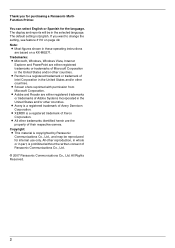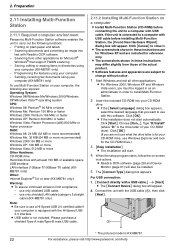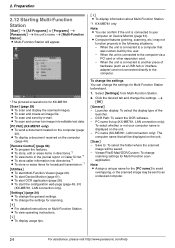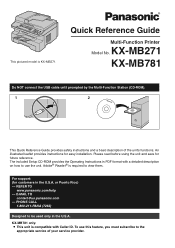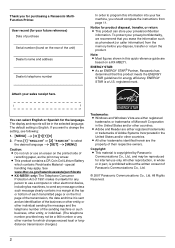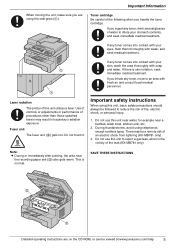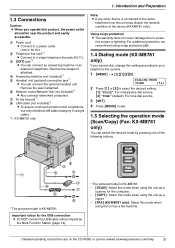Panasonic KXMB271 Support Question
Find answers below for this question about Panasonic KXMB271 - B/W Laser - All-in-One.Need a Panasonic KXMB271 manual? We have 3 online manuals for this item!
Question posted by iman6441 on February 13th, 2014
Panasonic Kx-mb271
hi where can i download kx-mb271 driver for windows7?
Current Answers
Related Panasonic KXMB271 Manual Pages
Similar Questions
Why Kx-mb271 Is Not Working On My Window 7
(Posted by dpprab 9 years ago)
Where Can I Download Update Kx-mb271 For Windows 7
(Posted by ainswlcor 9 years ago)
I Have This Copy Machine Hooked To My Computer. Why Doesn't It Work After 2years
I can't get my email up either
I can't get my email up either
(Posted by dot767166 11 years ago)
Kx-mc6020cx
Driver Software
Hi, My office is using the above model. How or what should I do to configure my personal laptop to...
Hi, My office is using the above model. How or what should I do to configure my personal laptop to...
(Posted by jeremyteoh2012 11 years ago)
I Have Panasonic Kx-mb3020 Driver For Win7
(Posted by taherkhani 12 years ago)