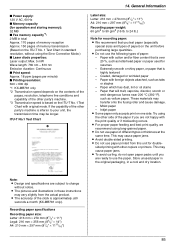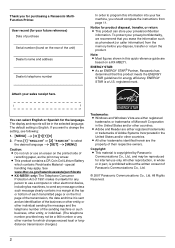Panasonic KXMB271 Support Question
Find answers below for this question about Panasonic KXMB271 - B/W Laser - All-in-One.Need a Panasonic KXMB271 manual? We have 3 online manuals for this item!
Question posted by Claytonplazo on May 14th, 2013
What Kind Or Number Of Part Is The One With The Roller With Heating Element
The person who posted this question about this Panasonic product did not include a detailed explanation. Please use the "Request More Information" button to the right if more details would help you to answer this question.
Current Answers
Related Panasonic KXMB271 Manual Pages
Similar Questions
Where Can I Purchased Cd-rom For Color Laser Multi-function Printer Model Number
where can i purchased cd-rom color laser multi-function printer model # KX-MC6040
where can i purchased cd-rom color laser multi-function printer model # KX-MC6040
(Posted by charliebaltimore63 4 years ago)
Panasonic Uf-8200 Adf Roller Kit
Trying to find part# for UF-8200 ADF roller kit
Trying to find part# for UF-8200 ADF roller kit
(Posted by coonrod 9 years ago)
Panasonic Kx Fl541 Transfer Roller Mounting
Just given this machine. A little white platic clip with a small spring was laying loose inside and ...
Just given this machine. A little white platic clip with a small spring was laying loose inside and ...
(Posted by davehtt 10 years ago)
Transfer Roller
Hello, I have Panasonic printer kx-mb2030. The transfer roller of this printer has been broken. ...
Hello, I have Panasonic printer kx-mb2030. The transfer roller of this printer has been broken. ...
(Posted by khazanom 11 years ago)
How Do I Downlaod The Driver For This Device Or The Link
(Posted by Anonymous-42502 12 years ago)