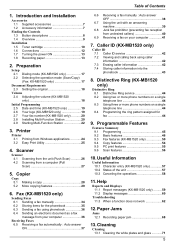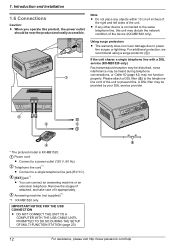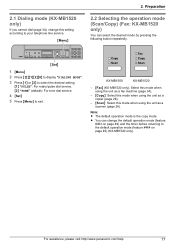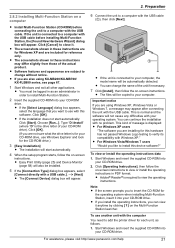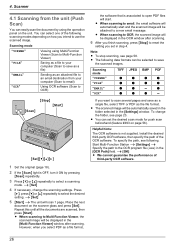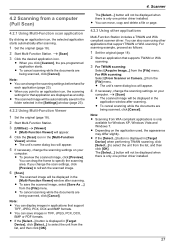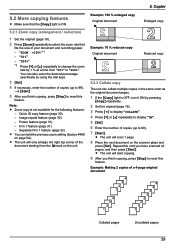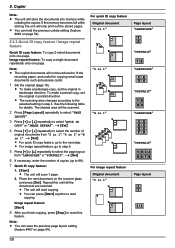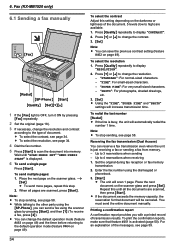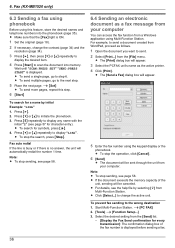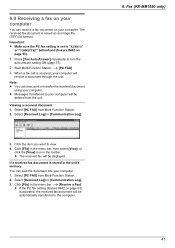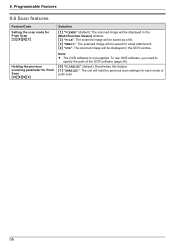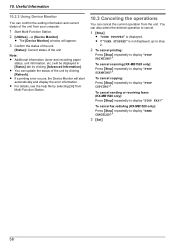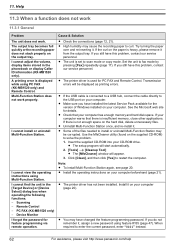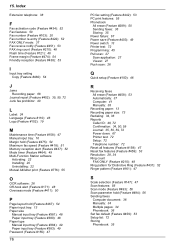Panasonic KX-MB1500 Support Question
Find answers below for this question about Panasonic KX-MB1500.Need a Panasonic KX-MB1500 manual? We have 1 online manual for this item!
Question posted by deepti83395 on August 7th, 2012
Multiple Scan And Saving Into One File
i want to scan 10 pages but want make a single file so that only one file needs to be attached in the mail
Current Answers
Related Panasonic KX-MB1500 Manual Pages
Similar Questions
How To Download And Install Third Party Ocr Software On Kx-mb1500
how to download and install third party OCR software on KX-MB1500
how to download and install third party OCR software on KX-MB1500
(Posted by rakeshansa 7 years ago)
My Printer Model Kx-mb1500 Display Call Service 17 Pls Help
my printer model kx-mb1500 display call service 17 pls help
my printer model kx-mb1500 display call service 17 pls help
(Posted by kukretivikash 8 years ago)
How To Reset Drum Life Over Error In Panasonic Kx-mb1500
I have a Panasonic KX-Mb1500 printer, it shows an error as drum life over. how can I reset? Is there...
I have a Panasonic KX-Mb1500 printer, it shows an error as drum life over. how can I reset? Is there...
(Posted by sathyadaksh 10 years ago)
Linux Driver For Multifunction Printer Kx-flm663
Hello, Is there any way to get this printer work under Linux? Thank you
Hello, Is there any way to get this printer work under Linux? Thank you
(Posted by dishiky 11 years ago)
I Need Driver Free For Multifunction Panasonic Kx-flb 756
driver free for multifunction pansonic kx-flb 756
driver free for multifunction pansonic kx-flb 756
(Posted by sorena 12 years ago)