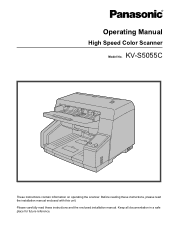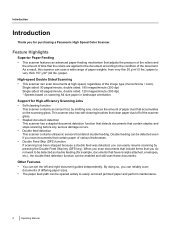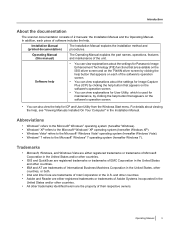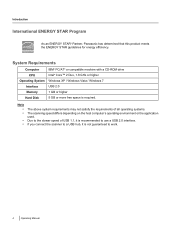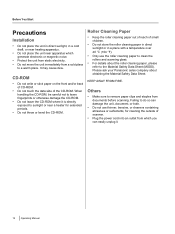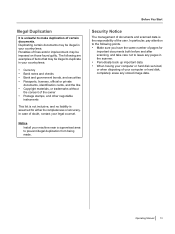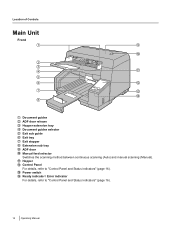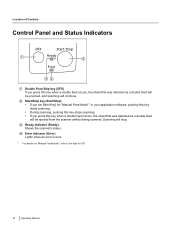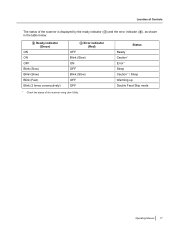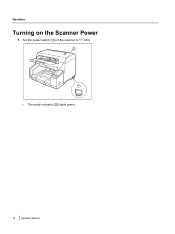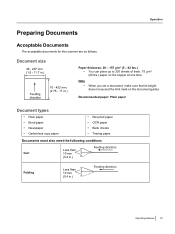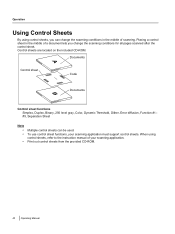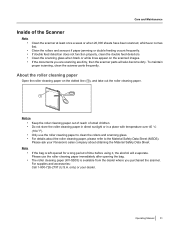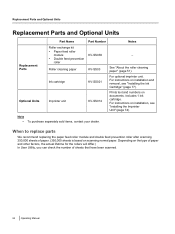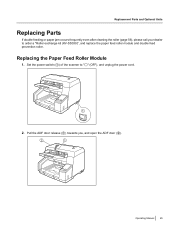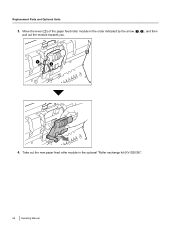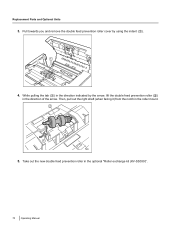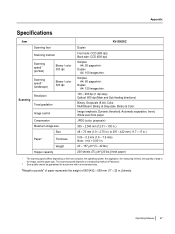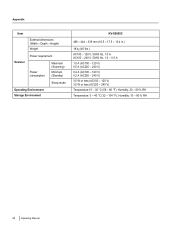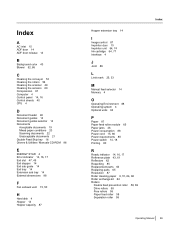Panasonic KV-S5055C Support Question
Find answers below for this question about Panasonic KV-S5055C.Need a Panasonic KV-S5055C manual? We have 1 online manual for this item!
Question posted by llocascio37 on March 30th, 2021
Kv-s5055c Error 10060
The person who posted this question about this Panasonic product did not include a detailed explanation. Please use the "Request More Information" button to the right if more details would help you to answer this question.
Current Answers
Answer #1: Posted by techyagent on March 30th, 2021 8:03 AM
Connect Error 10060 is a connection-timeout error that occurs when trying to connect to the web, such as when the system can not connect to the Internet Service Provider mail server in the required period of time.
https://errorwiki.org/panasonic.image.capture.plus.error.code.10060/
Thanks
Techygirl
Related Panasonic KV-S5055C Manual Pages
Similar Questions
How To Fix Error Code 3040 Panasonic Kv-s3065c
(Posted by melo3664 9 years ago)
Panasonic Kv-s1025c Error Light Will Not Reset
(Posted by frtreem 9 years ago)
Panasonic Kv-s3065cw Hooper Error
While trying to scan I had this error feed: hopper error occured in scanner (code;20048004) and ano...
While trying to scan I had this error feed: hopper error occured in scanner (code;20048004) and ano...
(Posted by sboadi 11 years ago)
Kv-s2026c Scanner Set Up Problem
My new laptop, 64 bit processor, will not recognize the KV-S2026C scanner, which I am assuming was m...
My new laptop, 64 bit processor, will not recognize the KV-S2026C scanner, which I am assuming was m...
(Posted by chyvhewa 12 years ago)
Kv-s3065cl Error
I get an error 3040, no paper. Yet, there is paper on the tray to scan.
I get an error 3040, no paper. Yet, there is paper on the tray to scan.
(Posted by RDonovan 12 years ago)