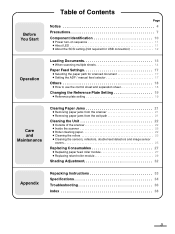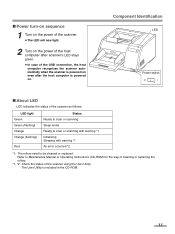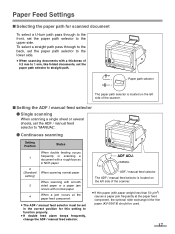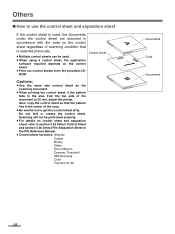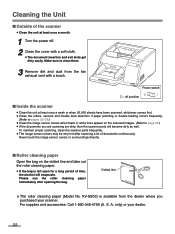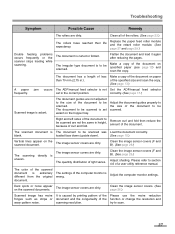Panasonic KV-S3065CL Support Question
Find answers below for this question about Panasonic KV-S3065CL - Document Scanner.Need a Panasonic KV-S3065CL manual? We have 1 online manual for this item!
Question posted by sboadi on October 18th, 2012
Panasonic Kv-s3065cw Hooper Error
While trying to scan I had this error feed: hopper error occured in scanner (code;20048004) and another error in the user utility dialogue box with description: system error occured, please consult with a service representative error code F40-30000000.
PLEASE HELP OUT.
Current Answers
Related Panasonic KV-S3065CL Manual Pages
Similar Questions
How To Fix Error Code 3040 Panasonic Kv-s3065c
(Posted by melo3664 9 years ago)
While Scanning Error Code F60-50 Came On And Said Insufficient Light Error
(Posted by markhamdarlfrank9 10 years ago)
Trying To Find Install Cd
Panasonic Kv-s1025c Usb Color Document Scanner
(Posted by rfreeman104 11 years ago)
Kv-s2026c Scanner Set Up Problem
My new laptop, 64 bit processor, will not recognize the KV-S2026C scanner, which I am assuming was m...
My new laptop, 64 bit processor, will not recognize the KV-S2026C scanner, which I am assuming was m...
(Posted by chyvhewa 12 years ago)
Kv-s3065cl Error
I get an error 3040, no paper. Yet, there is paper on the tray to scan.
I get an error 3040, no paper. Yet, there is paper on the tray to scan.
(Posted by RDonovan 12 years ago)