Panasonic KV-S3065CL Support Question
Find answers below for this question about Panasonic KV-S3065CL - Document Scanner.Need a Panasonic KV-S3065CL manual? We have 1 online manual for this item!
Question posted by RDonovan on December 7th, 2011
Kv-s3065cl Error
I get an error 3040, no paper. Yet, there is paper on the tray to scan.
Current Answers
There are currently no answers that have been posted for this question.
Be the first to post an answer! Remember that you can earn up to 1,100 points for every answer you submit. The better the quality of your answer, the better chance it has to be accepted.
Be the first to post an answer! Remember that you can earn up to 1,100 points for every answer you submit. The better the quality of your answer, the better chance it has to be accepted.
Related Panasonic KV-S3065CL Manual Pages
Scanner - Page 1


KV-S3065CL / KV-S3065CW
These instructions contain information on operating the scanner. Do not expose the CD-ROM to direct sunlight or extreme heat and do not scratch or smudge the surface of the CD-ROM. Keep all documentation in the protective case. Before reading these instructions, the enclosed installation manual and maintenance manual. Please carefully...
Scanner - Page 2


... to
work of others except for the purpose of private use document scanner. ≥ Panasonic has developed Panasonic Image Enhancement Technology to improve the quality of your scanned
images even beyond the quality of your original document.
∫ System requirements
When using the scanner with other SCSI devices connected by daisy chain connection, it is...
Scanner - Page 3
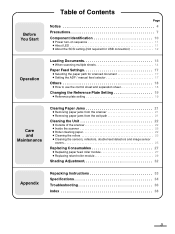
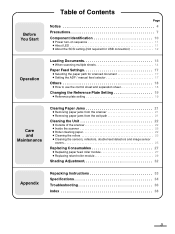
...; Selecting the paper path for scanned document 17 ≥ Setting the ADF / manual feed selector 17
Others 18
≥ How to use the control sheet and separation sheet 18
Changing the Reference Plate Setting 19
≥ Reference plate setting 19
Care and Maintenance
Clearing Paper Jams 21
≥ Removing paper jams from the scanner 21 ≥...
Scanner - Page 7
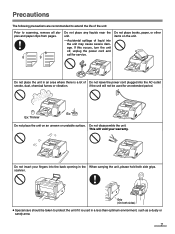
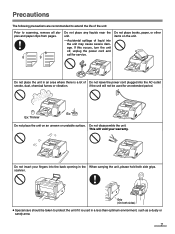
... extended period. This will not be taken to scanning, remove all staples and paper clips from pages.
Do not place any liquids... near the unit.
-Accidental spillage of the unit:
Prior to protect the unit if it is a lot of Do not leave the power cord plugged into the back opening in an area where there is used for service.
scanner...
Scanner - Page 8


... sensitive skin. This may be connected to a grounded outlet. ≥ Do not use an extension cord. ≥ This scanner should be harmful to malfunction.)
Do not drink or inhale the included roller cleaning paper fluid. Do not place the unit in a vertical position. Hot
Cold
Do not place the unit near a heating...
Scanner - Page 10


...connect the scanner unit to the host computer.
10
Exit tray
Exit document guide ...scanner unit to stop or start scanning a document. ADF / manual feed selector
To prevent double feeding, adjust the selector to feed the scanning document properly. (Refer to page 17.)
Paper path selector
Used to change to page 17.)
When an error occurs, the indicator will change the scanning document...
Scanner - Page 11
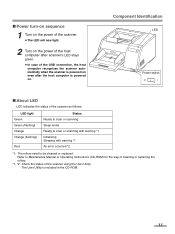
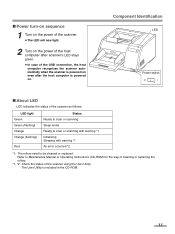
...
LED
Power switch
∫ About LED
LED indicates the status of the scanner as follows:
LED light Green Green (flashing) Orange Orange (flashing)
Red
Status Ready to scan or scanning Sleep mode Ready to scan or scanning with warning *1 Initializing Sleeping with warning *1 An error occurred *2
*1: The rollers need to Maintenance Manual or Operating Instructions (CD...
Scanner - Page 12


... OFF ON OFF ON OFF ON
Remarks Default setting
12 Component Identification
∫ About the SCSI setting (Not required for the SCSI ID No. The scanner is provided with a DIP switch for USB connection)
When connecting the scanner to a SCSI chain using a SCSI cable, perform the SCSI ID setting correctly. setting.
Scanner - Page 13


... a time.
13
Recommendable paper: Plain paper
The following types of documents may not be reordered for fresh paper. ≥ The number of sheets depends on the hopper to "Slow". ≥ Scan the documents by fed manually one sheet at the document feeder, reduce the number of documents may need to remove the document from the exit tray after it is...
Scanner - Page 15


... paper, the document may cause a paper jam or
skew. For documents up to B4, A3 or ledger size, up to 200 sheets of 64 g/m2
(17 lbs.) paper can be placed.
≥ Even with the side to be scanned facing up to the B4-A3 limit mark.)
≥ Depending on the hopper as for the KV-S3065CL and KV...
Scanner - Page 16
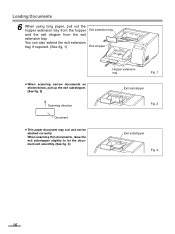
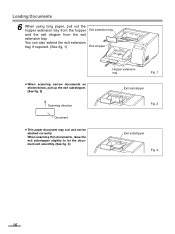
... exit smoothly. (See fig. 3)
Hopper extension tray
Fig. 1
Exit substopper
Fig. 2
Exit substopper Fig. 3
16
You can also extend the exit extension
tray, if required. (See fig. 1)
Exit stopper
≥ When scanning narrow documents as shown below, pull up the exit substopper. (See fig. 2)
Scanning direction
Document
≥ Thin paper document may curl and not be stacked correctly.
Scanner - Page 17
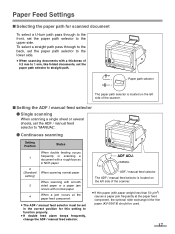
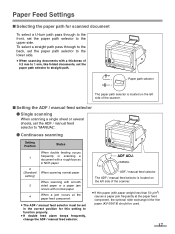
... selector is located on the left side of the scanner.
≥ If thin paper (with paper weight less than 50 g/m2) causes a paper jam frequently at the paper feed component, the optional roller exchange kit for thin paper (KV-SS018) should be set in the correct position for scanned document
To select a U-turn path pass through to the back...
Scanner - Page 21


... down slowly until it clicks into place. Front door 2
2 1
Front door release (Inside the front door.)
∫ Removing paper jams from the scanner
Use your hand to the following procedure.
∫ Removing paper jams from the exit path
If a jammed document appears at the exit path, open the front door (2) and pull the jammed...
Scanner - Page 22
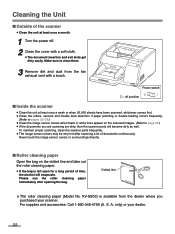
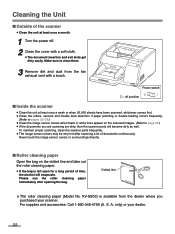
... covers or surroundings directly.
∫ Roller cleaning paper
Open the bag on the scanned images. (Refer to clean them.
3 Remove dirt and dust from the dealer where you are scanning are dirty, then the scanner parts will evaporate. Make sure to page 26.) ≥ If the documents you purchased your dealer.
22
For supplies and...
Scanner - Page 24


... directly. Cleaning the Unit
3 Use the roller cleaning paper (KV-SS03) to remove the dirt from the surfaces of ... ≥ Wipe in the left side of the scanner. Conveyor rollers
Warning:
When the tip of the ...Paper path selector
Pointer
Drive rollers Belt
The paper path selector is raised, the tip may be very hot after scanning...documents. Set the paper path selector as shown below.
Scanner - Page 28


... is located in the scanner. (1) Then push up the green levers on both ends until they click into the guide grooves of the side chassis in the conveyor.)
28
Bearing Side chassis Green levers Paper feed roller block
Green levers Replacing Consumables
4 Open the optional "Roller Exchange Kit (KV-SS017)", and take out...
Scanner - Page 34


... Size*
Paper
Thickness
Weight
Hopper capacity
External dimensions (WidthkDepthkHeight)
Mass (Weight)
Power requirement
Power consumption
Maximum (Scanning)
Minimum (Standby)
Sleep mode
KV-S3065CL
KV-S3065CW
Duplex scanning
Front side : CIS (Contact Type Color Image Sensor) Back side : CIS (Contact Type Color Image Sensor)
227 mm (8.9 in.)
302 mm (11.9 in the scanner.
Wider...
Scanner - Page 35


KV-S3065CL
KV-S3065CW
Operating temperature and humidity
15 °C to 30 °C (59 °F to 86 °F), 20% to 80% RH
Storage temperature and humidity
0 °C to 35 °C (32 °F to 95 °F), 10% to 80% RH
Roller exchange kit (KV-SS017) Roller exchange kit for thin paper (KV-SS018) Imprinter option (KV-SS014) Roller cleaning...
Scanner - Page 36


...
The scanner is connected with the User Utility. But the scanner does not start scanning.
Load the document correctly. (See pages 13-16.)
Flatten the document and ...document is curled. The sensor cannot detect the document as the edge of the computer is connected via USB hub.
each devices. (See page 12.)
The scanner was turned on after the computer was turned on the hopper tray...
Scanner - Page 37
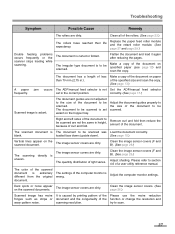
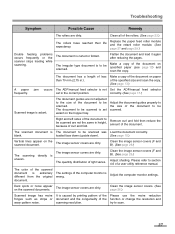
... spots or noise appear on specified paper (see page 13) and scan the copy. scanning resolution. Make a copy of the scanned document is uneven. Replace the paper feed roller module and the retard roller module. (See page 27 and page 29.)
Double feeding problems occurs frequently or the scanner stops loading while scanning.
blank. Clean the image sensor...
Similar Questions
How To Fix Error Code 3040 Panasonic Kv-s3065c
(Posted by melo3664 9 years ago)
While Scanning Error Code F60-50 Came On And Said Insufficient Light Error
(Posted by markhamdarlfrank9 10 years ago)
Panasonic Kv-s3065cw Hooper Error
While trying to scan I had this error feed: hopper error occured in scanner (code;20048004) and ano...
While trying to scan I had this error feed: hopper error occured in scanner (code;20048004) and ano...
(Posted by sboadi 11 years ago)
Trying To Find Install Cd
Panasonic Kv-s1025c Usb Color Document Scanner
(Posted by rfreeman104 11 years ago)

