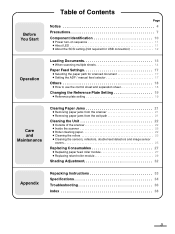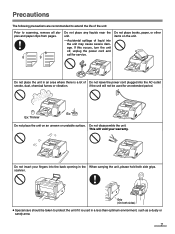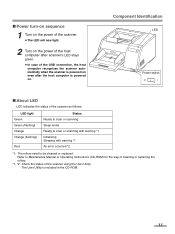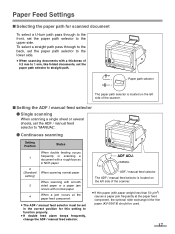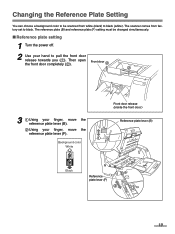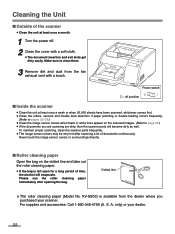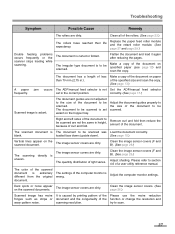Panasonic KV-S3065CL Support Question
Find answers below for this question about Panasonic KV-S3065CL - Document Scanner.Need a Panasonic KV-S3065CL manual? We have 1 online manual for this item!
Question posted by carolynfarrar on December 9th, 2011
10001031 Help!!!!
need help with code 10001030 also error delete file
Current Answers
Related Panasonic KV-S3065CL Manual Pages
Similar Questions
Replacement Feeder Tray For A Panasonic Scanner Kv-s1026c
It has been almost impossible to find a place that sell replacement feeder trays for Panasonic Scann...
It has been almost impossible to find a place that sell replacement feeder trays for Panasonic Scann...
(Posted by mhebert18678 8 years ago)
How To Fix Error Code 3040 Panasonic Kv-s3065c
(Posted by melo3664 9 years ago)
Panasonic Kv-s3065cw Hooper Error
While trying to scan I had this error feed: hopper error occured in scanner (code;20048004) and ano...
While trying to scan I had this error feed: hopper error occured in scanner (code;20048004) and ano...
(Posted by sboadi 11 years ago)
Trying To Find Install Cd
Panasonic Kv-s1025c Usb Color Document Scanner
(Posted by rfreeman104 11 years ago)
Kv-s3065cl Error
I get an error 3040, no paper. Yet, there is paper on the tray to scan.
I get an error 3040, no paper. Yet, there is paper on the tray to scan.
(Posted by RDonovan 12 years ago)