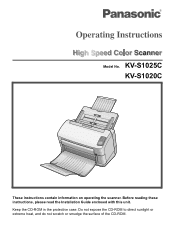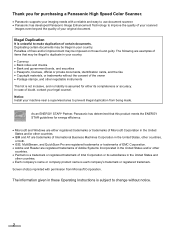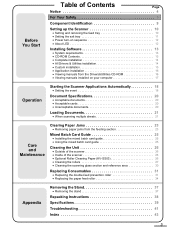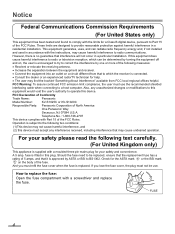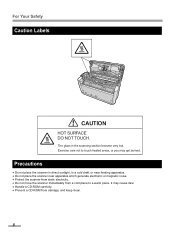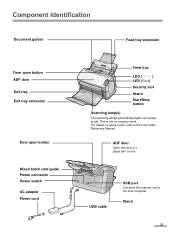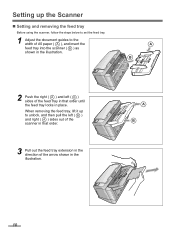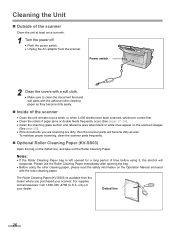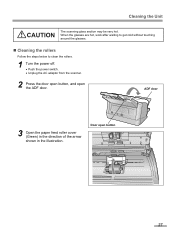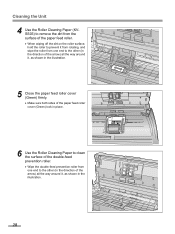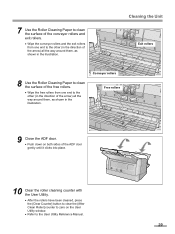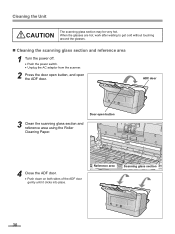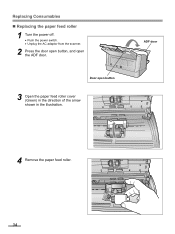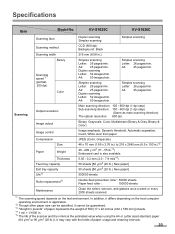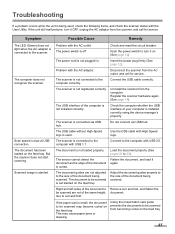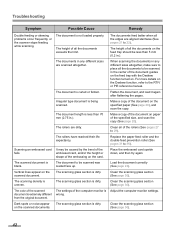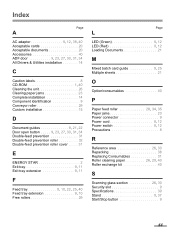Panasonic KV-S1025C Support Question
Find answers below for this question about Panasonic KV-S1025C - Document Scanner.Need a Panasonic KV-S1025C manual? We have 1 online manual for this item!
Question posted by Bleinen on May 27th, 2014
Cleaning Paper
Do we have to use the cleaning paper on our Panasonic scanner?
Current Answers
Related Panasonic KV-S1025C Manual Pages
Similar Questions
How To Clean Sensor On Panasonic Scanner Kv-s1025c
(Posted by r1jorgev 9 years ago)
Panasonic High Speed Scanner Kv-s1025c How To Clean
(Posted by alexiabv72 10 years ago)
Trying To Find Install Cd
Panasonic Kv-s1025c Usb Color Document Scanner
(Posted by rfreeman104 11 years ago)
How To Clean Rollers For Scanner - Panasonic Kv S2026c
(Posted by glendanichols 12 years ago)
Can A Kv-s4065cl Or Kv-s4085cl Scanner Auto Detect Double Sided Docs From Single
If I load a stack of mixed single-sided and double sided documents in a KV-S4065CL will it know to a...
If I load a stack of mixed single-sided and double sided documents in a KV-S4065CL will it know to a...
(Posted by Need2know 12 years ago)