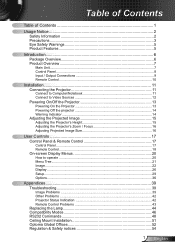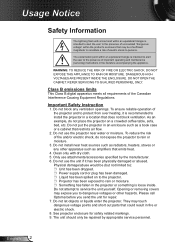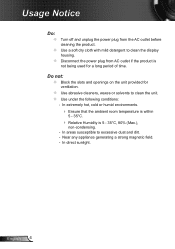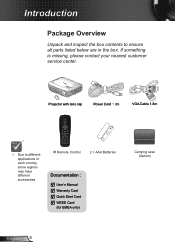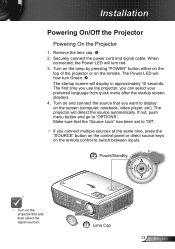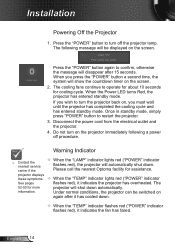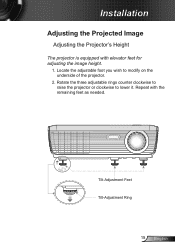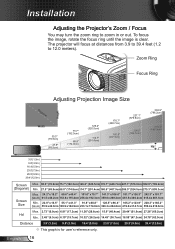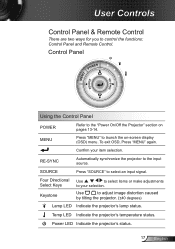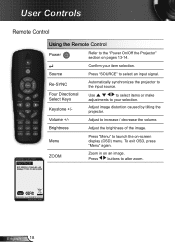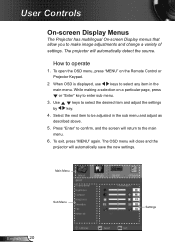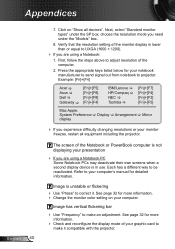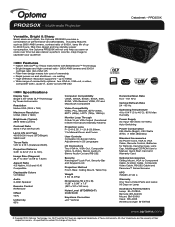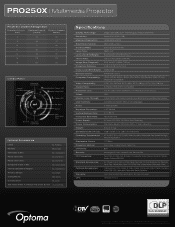Optoma PRO250X Support Question
Find answers below for this question about Optoma PRO250X.Need a Optoma PRO250X manual? We have 5 online manuals for this item!
Current Answers
Related Optoma PRO250X Manual Pages
Similar Questions
How Do I Clen The Dust Filter On My H180x Projector Please?
How do I clen the dust filter on my H180X projector please?
How do I clen the dust filter on my H180X projector please?
(Posted by skletzenbauer 9 years ago)
What Dmd Chip Do I Buy For Optoma Projector Pro250x?
(Posted by sueseeberger 10 years ago)
How To Change Bulb On Optoma Pro250x Projector
I don't find user manual, but projector says to read before trying to change bulb. Help please.
I don't find user manual, but projector says to read before trying to change bulb. Help please.
(Posted by larrykopke 11 years ago)
Optoma Pro250x - Source Problem
Hi - I am having a problem with my Optoma PRO250X. This happens periodically but it is a critical pr...
Hi - I am having a problem with my Optoma PRO250X. This happens periodically but it is a critical pr...
(Posted by carina79828 11 years ago)
Optoma Hd72i Dmd Mirror Specification
Please let me know the spec of dmd mirror of optoma hd72i
Please let me know the spec of dmd mirror of optoma hd72i
(Posted by vilasps 12 years ago)