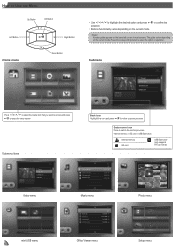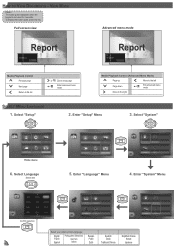Optoma ML500 Support Question
Find answers below for this question about Optoma ML500.Need a Optoma ML500 manual? We have 2 online manuals for this item!
Question posted by gathdaraly on March 20th, 2014
How To Setup 3d On Optoma Ml500
The person who posted this question about this Optoma product did not include a detailed explanation. Please use the "Request More Information" button to the right if more details would help you to answer this question.
Current Answers
Related Optoma ML500 Manual Pages
Similar Questions
How To Sync Optics 8500 Hd
Have optics 3d 8500 projector. When pluged in screen reads not sync how to sync with mac book pro
Have optics 3d 8500 projector. When pluged in screen reads not sync how to sync with mac book pro
(Posted by bmililani 10 years ago)
How To Download The Free Manual For The Optoma Ml500 Projector
(Posted by edgillum 12 years ago)