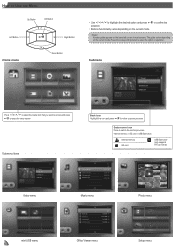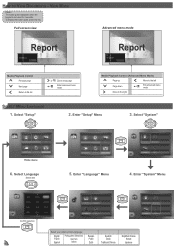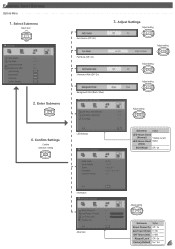Optoma ML500 Support Question
Find answers below for this question about Optoma ML500.Need a Optoma ML500 manual? We have 2 online manuals for this item!
Question posted by Datawise on June 20th, 2017
Optoma Ml500 - Keypad Lock On - Ir Sensor Off - Please Help!
I somehow managed to turn the Keypad Lock in while in the process of trying to turn on the IR sensor. I called Optoma and because it's discontinued, the "Tech support" didnt have a solution. He did say it's possible this model does not have a method to override it. I've tried all the normal ways that projectors can be unlocked and had no luck
Current Answers
Related Optoma ML500 Manual Pages
Similar Questions
Fan Locked Error Optima Ml500
when I start my projector I see and hear the fan moving but I get a fan locked error and the project...
when I start my projector I see and hear the fan moving but I get a fan locked error and the project...
(Posted by Anonymous-167713 3 years ago)
Optoma 100 Dmd Chip
Hi I'm from Spain and I'm not able to call to the tech support as you answer. How can I know which ...
Hi I'm from Spain and I'm not able to call to the tech support as you answer. How can I know which ...
(Posted by kaimendi 11 years ago)
Unlocking 4-digit Security Code W/o Remote Control On Optoma Hd66?
One of my employees "locked" the projector via the Security Menu, requiring the 4 digit security cod...
One of my employees "locked" the projector via the Security Menu, requiring the 4 digit security cod...
(Posted by glennbroce 11 years ago)