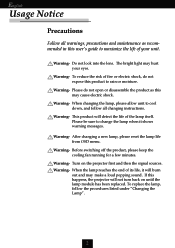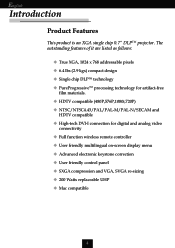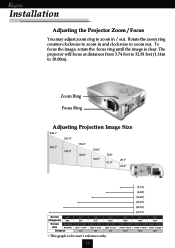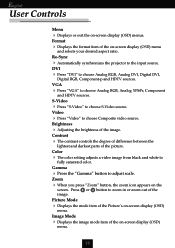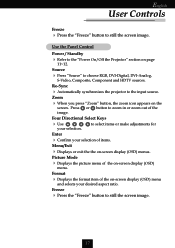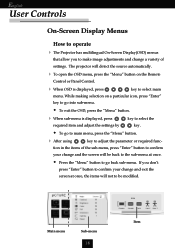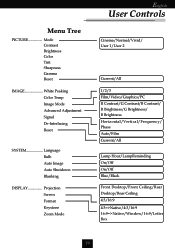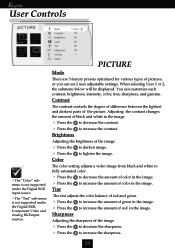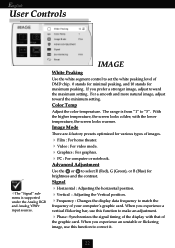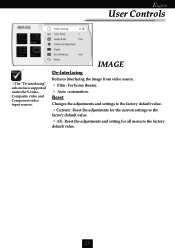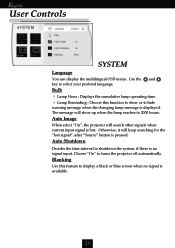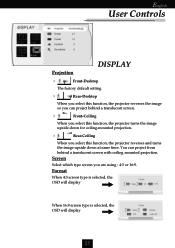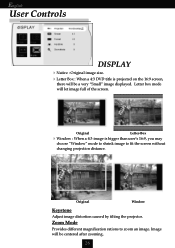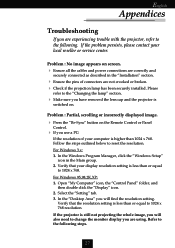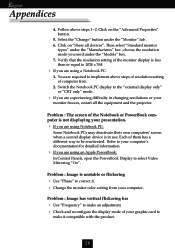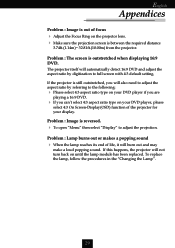Optoma H56 Support Question
Find answers below for this question about Optoma H56.Need a Optoma H56 manual? We have 1 online manual for this item!
Current Answers
Answer #1: Posted by TommyKervz on July 24th, 2016 12:56 AM
Please refer to the troubleshooting guide here http://www.manualslib.com/manual/302534/Optoma-H56.html?page=27
Related Optoma H56 Manual Pages
Similar Questions
Replacement Bulb
when changing the bulb itself does it matter which connector go's to the housing
when changing the bulb itself does it matter which connector go's to the housing
(Posted by myzart407 11 years ago)
I Replaced Bulb In.. Ds326 And Power Light Flashes Green Then Red. Why?
(Posted by meatman1444 11 years ago)
Just Replaced Bulb Of Optoma Hd70. Now Projector Won't Start. Is There A Reset
Just replaced bulb of Optoma HD70. Now projector won't start. Is there a reset?
Just replaced bulb of Optoma HD70. Now projector won't start. Is there a reset?
(Posted by jschmitrz 11 years ago)