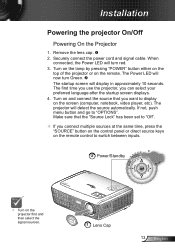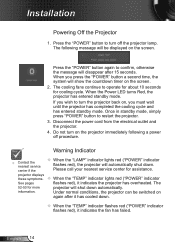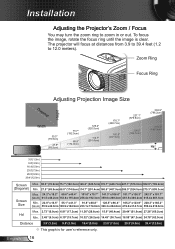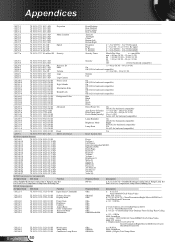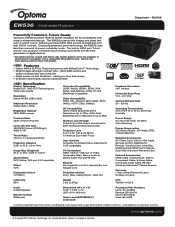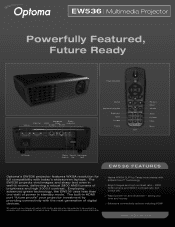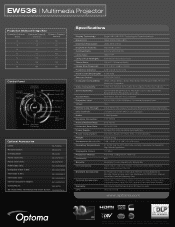Optoma EW536 Support Question
Find answers below for this question about Optoma EW536.Need a Optoma EW536 manual? We have 6 online manuals for this item!
Question posted by timbus on September 13th, 2012
How Can I Get A Free Manual For Optoma Ew536 Projector
where can i download a free manual for the optoma ew536 dlp projector
Current Answers
Related Optoma EW536 Manual Pages
Similar Questions
Optoma Projector Damage
I have had this projector for awhile now and I got it used off of Ebay (probably not the best idea)....
I have had this projector for awhile now and I got it used off of Ebay (probably not the best idea)....
(Posted by chrisshaw539 9 years ago)
Optoma Projector Viewing
When I use my projector it has white dots. What could this be caused by and how can I fix it.
When I use my projector it has white dots. What could this be caused by and how can I fix it.
(Posted by chrisshaw539 9 years ago)
Ceiling Mounted Projector
We have a ceiling mounted projector. It had to be raised in the back to get it on the screen. The pr...
We have a ceiling mounted projector. It had to be raised in the back to get it on the screen. The pr...
(Posted by coreymoz 11 years ago)
How To Change Bulb On Optoma Pro250x Projector
I don't find user manual, but projector says to read before trying to change bulb. Help please.
I don't find user manual, but projector says to read before trying to change bulb. Help please.
(Posted by larrykopke 11 years ago)
How To Download The Free Manual For The Optoma Ml500 Projector
(Posted by edgillum 12 years ago)