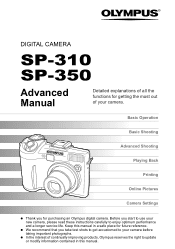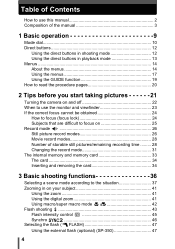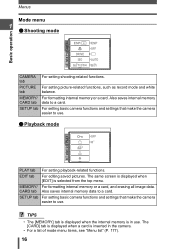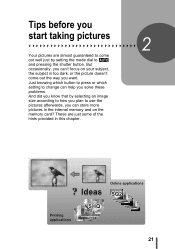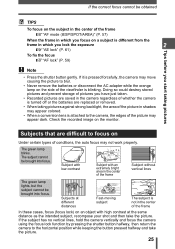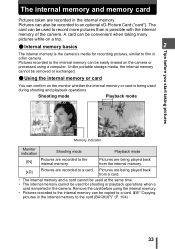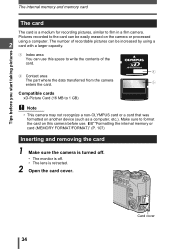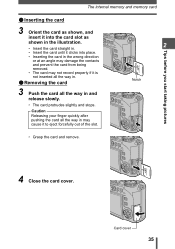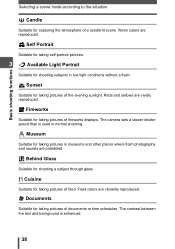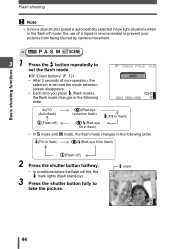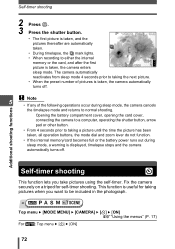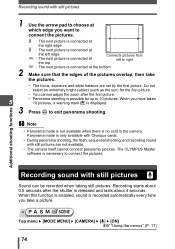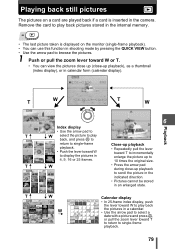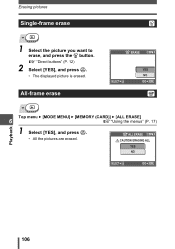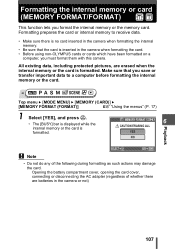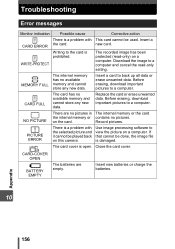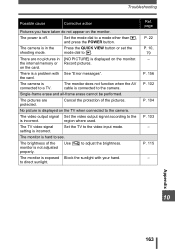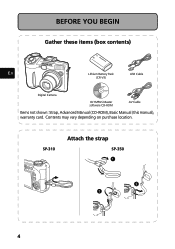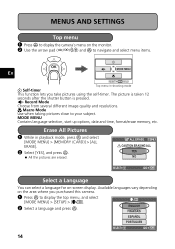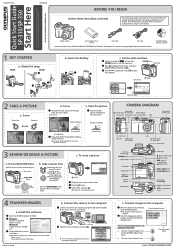Olympus SP 310 Support Question
Find answers below for this question about Olympus SP 310 - Digital Camera - 7.1 Megapixel.Need a Olympus SP 310 manual? We have 5 online manuals for this item!
Question posted by rrkeziah on February 12th, 2013
Can You Back Up Pictures From The Memory Onto A Memory Card? How?
I do not have a owners manuarl or a usb cord. Both have been lost.
Current Answers
Related Olympus SP 310 Manual Pages
Similar Questions
Deleting Pics From Memory Card
How do I delete pictures from my memory card?
How do I delete pictures from my memory card?
(Posted by klassen1 11 years ago)
Can't View Pictures On My Pc, Which Are In The Memory Card Of My Vg-130 Camera.
Hi. Please guide me with this, i have Olympus VG-130 with 4GB of memory card. Problem what i am faci...
Hi. Please guide me with this, i have Olympus VG-130 with 4GB of memory card. Problem what i am faci...
(Posted by faisal652 11 years ago)
How Did I Remove Unwanted Pictures From My Camera?
I want to eliminate old pictures from my SP-310 camera card.
I want to eliminate old pictures from my SP-310 camera card.
(Posted by rayirish 12 years ago)
Olympus Sp-310
My Olympus sp-310 camera no longer allows me to download pictures from my camera to my computer.
My Olympus sp-310 camera no longer allows me to download pictures from my camera to my computer.
(Posted by jllewis87 12 years ago)
Is My Olympus Sp-310 Camera Dead?
Olympus SP-310 question The LCD will not show pictures while taking pictures or videos. The LCD WIL...
Olympus SP-310 question The LCD will not show pictures while taking pictures or videos. The LCD WIL...
(Posted by speedx55 13 years ago)