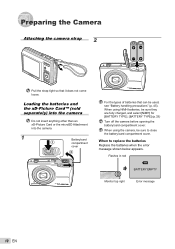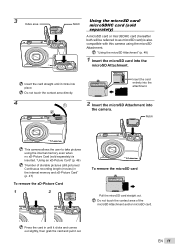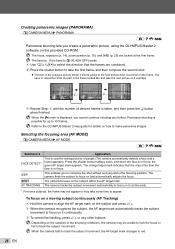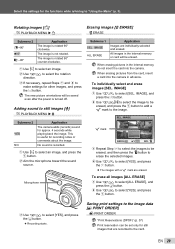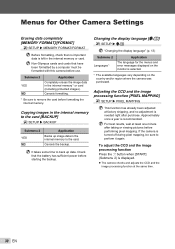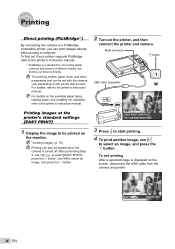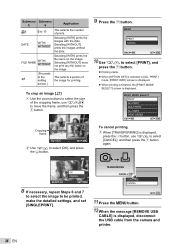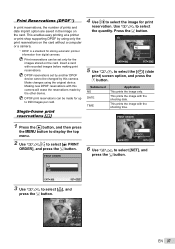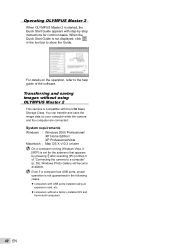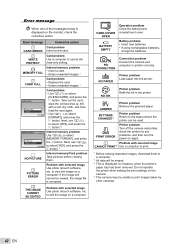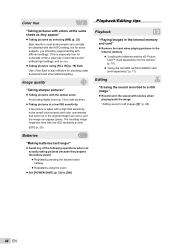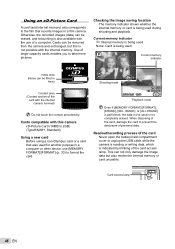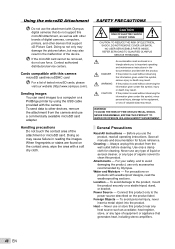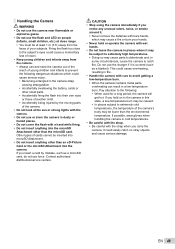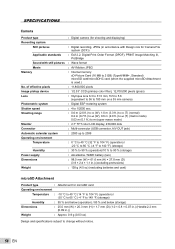Olympus FE-46 Support Question
Find answers below for this question about Olympus FE-46 - Digital Camera - Compact.Need a Olympus FE-46 manual? We have 4 online manuals for this item!
Question posted by virginiamachin on May 22nd, 2013
Laptop Not Recognising Camera Via Usb Or Card. Do I Need Extra Software?
Dell 6400 using Windows XP + Olympus Master2 software
Olympus FE46 lights up when connected, but laptop is not finding any of 4USB's in use. Tried download wizard but my camera's not in list of total 10 or thereabouts. What sort of download am I looking for on Olympus website? Thanks, VAM
Requests for more information
Request from virginiamachin on May 22nd, 2013 4:03 AM
In reply to Zalabantu - the only disc it came with does not incl any driver. All details about downloading assume auto recognition
In reply to Zalabantu - the only disc it came with does not incl any driver. All details about downloading assume auto recognition
Current Answers
Related Olympus FE-46 Manual Pages
Similar Questions
My Camera Does Not Work.
the camera has not been used for two years. I changed the bateries but still does not work. i would ...
the camera has not been used for two years. I changed the bateries but still does not work. i would ...
(Posted by Anonymous-172579 1 year ago)
Olympus Vg-160 Not Recognised Via Usb
I bought a Olympus VG-160 before christmas and now my windows 8 machine says that is does not recogn...
I bought a Olympus VG-160 before christmas and now my windows 8 machine says that is does not recogn...
(Posted by jjleak1986 11 years ago)
I Need New Software To Run On My Windows-7 For Olympus Master 2
(Posted by heebiee 12 years ago)
Need Free Owners Manual In English For Olympus Fe-3010 Digital Camera
(Posted by lionmyk77 12 years ago)
Olympus And Pc Comunication!
when i first got my olympus it put pics onto pc just fine with serial cord that came with cam. now...
when i first got my olympus it put pics onto pc just fine with serial cord that came with cam. now...
(Posted by muchmuck 12 years ago)