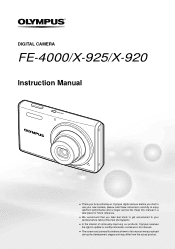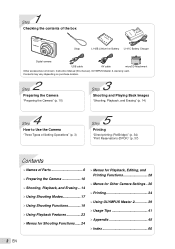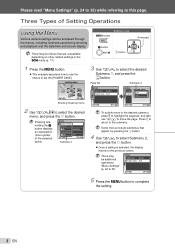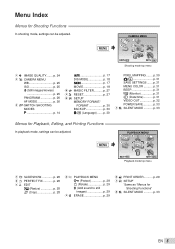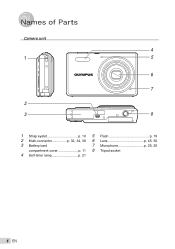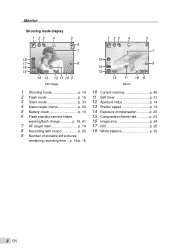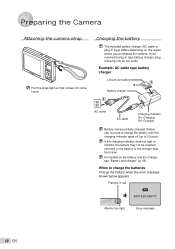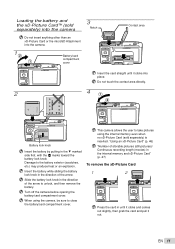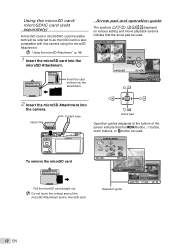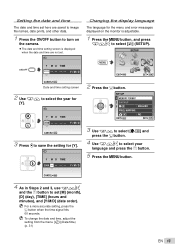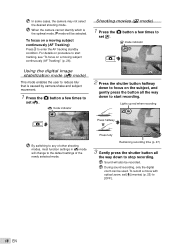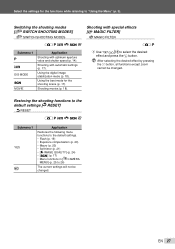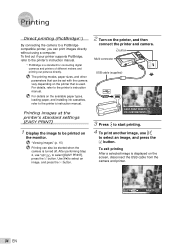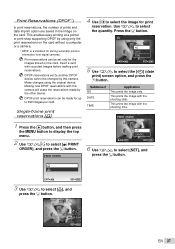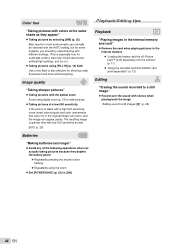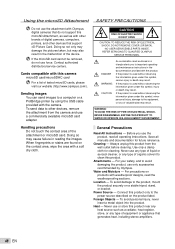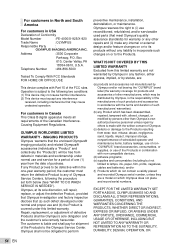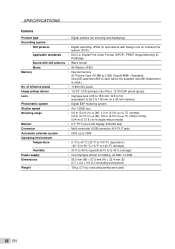Olympus FE 4000 Support Question
Find answers below for this question about Olympus FE 4000 - Digital Camera - Compact.Need a Olympus FE 4000 manual? We have 1 online manual for this item!
Current Answers
Answer #1: Posted by stephy0 on June 29th, 2014 1:08 AM
This link will show your Technical Specs.
If my answer has helped you, please select the acceptable solution and/or the helpful button.
Did my answer help you? Let me know by selecting either the "Acceptable Solution" or the "Helpful" buttons.
Related Olympus FE 4000 Manual Pages
Similar Questions
Olympus Camera Fe-340 Are Memory Cards Still Available To Buy
I am unable to buy memory card for Olympus camera FE-340 asadvised no longer available, please can y...
I am unable to buy memory card for Olympus camera FE-340 asadvised no longer available, please can y...
(Posted by wjholmes 9 years ago)
My Camera Won't Shut Off. It's Frozen.
My daughter was playing with this camera and I did not witness what she did to it, but she brought i...
My daughter was playing with this camera and I did not witness what she did to it, but she brought i...
(Posted by emilygwelch 10 years ago)
How To Replace Battery In Olympus 4000 Fe
(Posted by joiceeh 10 years ago)
What Size Is The Usb Port.is This An Old Size
Need to find a usb data/charge cable to fit the same size usb port for a ximax phone
Need to find a usb data/charge cable to fit the same size usb port for a ximax phone
(Posted by gsjhrey 11 years ago)
Can I Uptodate Olimpus Masterdigita Camera Fe 120 X700
(Posted by giuseppeceres 11 years ago)