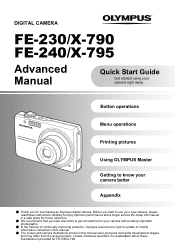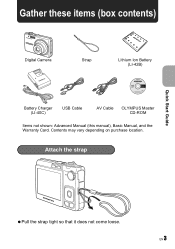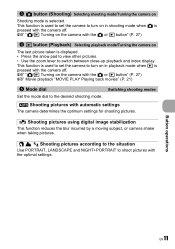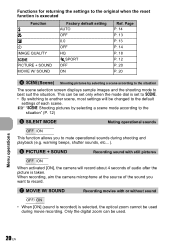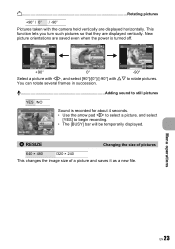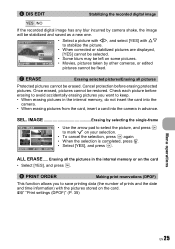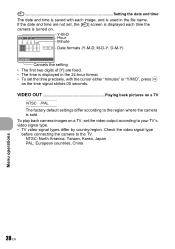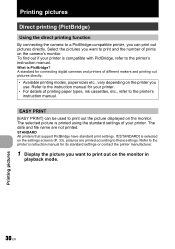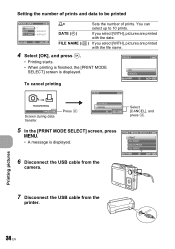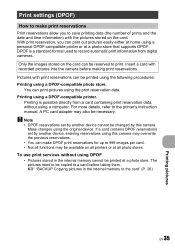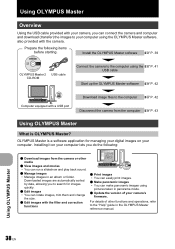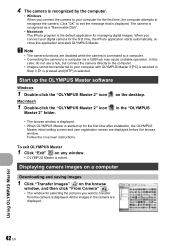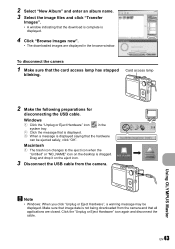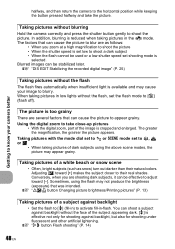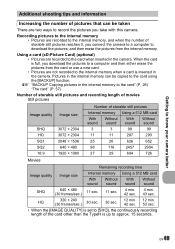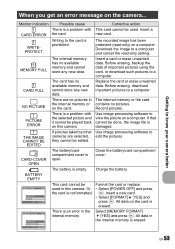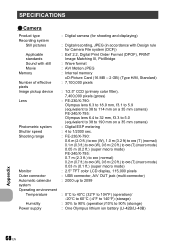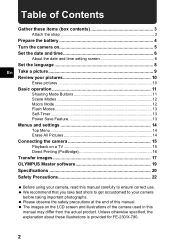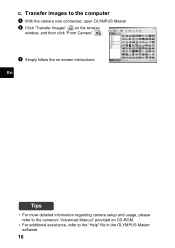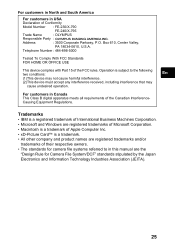Olympus FE 240 Support Question
Find answers below for this question about Olympus FE 240 - Stylus 7.1MP Digital Camera.Need a Olympus FE 240 manual? We have 6 online manuals for this item!
Question posted by rg47 on September 17th, 2013
Busy Message When Storing
When storing photos, the camera screen has just started showing a 'busy' message. It stores them but it takes longer than before. Changing cards doesn't help.
Current Answers
Related Olympus FE 240 Manual Pages
Similar Questions
Error Message On Screen: 'card Setup'.
I get an error message on my camera screen, 'Card setup'. I only have 2 options to choose from after...
I get an error message on my camera screen, 'Card setup'. I only have 2 options to choose from after...
(Posted by lana3323 10 years ago)
My Olympusvr-350 Camera Screen Shows 'write Protect'-what Doesthat Mean?
When I turn on camera it has " WRITE PROTECT on the screen & will not allow me to take a pictur...
When I turn on camera it has " WRITE PROTECT on the screen & will not allow me to take a pictur...
(Posted by mamalounu 11 years ago)
Xd Write-protect Shows On Camera Screen And Cannot Get It Off To Take A Picture.
How do I get this off?
How do I get this off?
(Posted by cloper 11 years ago)
My Camera Screen Turned Blue There Is A Warning Sign With Xd Card Protect Write
(Posted by renajaggernauth 11 years ago)
Pictures Printing With Date And Time
how to print ALL pictures on my card (not just one) with date and time and the printing will be done...
how to print ALL pictures on my card (not just one) with date and time and the printing will be done...
(Posted by monabissada 12 years ago)