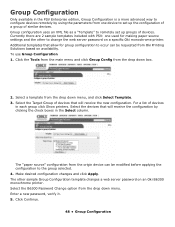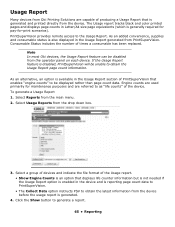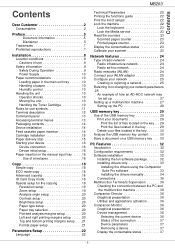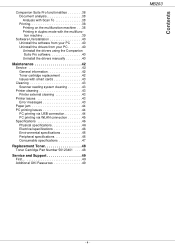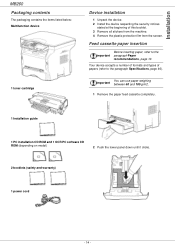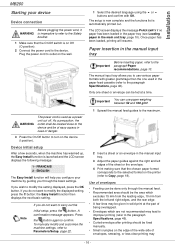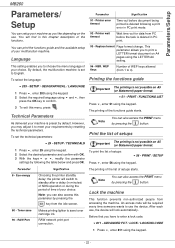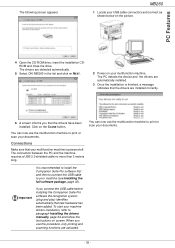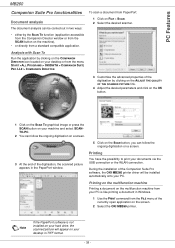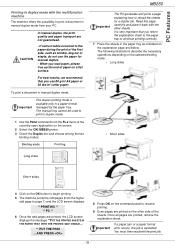Oki MB260MFP Support Question
Find answers below for this question about Oki MB260MFP.Need a Oki MB260MFP manual? We have 8 online manuals for this item!
Question posted by eroyb on December 30th, 2012
Paper Jam
I have an OKI MB260 multifunction printer and am unable to print.I keep getting the message 'PAPER JAM PLEASE REMOVE THE TONER CARTRIDGE'. However there is no paper jam as far as I can see.Tried using the manual feed and paper did jam part of the way round the cycle.Contacted OKI Customer Services but they offered no advice other than contact an engineer.Machine is still under warranty but will engineer cost?
Anyone had the same problem?
Current Answers
Answer #1: Posted by Anonymous-88816 on December 31st, 2012 5:24 AM
Hello. I am an Oki Data helpdesk technician from Oki Data America's.
I recommend an overnight exchange.
An overnight exchange can be done via the telephone, if the printer was purchased new and under one year. Per the terms of the overnight exchange warranty, the printer is replaced with a factory reconditioned unit. You would keep the drum, toner and cable. We just replace the printer. A credit card is required for security purposes, as we send out a replacement printer before we get the defective unit back. You can use the same carton to return the printer to us. Okidata keeps the defective printer. We provide a call tag to cover the cost of shipping the defective printer back to us. A proof of purchase may be necessary. You can reach a Customer Service Representative at 1-800-Okidata. If over a year, the printer will require service.
If you need further assistance or have any questions, please contact our technical support number at 1-800-654-3282 available 24/7. You can also send email request's to our email support address at [email protected]
I recommend an overnight exchange.
An overnight exchange can be done via the telephone, if the printer was purchased new and under one year. Per the terms of the overnight exchange warranty, the printer is replaced with a factory reconditioned unit. You would keep the drum, toner and cable. We just replace the printer. A credit card is required for security purposes, as we send out a replacement printer before we get the defective unit back. You can use the same carton to return the printer to us. Okidata keeps the defective printer. We provide a call tag to cover the cost of shipping the defective printer back to us. A proof of purchase may be necessary. You can reach a Customer Service Representative at 1-800-Okidata. If over a year, the printer will require service.
If you need further assistance or have any questions, please contact our technical support number at 1-800-654-3282 available 24/7. You can also send email request's to our email support address at [email protected]
Related Oki MB260MFP Manual Pages
Similar Questions
I Have A 928 Error Message On Oki Mc561 I Have Cleared Jammed Paper
(Posted by dmackinnel 10 years ago)
The Mc361 Keeps Telling Me The Y Cartridge Is Not Set Right. Have Reset It 15x
(Posted by giordanolaw 11 years ago)
Oki Mb260 And Wireless Printing,scan,copy.
Have purchased a OKI WLAN dongle which I have set up on my OKI MB260 printer- seems to be OK(light i...
Have purchased a OKI WLAN dongle which I have set up on my OKI MB260 printer- seems to be OK(light i...
(Posted by eroyb 11 years ago)
How Do I Uninstall Companion Suite Pro Ll 2 From My Windows 7 Computer?
Just purchased an Oki mb 260 and installed Companion suite Pro LL2. I am using Windows 7 but now rea...
Just purchased an Oki mb 260 and installed Companion suite Pro LL2. I am using Windows 7 but now rea...
(Posted by eroyb 11 years ago)