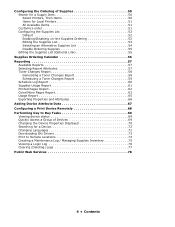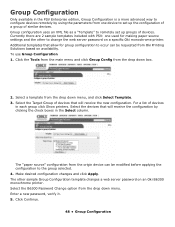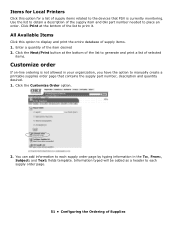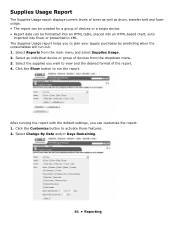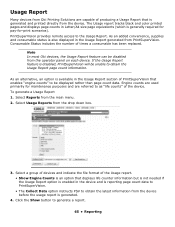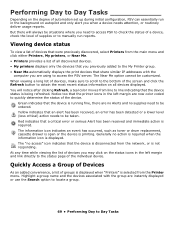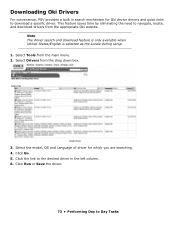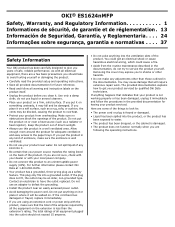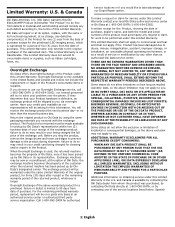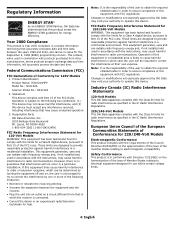Oki ES1624nMFP Support Question
Find answers below for this question about Oki ES1624nMFP.Need a Oki ES1624nMFP manual? We have 5 online manuals for this item!
Current Answers
Answer #1: Posted by TommyKervz on August 8th, 2013 7:42 AM
http://www.supermediastore.com/category/mo/okidata-oki-es1624n-mfp-toner-cartridges/technox-20
or here
http://www.supermediastore.com/category/mo/okidata-oki-es1624n-mfp-toner-cartridges
Answer #3: Posted by Anonymous-116659 on August 9th, 2013 4:29 AM
The ES1624nMFP is an executive series model and as such toner will not be available to be purchased directly from Okidata. Normally, you should purchase toners and other consumables from the dealer or whom sold you the machine.
If you are unable to reach the reseller of the machine, I recommend either loggin on to our website (www.okidata.com), select where to buy and choose Sales Dealers which will give you a list of all authorized Oki Dealers or purchasing from our National Parts Resellers.
SENECA DATA
Tel: 1-800-227-3432 or 1-315-433-1160
Fax: 1-315-433-0945
www.senecadata.com
If you need further assistance or have any questions, please contact our technical support number at 1-800-654-3282 available 24/7. You can also send email request's to our email support address at [email protected]
Related Oki ES1624nMFP Manual Pages
Similar Questions
The Oki Mc361 Keeps Telling Me The Y Cartridge Is Not Set Right. Have Reset It 15x. I have tried it ...
I have MC361 that recently stopped receiving print jobs. It will scan however. The status of the pri...
i need the firmware for es9465 bcoz I replaced the hdd
i m using a newly purchased ES84621 printer.when i am trying to print, it shows the error message "r...