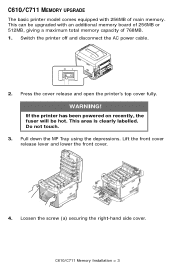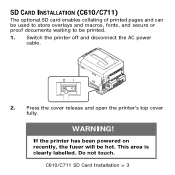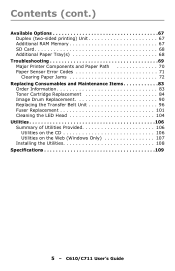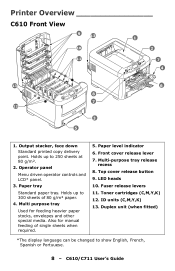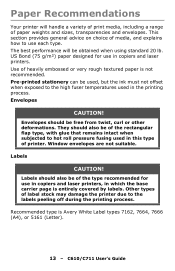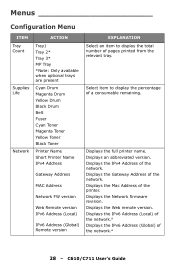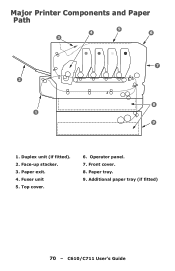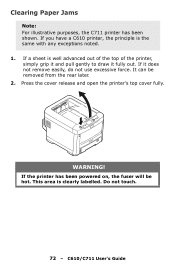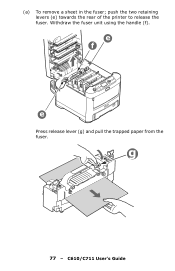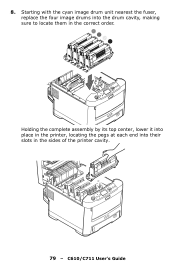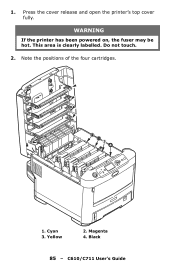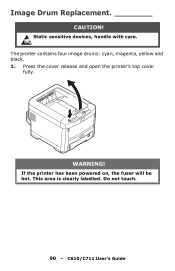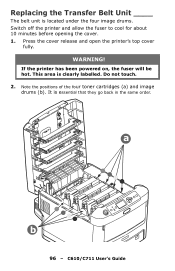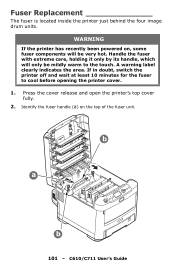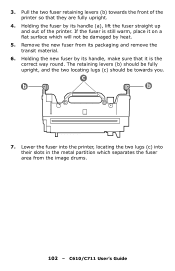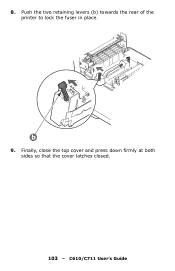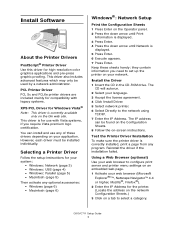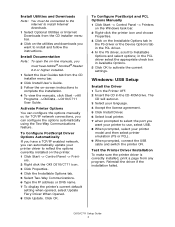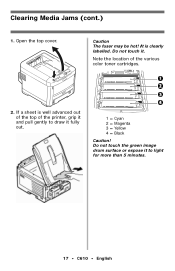Oki C610dn Support Question
Find answers below for this question about Oki C610dn.Need a Oki C610dn manual? We have 12 online manuals for this item!
Question posted by agra2002 on July 28th, 2013
Fuser
how could we locate the fuser of oki c610 printer
Current Answers
Answer #1: Posted by Anonymous-116659 on July 29th, 2013 4:23 AM
Hello. I am an Oki Data helpdesk technician from Oki Data America's.
The fuser of the C610 is normally located in the back of the printer. Powered off the printer and open the top cover. Find the unit with a handle and the caution hot sticker. This is the fuser.
If you are attempting to find the replacement part, you can purchase directly from www.okidata.com using the part number of 44341901.
If you need further assistance or have any questions, please contact our technical support number at 1-800-654-3282 available 24/7. You can also send email request's to our email support address at [email protected]
The fuser of the C610 is normally located in the back of the printer. Powered off the printer and open the top cover. Find the unit with a handle and the caution hot sticker. This is the fuser.
If you are attempting to find the replacement part, you can purchase directly from www.okidata.com using the part number of 44341901.
If you need further assistance or have any questions, please contact our technical support number at 1-800-654-3282 available 24/7. You can also send email request's to our email support address at [email protected]
Related Oki C610dn Manual Pages
Similar Questions
Oki C711 Says 'tray 1 Empty' But I Have Paper In Tray 1.
C711 Oki printer use to intermittently say "Tray 1 empty". I would take Tray 1 out, and put it back ...
C711 Oki printer use to intermittently say "Tray 1 empty". I would take Tray 1 out, and put it back ...
(Posted by wollenjohn5 3 years ago)
Cannot Install Oki C610 Printer Due To Message Close Duplex Cover, But It's Clos
I cannot install OKI C610 printer due to message close duplex cover, but it's already closed.
I cannot install OKI C610 printer due to message close duplex cover, but it's already closed.
(Posted by johnsongj 8 years ago)
Clear A Fatal Error:980 Code From An Oki 610 Printer
(Posted by majedalkhatib 11 years ago)