Oki C110 Support Question
Find answers below for this question about Oki C110.Need a Oki C110 manual? We have 5 online manuals for this item!
Question posted by barrymoncrieff on December 7th, 2011
Does The Following Messgae Mean I Should Change A Cartridge/all Cartridges?
A used toner cartridge or non OKI Data toner cartridge is installed. Any trouble caused by a used toner cartridge or non OKI Data toner cartridge is not covered under warranty.
Current Answers
There are currently no answers that have been posted for this question.
Be the first to post an answer! Remember that you can earn up to 1,100 points for every answer you submit. The better the quality of your answer, the better chance it has to be accepted.
Be the first to post an answer! Remember that you can earn up to 1,100 points for every answer you submit. The better the quality of your answer, the better chance it has to be accepted.
Related Oki C110 Manual Pages
C110 User Guide (English) - Page 5


C110 User's Guide 4 Media Handling 29
Print Media 30...Toner Cartridges 45 General Information 45 Storing and Handling Toner Cartridges 45 Replacing a Toner Cartridge 47 Replacing All Toner Cartridges at the Same Time 52
Imaging Cartridges 54 Replacing the Imaging Cartridge 54
The Fuser Unit 57 Replacing the Fuser Unit 57
6 Maintenance 64
Maintaining the Printer 65 Cleaning the Printer...
C110 User Guide (English) - Page 9


... following drawings illustrate the parts of your printer referred to throughout this guide, so please take some time to become familiar with them.
Front View
1-Output tray
2-Control panel
5
3-Front cover
4-Tray 1 (Multipurpose tray)
5-Top cover
6-Fuser unit
7-Fuser separator levers
8-Fuser cover lever
9-Imaging cartridge
10-Toner cartridge
6 7
1
2
3 4
8 7
6 9
9 10 10
9 - C110...
C110 User Guide (English) - Page 11


... occurred or there is about to run out.
C110 User's Guide In addition, printer warnings and errors may be performed. " Ready indicator
When lit, printing can be indicated by combinations of the various types of the indicators has the following basic meaning. " Toner indicators
When blinking, the toner for the corresponding color is a warning. When lit...
C110 User Guide (English) - Page 12


... operation modes, the magenta toner indicator lights up. The Rotate Toner KEY
The Rotate Toner key allows you to switch the printer from Change Toner mode, press the Cancel key.
12 -
Note For details on page 86. The Remote Panel Utility can also be used in the following situations. The Rotate Toner key is used to "Replacing a Toner Cartridge" on the control...
C110 User Guide (English) - Page 13


...C110 User's Guide
Note To return to normal operation mode from Print Head Cleanup mode, refer to "Cleaning the Print Head Window" on page 52. The printer enters Print Head Cleanup mode. Note To return to normal operation mode from Eject All Toner... " Reset the printer after a toner cartridge is replaced
Note For details on resetting the printer after correcting the following types of errors:...
C110 User Guide (English) - Page 16


... - Note This printer cannot be used as a shared printer.
16 - Windows... Server 2008 x64 Edition - Windows 2000 (Service Pack 4 or later)
" Free hard disk space 256 MB or more
" RAM 128 MB or more
" CD drive " I/O interface
USB Revision 2.0 and USB Revision 1.1 compliant port Note The USB cable is not included with the machine. Windows Server 2003 - C110...
C110 User Guide (English) - Page 18


... then select Printing Preferences.
- (Windows XP/Server 2003)
From the start working with your printer, such as
the default media format you are advised to verify and change the default printer driver settings if necessary.
1 Choose the driver's properties as follows:
- (Windows Vista/Server 2008)
From the Start menu, select Control Panel, and then...
C110 User Guide (English) - Page 21
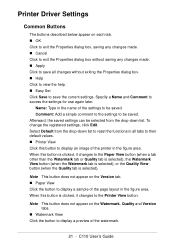
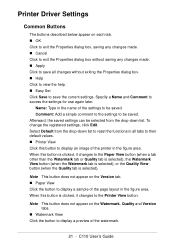
... to reset the functions in the figure area. C110 User's Guide " Printer View Click this button is selected). Comment: Add a simple comment to the settings to display an image of the printer in all changes without saving any changes made . " OK Click to access the settings for use again later. Specify a Name and Comment to exit...
C110 User Guide (English) - Page 22


... changes to their defaults.
When this printer.
22 -
Note When this button is not available with this button is selected. " Default Click the button to reset the settings to the Printer View button. C110 ...off job collation " Specify the paper source " Specify the type of media " Select the paper used for the front page
Layout Tab
The Layout Tab allows you to " Print several pages of ...
C110 User Guide (English) - Page 25


... the printer to "Replacing a Toner Cartridge" on the computer. (The Remote_Panel.exe is saved at the location specified when the Remote Panel Utility was installed.) The Remote Panel Utility icon appears in the notification
area.
C110 User's Guide " Display Configuration Page-Displays the configuration page. Change Toner:Used when replacing a toner cartridge.
The following functions...
C110 User Guide (English) - Page 26


... status display box of these operation modes by pressing the Rotate Toner key on the printer. C110 User's Guide Eject All Toner:Used when replacing all toner cartridges at the Same Time" on page 12. " Toner Low Message-Specifies whether a printer indicator blinks or a warning message appears in the printer, the error is automatically cancelled, and the next print job...
C110 User Guide (English) - Page 35


... a time. Try printing your data on the media quality and printing environment.
C110 User's Guide " Folded or wrinkled
35 - However, this could affect the media feed, depending on a sheet of plain paper first to 50 postcards, depending on their thickness
Use postcards that are " Approved for laser printers
DO NOT use postcards that are " Coated...
C110 User Guide (English) - Page 45


...
Your printer uses four toner cartridges: black, yellow, magenta, and cyan.
Important! Note Install only new toner cartridges in your clothes, use only genuine Oki toner cartridges. Note
The toner is installed, then toner remaining amount may not be accurate. If some toner remains on your printer.
C110 User's Guide Storing and Handling Toner Cartridges:
" Keep toner cartridges...
C110 User Guide (English) - Page 47


... moved so that it off with step 3.
2 Use either operation described below .
Be careful not to Change
Toner mode.
! Note
With each additional press of the Rotate Toner key, the cyan, black, then yellow toner cartridge moves so that they can be replaced. The printer enters Change Toner mode, and the magenta toner indicator lights up .
1 Check the control panel...
C110 User Guide (English) - Page 50


Note
Make sure that the toner roller cover is securely attached before shaking the toner cartridge.
9 Remove the cover from the
toner roller. 8 Shake the cartridge horiaontally
a few times to distribute the
toner. C110 User's Guide Note Do not touch or scratch the toner roller.
50 -
C110 User Guide (English) - Page 53


... or front cover before the printer is reset, the calibration stops, then starts over again after a toner cartridge has been replaced. The printer enters Eject All Toner mode, and the magenta toner indicator lights up. Hold down the Rotate Toner key for the cyan, black,
then yellow toners.
4 Press the Cancel key to Eject All
Toner mode.
! By using the Eject...
C110 User Guide (English) - Page 66


... not lubricate or disassemble the printer. " Do not touch the electrical contacts, gears, or laser devices. " Do not cover the printer immediately after using it cools down. " Keep media in the figure .
15 kg 33 lbs
" If you get toner on the printer.
Doing so may
damage the printer and cause the print quality to deteriorate. C110 User's Guide
C110 User Guide (English) - Page 75


5 Close the front cover. C110 User's Guide
The toner cartridge rotate within the printer.
6 After the toner cartridges have
finished rotating and all indicators on the control panel begin blinking, open the top cover.
7 Grab the handle and lift it up
slightly to the back, and then slowly pull the imaging cartridge out vertically.
75 -
C110 User Guide (English) - Page 79


The toner cartridges rotate within the printer.
12 After the toner cartridges have
finished rotating, open the front cover.
79 - 10 Close the top cover.
11 Press the Clear key. The blinking of all indicators stop, and the magenta toner indicator lights up.
C110 User's Guide
C110 User Guide (English) - Page 98


...Cause
Solution
The front edges of the
misfed media. with new, dry media. tray. allowed. with new, dry media. Load the label sheets according to the media size.
For more details, refer to match the size of sheets in the
the tray. C110... misfeeds, do not use
tray.
sure that you 're using unsupported print media. The media is facing the wrong way in the printer. The number of ...
Similar Questions
Oki Data B4600 Change Cartridge Toner Empty That Will Not Go Away
(Posted by Delks 9 years ago)
Does The C110 Printer Work With A Mac Computer. Wireless. If Yes How?
(Posted by willandsusan 11 years ago)
C110e Is Not Punching Holes
could this mean the machine has to be replaced, or can the blade be replaced?
could this mean the machine has to be replaced, or can the blade be replaced?
(Posted by swoodward 12 years ago)

