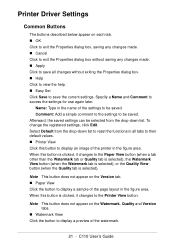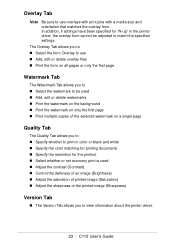Oki C110 Support Question
Find answers below for this question about Oki C110.Need a Oki C110 manual? We have 5 online manuals for this item!
Question posted by willandsusan on December 25th, 2012
Does The C110 Printer Work With A Mac Computer. Wireless. If Yes How?
Current Answers
Answer #1: Posted by Anonymous-90655 on December 25th, 2012 8:35 PM
Answer #2: Posted by Anonymous-90655 on December 26th, 2012 3:47 AM
I am an Oki Data helpdesk technician from Oki Data America's.
Also, the C110 is not mac compatible. It is will only operate in a windows environment. Mac drivers are unavailable for this model printer.
If you need further assistance or have any questions, please contact our technical support number at 1-800-654-3282 available 24/7. You can also send email request's to our email support address at [email protected]
Related Oki C110 Manual Pages
Similar Questions
I changed the toner for my oki 4600 printer. The printer worked, but the message never went off. Now...
the c!!0 driver installed beautifully as did the template manager software. The printer gives high q...
Why this printer has a very bad print quality with mac OS X.6 usb? How can i solve the problem?