Oki B6500 Support Question
Find answers below for this question about Oki B6500.Need a Oki B6500 manual? We have 23 online manuals for this item!
Question posted by pawghjj1 on January 26th, 2014
Okidata B6500 Won't Print
The person who posted this question about this Oki product did not include a detailed explanation. Please use the "Request More Information" button to the right if more details would help you to answer this question.
Current Answers
There are currently no answers that have been posted for this question.
Be the first to post an answer! Remember that you can earn up to 1,100 points for every answer you submit. The better the quality of your answer, the better chance it has to be accepted.
Be the first to post an answer! Remember that you can earn up to 1,100 points for every answer you submit. The better the quality of your answer, the better chance it has to be accepted.
Related Oki B6500 Manual Pages
Guide: Setup, B6500 (E/F/S/P) - Page 3
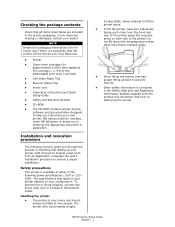
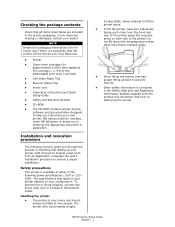
... weighs
22.6kg (50lb). B6500 Series Setup Guide English - 3 NOTE Retain the packaging material and box for approximately 6,000 Letter pages at 5% coverage, i.e. 5% of the addressable print area is available in selecting the appropriate document or application. Do not lift the printer by two people.
Safety precautions This printer is printed)
• 250-sheet Paper...
Guide: Setup, B6500 (E/F/S/P) - Page 4
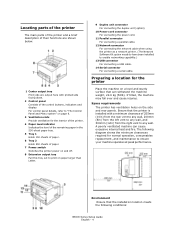
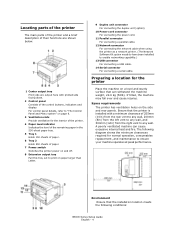
... The following conditions:
B6500 Series Setup Guide English - 4 Environment Ensure that can cause excessive internal heat and fire.
Preparing a location for the printer
Place the machine on...and maintenance to ensure your machine operates at peak performance. Ensure that the printer is installed with printed side facing down.
2 Control panel Consists of the control buttons, indicators and...
Guide: Setup, B6500 (E/F/S/P) - Page 5
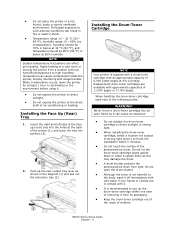
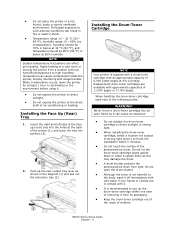
... surface of air-conditioning or heating. Rapid heating of the printer (1), and lower the tray into position (2).
2.
Push up... the toner is recommended to such adverse conditions can affect print quality.
NOTE
Sudden temperature fluctuations can result in a hot... in the diagram (1) and pull out the extension tray (2). B6500 Series Setup Guide English - 5 Never throw a drum-toner...
Guide: Setup, B6500 (E/F/S/P) - Page 7


...in portrait orientation in "Safety precautions" on a flat surface and remove the lid.
3.
B6500 Series Setup Guide English - 7 Loading paper
This section explains how to the desired paper size... before the printer is ready for printing.
> If the message that the printer is displayed, continue operating as normal.
3. Place the paper tray on page 3.
1. 2. Ensure that the printer power switch...
Guide: Setup, B6500 (E/F/S/P) - Page 8


...recycled paper, heavyweight paper or transparencies is on the display. When in the printer.
6 button Press to cancel printing. CAUTION! Press again to the required menu, item and candidate value on .... Load the paper with the side to print the menu map. Do not load paper exceeding the maximum fill line or the maximum capacity allowed. B6500 Series Setup Guide English - 8 The menu...
Guide: Setup, B6500 (E/F/S/P) - Page 9
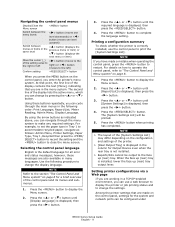
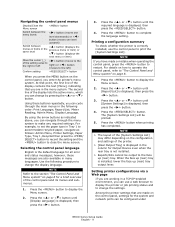
...indicating that are working in a TCP/IP-enabled environment, you can be configured under
B6500 Series Setup Guide English - 9
Admin Menu; For example, to set the paper..., then press the < > button.
3. Printing a configuration summary To check whether the printer is correctly installed, use a web browser to display the printer or job printing status and to restart. Press the button to...
Guide: Setup, B6500 (E/F/S/P) - Page 10
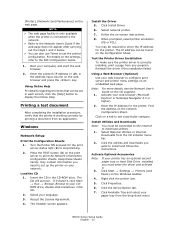
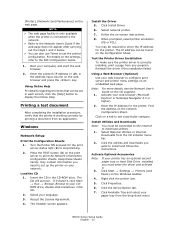
... Network Information configuration sheets. Using Online Help
For details regarding the items that the printer is working correctly by printing a document from the drop-down menu
B6500 Series Setup Guide English - 10 Load the CD 1. Browse to stop blinking.
2.
Follow the on the web page.
The IP address can also use Telnet ...
Guide: Setup, B6500 (E/F/S/P) - Page 11


... the utilities and downloads you want to activate.
Right click the printer icon.
5. Select any program. Run the Print Center or Print Setup Utility. Note: If you want to install.
B6500 Series Setup Guide English - 11 The CD will autorun. Select your printer has an optional second paper tray or Hard Disk Drive installed, you...
Guide: User's, B6500 Series (American English) - Page 5


... printed reports/lists from the printer....
<
> Indicates items such as hard buttons and
indicators on operations or features. In this guide.
[
] Indicates items displayed on the computer and
the printer control panel. The following headers are used in this guide:
Refer to YYYThe cross-reference is within this guide, "computer" refers to Indicates reference sources.
3. B6500...
Guide: User's, B6500 Series (American English) - Page 9
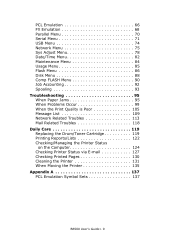
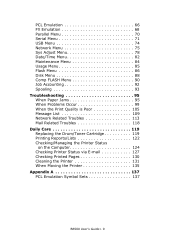
... 95 When Paper Jams 95 When Problems Occur 99 When the Print Quality is Poor 105 Message List 109 Network Related Troubles 113 Mail ...Printing Reports/Lists 122 Checking/Managing the Printer Status
on the Computer 124 Checking Printer Status via E-mail 127 Checking Printed Pages 130 Cleaning the Printer 131 When Moving the Printer 135 Appendix A 137 PCL Emulation Symbol Sets 137
B6500...
Guide: User's, B6500 Series (American English) - Page 10
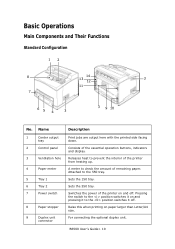
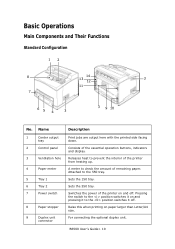
... the power of the essential operation buttons, indicators and display. Raise this when printing on and pressing it off . B6500 User's Guide> 10 Sets the 150 tray.
Attached to the position switches it to the 550 tray.
Consists of the printer on and off . Basic Operations
Main Components and Their Functions
Standard Configuration...
Guide: User's, B6500 Series (American English) - Page 11


... if you to the network for each print job (offset output).
B6500 User's Guide> 11
Name
Description
10
Power cord
connector
For connecting the power cord.
11
Parallel
connector
For connecting the parallel cable.
12
Network
connector
For connecting the network cable when connecting this printer to stagger the output position for use...
Guide: User's, B6500 Series (American English) - Page 12


... and the photosensitive drum. Internal View
12 3 5
46
no.
Do not touch this printer. Open this when printing on paper larger than A4 size. Open this when installing optional accessories
cover
such as it...drum to the paper.
B6500 User's Guide> 12 Raise the lever to output to the rear tray and lower the lever to output to this when using the printer as hard disk and ...
Guide: User's, B6500 Series (American English) - Page 13
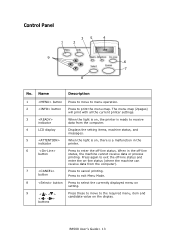
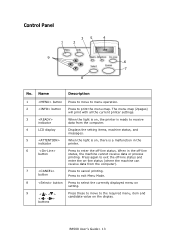
... , there is a malfunction in the off -line status. When in the
indicator
printer.
6
button
Press to print the menu map. B6500 User's Guide> 13 The menu map (2pages)
will print with all the current printer settings.
3
indicator
When the light is on, the printer is ready to receive data from the computer).
7
button
Press to the...
Guide: User's, B6500 Series (American English) - Page 14
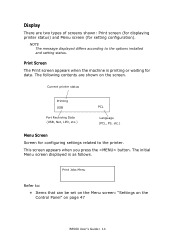
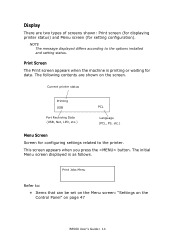
... of screens shown: Print screen (for displaying printer status) and Menu screen (for data. The initial Menu screen displayed is printing or waiting for setting configuration). Print Screen The Print screen appears when the machine is as follows. This screen appears when you press the button. Display
There are shown on page 47
B6500 User's Guide...
Guide: User's, B6500 Series (American English) - Page 15


... a paper jam. • Once the power is switched off, print data remaining in this period.
When the printer is not processing any data. Check that the Online printer is ready for printing, "Online" will be displayed.
2. B6500 User's Guide> 15 Press the power switch of the printer to "Message List (alphabetical order)" on page 109 on...
Guide: User's, B6500 Series (American English) - Page 16


... mode and low power mode time have been set to a print-ready status is received for 15 minutes. NOTE
> You can also enable either cancel the print job at this printer or at the Printer
B6500 User's Guide> 16 Exiting the Power Saver Mode
The printer automatically cancels its power save status once it will enter...
Guide: User's, B6500 Series (American English) - Page 17
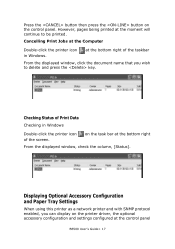
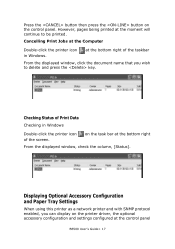
... displayed window, check the column, [Status]. However, pages being printed at the control panel
B6500 User's Guide> 17 Displaying Optional Accessory Configuration and Paper Tray Settings
When using this printer as a network printer and with SNMP protocol enabled, you wish to be printed.
Checking Status of Print Data Checking in Windows. Press the button then press...
B6500 Network Guide - Page 26
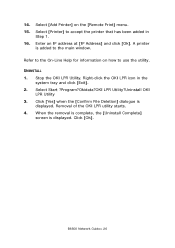
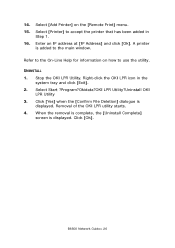
... information on the [Remote Print] menu. 15. Select Start ?Program?Okidata?OKI LPR Utility?Uninstall OKI
LPR Utility 3. Click [Ok]. Select [Add Printer] on how to accept the printer that has been added in...] dialogue is added to the main window. UNINSTALL 1. B6500 Network Guide> 26 14. Select [Printer] to use the utility. When the removal is complete, the [Uninstall Complete]
screen...
Guide: Network User's, B6500 (English Network User's Guide) - Page 22
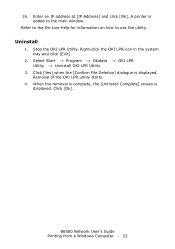
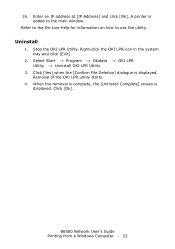
...1. Removal of the OKI LPR utility starts.
4.
Click [Ok]. 16. A printer is displayed. Stop the OKI LPR Utility. When the removal is complete, the [...how to the main window. Right-click the OKI LPR icon in the system tray and click [Exit].
2. B6500 Network User's Guide Printing from a Windows Computer - 22 Click [Yes] when the [Confirm File Deletion] dialogue is displayed. Enter an...

