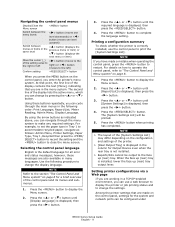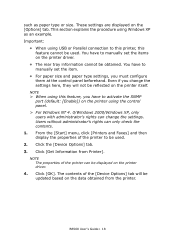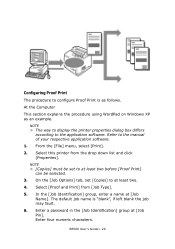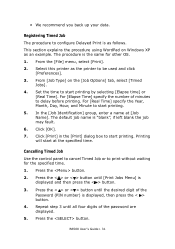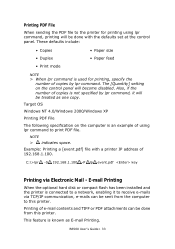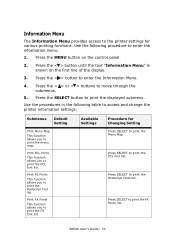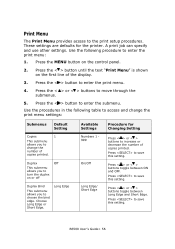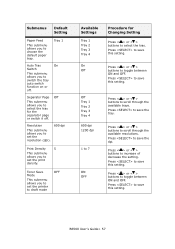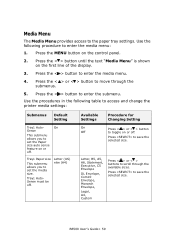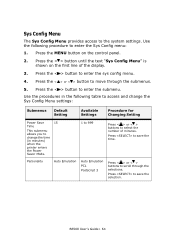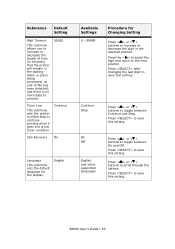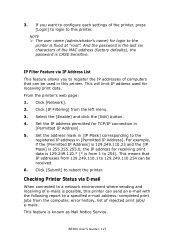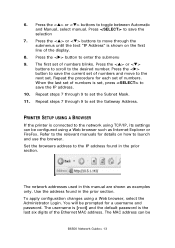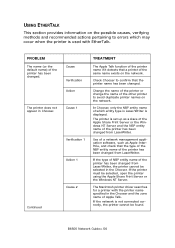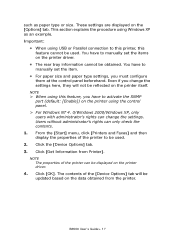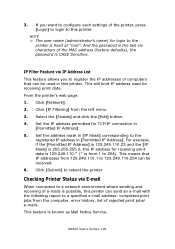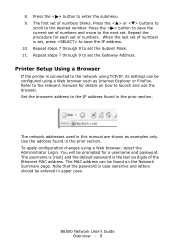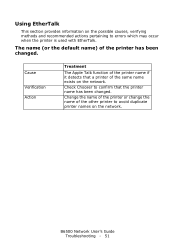Oki B6500 Support Question
Find answers below for this question about Oki B6500.Need a Oki B6500 manual? We have 23 online manuals for this item!
Question posted by dgatKar on May 16th, 2014
What Is The Default Login For An Okidata B6500
The person who posted this question about this Oki product did not include a detailed explanation. Please use the "Request More Information" button to the right if more details would help you to answer this question.
Current Answers
Answer #1: Posted by TechSupport101 on May 16th, 2014 3:48 AM
Hi. The user name (administrator's name) for login to the printer is fixed at "root". And the password is the last six characters of the MAC address (factory defaults), the password is CASE Sensitive!