Oki B6200 Support Question
Find answers below for this question about Oki B6200.Need a Oki B6200 manual? We have 5 online manuals for this item!
Question posted by jdlawn on October 12th, 2011
I Would Like To Print A Invitation On My B6200 Oki Printer The Size Is 4x8 How
The person who posted this question about this Oki product did not include a detailed explanation. Please use the "Request More Information" button to the right if more details would help you to answer this question.
Current Answers
There are currently no answers that have been posted for this question.
Be the first to post an answer! Remember that you can earn up to 1,100 points for every answer you submit. The better the quality of your answer, the better chance it has to be accepted.
Be the first to post an answer! Remember that you can earn up to 1,100 points for every answer you submit. The better the quality of your answer, the better chance it has to be accepted.
Related Oki B6200 Manual Pages
Warranty, Regulatory and Safety Information: English - Page 3
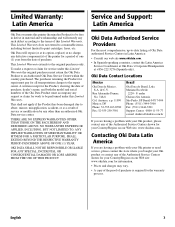
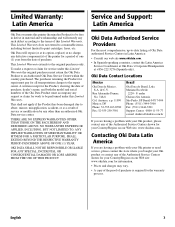
... Service Providers
For the most comprehensive, up-to print cartridges, fuses, etc. Anzures, e.p. 11590 Mexico, DF Phone: 52-555-263-8780 Fax: 52-555-250-3501
Brazil
Oki Data do Brasil, Ltda. Limited Warranty: Latin America
Service and Support: Latin America
Oki Data warrants this printer (hereinafter Product) to be performed under this Limited...
Warranty, Regulatory and Safety Information: English - Page 4
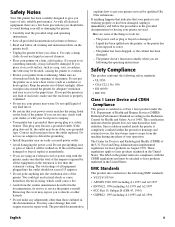
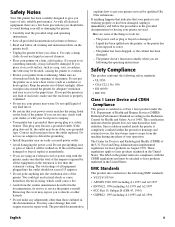
...; Carefully read the provided setup and operating instructions.
• Save all provided documentation for having your printer is frayed or damaged. - The Center for :
- Safety Notes
Your Oki printer has been carefully designed to have the outlet replaced. As with the CDRH regulations and must be walked on August 1976. If you put...
OKI B6200 & B6300 Warranty, Regulatory, and Safety Information: Multilingual - Page 3
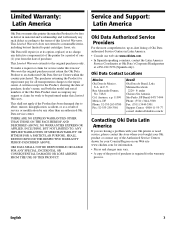
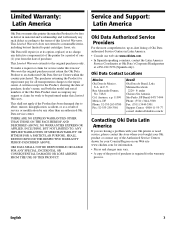
... Contact Locations
Mexico
Oki Data de Mexico, S.A.
de C.V.
This Limited Warranty extends to print cartridges, fuses, etc. This shall not apply if the Product has been damaged due to abuse, misuse, misapplication, accident, or as a result of service or modification by any defective component(s) of the printer for a period of one (1) year from...
OKI B6200 & B6300 Warranty, Regulatory, and Safety Information: Multilingual - Page 4
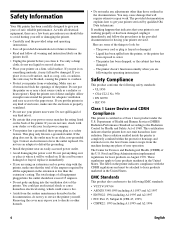
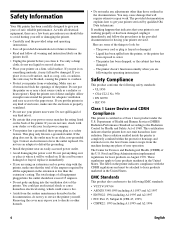
...
• EN 60950
• IEC 950
Class 1 Laser Device and CDRH Compliance
This printer is less than those outlined in the documentation. Safety Information
Your Oki printer has been carefully designed to give you years of the U.S. Keep the printer out of user operation. If the cord becomes damaged or frayed, replace it immediately...
B6200/6300 Series Setup Guide - English - Page 53
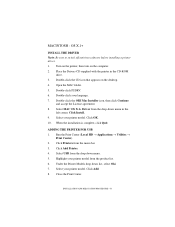
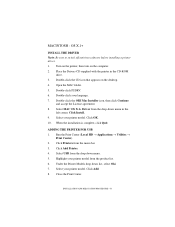
... Installer icon, then click Continue
and accept the License agreement. 8. Run the Print Center (Local HD → Applications → Utilities →
Print Center). 2. Close the Print Center.
Select your printer model from the drop down list, select Oki. 7. Click Install. 9. ADDING THE PRINTER FOR USB 1. MACINTOSH - Select USB from the product list. 6. Click OK. 10. OS...
B6200/6300 Series Setup Guide - English - Page 54
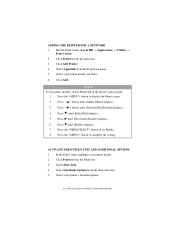
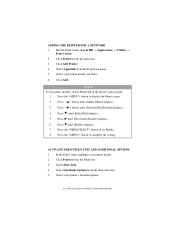
... (Local HD → Applications → Utilities →
Print Center). 2. Select Appletalk from the menu bar. 3. NOTE
To list printer models, enable EtherTalk in the printer control panel: 1. Press until [Enable] displays. 7. Press the button to complete the setting. Press the button to set Enable. 8. Select Show Info. 4. Press the button ...
B6200/6300 Technical Reference/User's Guide - Page 16
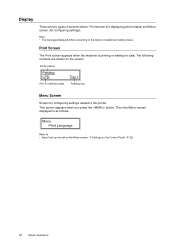
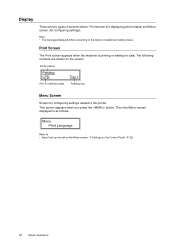
... the Menu screen: "4 Settings on the screen. This screen appears when you press the button.
Note • The message displayed differs according to the printer. Print Screen
The Print screen appears when the machine is as follows. Display
There are shown on the Control Panel" (P. 52)
12 1 Basic Operations The initial Menu screen...
B6200/6300 Technical Reference/User's Guide - Page 18
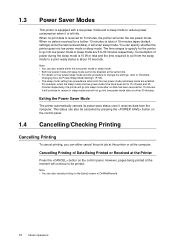
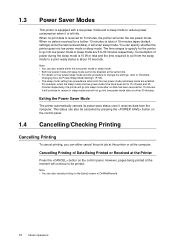
... a sleep mode to reduce power consumption when it is received for 15 minutes. Cancelling/Checking Printing
Cancelling Printing
To cancel printing, you can specify whether the printer goes into sleep mode after a further 30 minutes.
However, pages being printed at the Printer
Press the button on the control panel. For example, when the sleep mode and...
B6200/6300 Technical Reference/User's Guide - Page 21
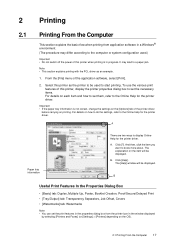
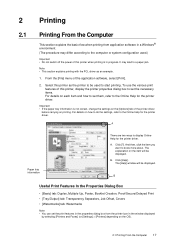
... • Do not switch off the power of the printer driver
before carrying on the OS).
2.1 Printing From the Computer 17
B.
From the [File] menu of this printer when printing is not correct, change the settings on the [Options] tab of this printer, display the printer properties dialog box to set the necessary items. For details...
B6200/6300 Technical Reference/User's Guide - Page 23
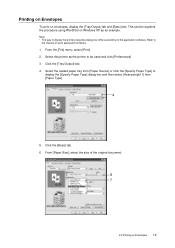
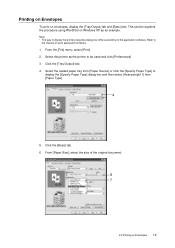
...Size], select the size of each application software.
1. Refer to be used and click [Preferences]. 3. Select the loaded paper tray from [Paper Source] or click the [Specify Paper Type] to the application software. Note • The way to display the printer...Click the [Basic] tab. 6.
Select this printer as an example. From the [File] menu, select [Print]. 2. Click the [Tray/Output] tab. ...
B6200/6300 Technical Reference/User's Guide - Page 25
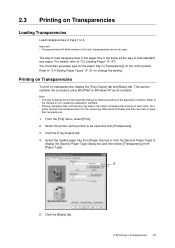
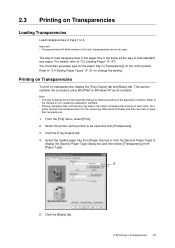
... and click [Preferences].
3. Refer to "3.4 Setting Paper Types" (P. 51) to the application software. From the [File] menu, select [Print].
2. This section explains the procedure using WordPad on Windows XP as the printer to load standard size paper.
Note • The way to display the printer properties dialog box differs according to change the setting.
B6200/6300 Technical Reference/User's Guide - Page 29
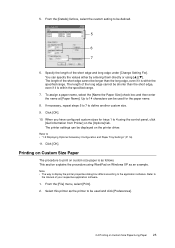
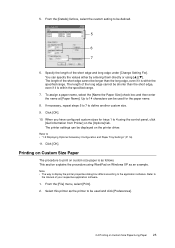
..., even if it is as an example.
Refer to the application software.
Specify the length of your respective application software.
1. Up to print on Custom Size Paper/Long Paper 25 The printer settings can specify the values either by entering them directly or using [ ] [ ]. The length of the long edge cannot be longer...
B6200/6300 Technical Reference/User's Guide - Page 31
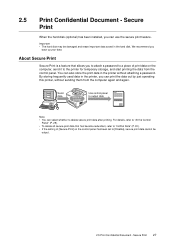
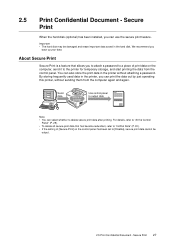
... control panel to "At the Control
Panel" (P. 29). • To delete all secure print data that allows you can also store the print data in the hard disk. You can print the data out by just operating this printer, without attaching a password.
For details, refer to output data
Note • You can use the...
B6200/6300 Technical Reference/User's Guide - Page 32
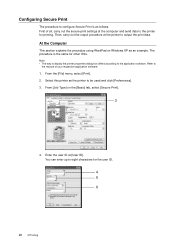
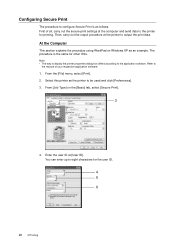
... the application software. At the Computer
This section explains the procedure using WordPad on the [Basic] tab, select [Secure Print].
3
4. Enter the user ID at the computer and send data to the printer for printing.
From [Job Type] on Windows XP as follows. The procedure is as an example. From the [File] menu...
B6200/6300 Technical Reference/User's Guide - Page 35
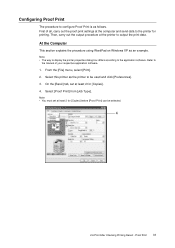
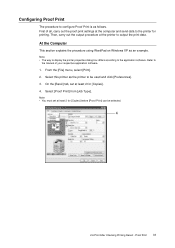
... of your respective application software.
1. Refer to
the manual of all, carry out the proof print settings at the printer to the printer for [Copies] before [Proof Print] can be used and click [Preferences]. 3. Proof Print 31 Configuring Proof Print
The procedure to the application software. Then, carry out the output procedure at the computer and...
B6200/6300 Technical Reference/User's Guide - Page 37
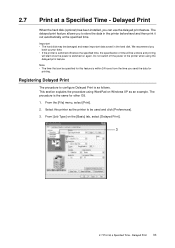
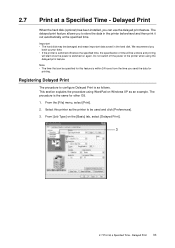
... be used and click [Preferences]. 3. Select this feature is switched off the power of time will start once the power is the same for this printer as the printer to configure Delayed Print is as an example.
We recommend you to store the data in the hard disk. From the [File] menu, select...
B6200/6300 Technical Reference/User's Guide - Page 39
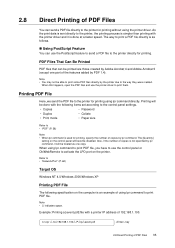
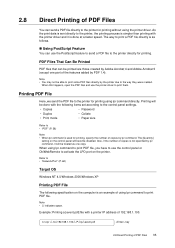
... File
The following items set according to the control panel settings.
• Copies
• Password
• Duplex
• Collate
• Print mode
• Paper size
Refer to the printer for printing, specify the number of the features added by Adobe Acrobat 4 and Adobe Acrobat 5 (except one copy. Note • indicates space.
C:\>lpr -S 192.168...
B6200/6300 Technical Reference/User's Guide - Page 46
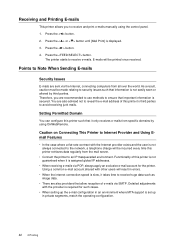
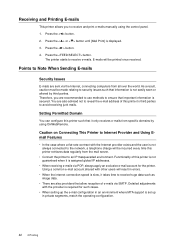
... and the user is slow, it only receives e-mails from specific domains by third parties. Press the < > button. 4. The printer starts to security issues such that information is displayed. 3. Receiving and Printing E-mails
This printer allows you are also advised not to reveal the e-mail address of e-mails via SMTP. Functionality of this...
B6200/6300 Technical Reference/User's Guide - Page 66
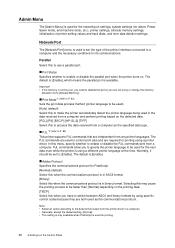
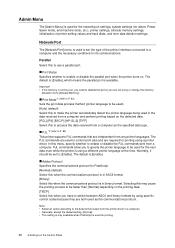
.... • Generally, accept the default setting, [Normal]. • This setting is only available when PostScript is used for printing.
62 4 Settings on the printing data. [TBCP] Select this to make the printer automatically detect the printer language being used as the specified data type. Normally, it should be used for the next data even...
B6200/6300 Technical Reference/User's Guide - Page 97
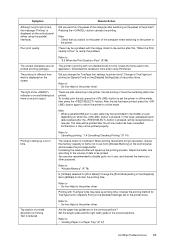
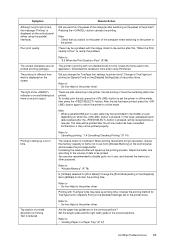
... is Poor" to online mode. Pressing the button cancels the printing. Refer to the printer? Refer to be printed properly.
Printing is taking up a lot of data to • "5.3 When the Print Quality is Poor" (P. 96)
This printer is insufficient.
Refer to printer fonts? Adjust the buffer size according to disable ports not in fonts. You are also...
Similar Questions
My B4400 Oki Printer Shows Top Open And Will Not Print The Top Is Closed I
I have sure all doods and top are closed have checked every thing several what next
I have sure all doods and top are closed have checked every thing several what next
(Posted by mbrr 10 years ago)
How To Reboot Printer
Printer Syas Reboot How Do You Do That
Printer Syas Reboot How Do You Do That
(Posted by Anonymous-114391 10 years ago)
Oki Printing Solutions B430d Laser Printer
Oki Printing Solutions B430d Laser Printer
Oki Printing Solutions B430d Laser Printer
(Posted by salahhasanrasul 12 years ago)
Oki B6200 After Replace Cartridge Display Keeps Show Replace Module ??
(Posted by hype 12 years ago)

