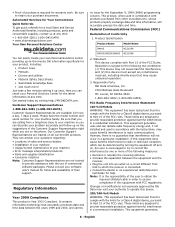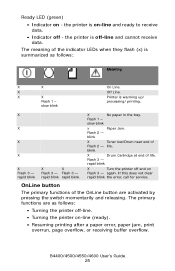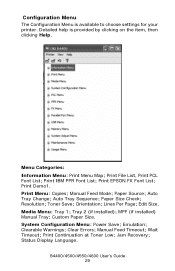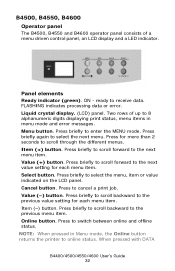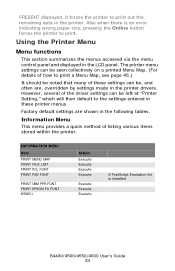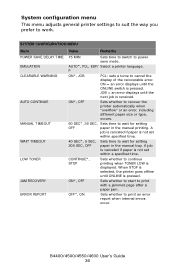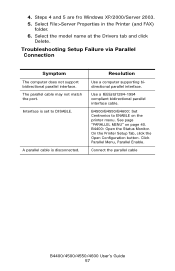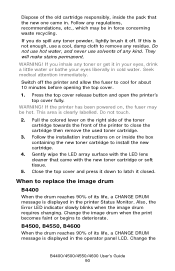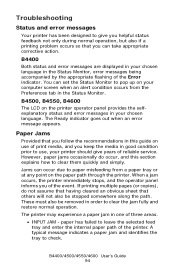Oki B4600 Support Question
Find answers below for this question about Oki B4600.Need a Oki B4600 manual? We have 11 online manuals for this item!
Current Answers
Answer #1: Posted by support38611 on May 28th, 2014 6:50 PM
Hello. I am an Oki Data helpdesk technician from Oki Data America's.
This error is a Led Head Detection error. The number indicate a problem with the black led head. Power the printer off first, open the cover. The led head is attached to the cover. Make sure the led head cable is connected. If it is the printer will need to be serviced.
If purchased under 1 year agao, I recommend an overnight exchange.
An overnight exchange can be done via the telephone, if the printer was purchased new and under one year. Per the terms of the overnight exchange warranty, the printer is replaced with a factory reconditioned unit. You would keep the drum, toner and cable. We just replace the printer. A credit card is required for security purposes, as we send out a replacement printer before we get the defective unit back. You can use the same carton to return the printer to us. Okidata keeps the defective printer. We provide a call tag to cover the cost of shipping the defective printer back to us. A proof of purchase may be necessary. You can reach a Customer Service Representative at 1-800-Okidata.
If you prefer to use a local service dealer, just log onto our website (www.okidata.com) and click on the "SUPPORT" section. Just enter your zip code and your product information.
This error is a Led Head Detection error. The number indicate a problem with the black led head. Power the printer off first, open the cover. The led head is attached to the cover. Make sure the led head cable is connected. If it is the printer will need to be serviced.
If purchased under 1 year agao, I recommend an overnight exchange.
An overnight exchange can be done via the telephone, if the printer was purchased new and under one year. Per the terms of the overnight exchange warranty, the printer is replaced with a factory reconditioned unit. You would keep the drum, toner and cable. We just replace the printer. A credit card is required for security purposes, as we send out a replacement printer before we get the defective unit back. You can use the same carton to return the printer to us. Okidata keeps the defective printer. We provide a call tag to cover the cost of shipping the defective printer back to us. A proof of purchase may be necessary. You can reach a Customer Service Representative at 1-800-Okidata.
If you prefer to use a local service dealer, just log onto our website (www.okidata.com) and click on the "SUPPORT" section. Just enter your zip code and your product information.
Related Oki B4600 Manual Pages
Similar Questions
B4600 - 'invalid Data' Error
I get 'Invalid Data' using XP & OKI B4600 printer. Are the B4600 & XP compatable?
I get 'Invalid Data' using XP & OKI B4600 printer. Are the B4600 & XP compatable?
(Posted by rszink 12 years ago)