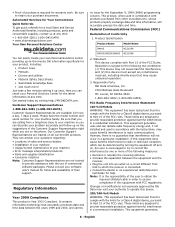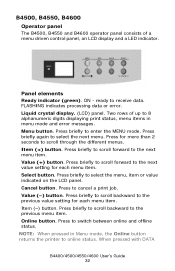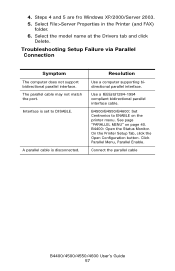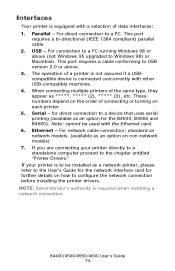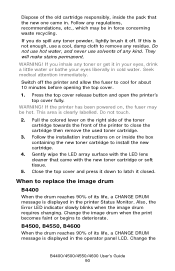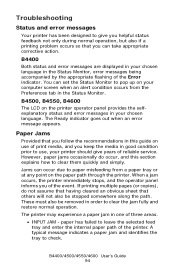Oki B4600 Support Question
Find answers below for this question about Oki B4600.Need a Oki B4600 manual? We have 11 online manuals for this item!
Question posted by jayellhh on March 26th, 2013
Oki B4600 Error 173, 050914
Current Answers
Answer #1: Posted by support38611 on March 27th, 2013 12:13 AM
Error 173 is an upper heater temperature. It usually points to the fuser unit
Power the printer off, make sure the printer is plugged directly into the wall outlet not a surge protector also remove the fuser unit and reseat. If the error 173 message continues, the fuser unit will need to be replaced.
I recommend an overnight exchange.
An overnight exchange can be done via the telephone, if the printer was purchased new and under one year. Per the terms of the overnight exchange warranty, the printer is replaced with a factory reconditioned unit. You would keep the drum, toner and cable. We just replace the printer. A credit card is required for security purposes, as we send out a replacement printer before we get the defective unit back. You can use the same carton to return the printer to us. Okidata keeps the defective printer. We provide a call tag to cover the cost of shipping the defective printer back to us. A proof of purchase may be necessary. You can reach a Customer Service Representative at 1-800-Okidata. If over a year, the printer will require service.
Related Oki B4600 Manual Pages
Similar Questions
It is a black streak on top of the page