Oki B4545MFP Support Question
Find answers below for this question about Oki B4545MFP.Need a Oki B4545MFP manual? We have 5 online manuals for this item!
Question posted by stephensonj on March 27th, 2015
Oki B4545mfp Display Email To Send
my printer did just say ready on the display screen, but now it says "email set, 3 doc to send) how do I clear that so it is just back to READY?
Current Answers
There are currently no answers that have been posted for this question.
Be the first to post an answer! Remember that you can earn up to 1,100 points for every answer you submit. The better the quality of your answer, the better chance it has to be accepted.
Be the first to post an answer! Remember that you can earn up to 1,100 points for every answer you submit. The better the quality of your answer, the better chance it has to be accepted.
Related Oki B4545MFP Manual Pages
PrintSuperVision Configuration Guide - Page 4
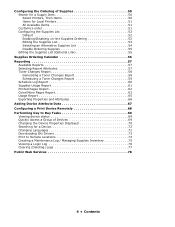
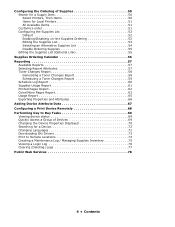
... Supply Item 50 Select Printers, Then Items 50 Items for Local Printers 51 All Available Items...device status 69 Quickly Access a Group of Devices 69 Changing the Device Properties Displayed 70 Searching for a Device 72 Changing Languages 72 Downloading Oki Drivers 73 Print to Remote Locations 74 Creating a Maintenance Log / Managing Supplies Inventory 75 Viewing a Login Log 76 Clearing...
PrintSuperVision Configuration Guide - Page 14
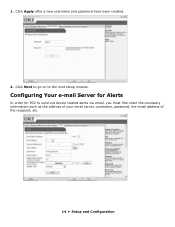
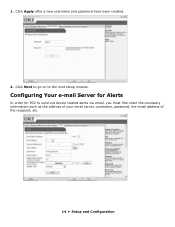
...
In order for PSV to the next setup module. Click Next to go on to send out device related alerts via email, you must first enter the necessary information such as the address of your email server, username, password, the email address of the recipient, etc.
14 • Setup and Configuration Click Apply after a new...
PrintSuperVision Configuration Guide - Page 15
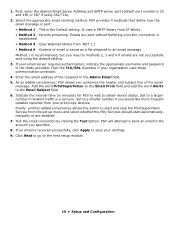
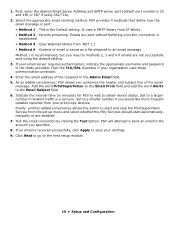
... another added convenience allows the admin to save your print/copy devices. Emails are disabled. 7. 1. Indicate the interval time (in the Admin Email field. 5. Set to the Email Subject field. 6. If an email is established • Method 3 - Select the appropriate email sending method. Permits streaming. Set to the next setup module.
15 • Setup and Configuration Test...
PrintSuperVision Configuration Guide - Page 19


...Edition: User is just a click away....Cannot generate any browser-enabled computer or device connected to your network to access ...printer icon) on every page. Getting Started
Now that you are the Global Administrator or have Admin rights, click Login, and type your user name and password. If you have installed and configured PrintSuperVision, use any type of report or configure email sending...
PrintSuperVision Configuration Guide - Page 23


Click Edit in the Edit Column.
3. Click Printers from the main menu and Printer Groups,Maps from the Printer drop down menu to an existing Group
1. Click Add Printer.
4. Adding/Removing a Device
To add a device to view a list of Devices Select the appropriate device from the drop down menu and click Save.
23 • Creating/Editing Groups of groups already created.
2.
PrintSuperVision Configuration Guide - Page 32
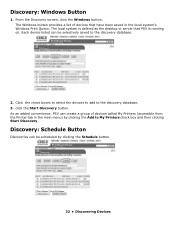
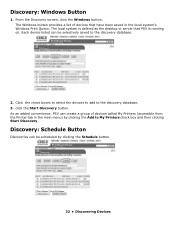
... clicking the Schedule button.
32 • Discovering Devices Discovery: Schedule Button
Discoveries can create a group of devices that PSV is running on.
The Windows button provides a list of devices called My Printers (accessible from the Printer tab in the local system's Windows Print Queue. From the Discovery screen, click the Windows button. As an added convenience...
PrintSuperVision Configuration Guide - Page 33


An added feature is the ability to send the Admin an email message indicating the results of all other system activities) and indicates ... display the log. Click the Save button to . Leave blank or indicate who the email should be sent to save the Discovery schedule. To obtain just a Discovery log, select Discovery from the Type drop down box.
33 • Discovering Devices
Discovery...
PrintSuperVision Configuration Guide - Page 40


... one custom Event. Click the Select Properties Button to customize the email message to the address specified. Testing Your email Alert Configuration
For convenience, you to Admin button. PSV will attempt to send an email to include additional device information in an email.
Select all desired device information and click Save. A customized Event can be useful if...
PrintSuperVision Configuration Guide - Page 41
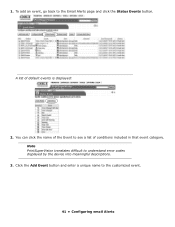
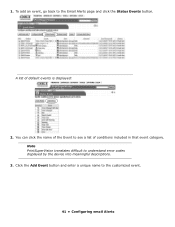
To add an event, go back to understand error codes displayed by the device into meaningful descriptions.
3. You can click the name of the Event to the customized event.
41 • Configuring email Alerts
Note PrintSuperVision translates difficult to the Email Alerts page and click the Status Events button. Click the Add Event button and...
PrintSuperVision Configuration Guide - Page 42
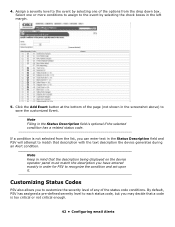
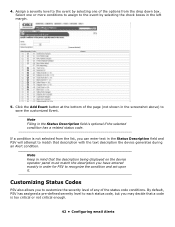
...the event by selecting the check boxes in mind that description with the text description the device generates during an Alert condition. Customizing Status Codes
PSV also allows you have entered exactly...the Status Description field and PSV will attempt to match that the description being displayed on the device operator panel must match the description you to customize the severity level of ...
PrintSuperVision Configuration Guide - Page 48
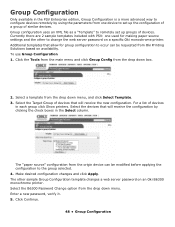
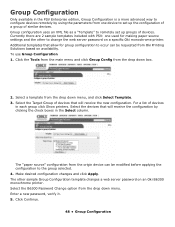
... desired configuration changes and click Apply. Currently there are 2 sample templates included with PSV: one device to change the web server password on a specific Oki monochrome printer. The other to set up the configuration of a group of devices that will receive the configuration by using the parameters from one used for group configuration to remotely...
PrintSuperVision Configuration Guide - Page 51
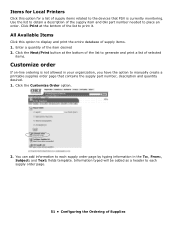
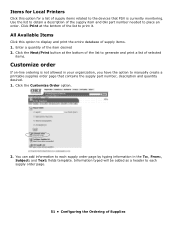
... list of supply items related to the devices that contains the supply part number, description and quantity desired. 1. Items for Local Printers
Click this option to display and print the entire database of the... to each supply order page.
51 • Configuring the Ordering of the supply item and Oki part number needed to obtain a description of Supplies Use the list to place an order. ...
PrintSuperVision Configuration Guide - Page 68
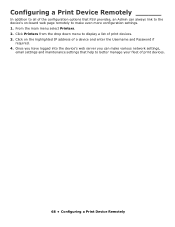
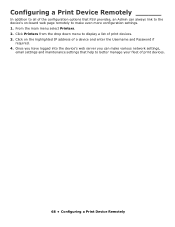
... -board web page remotely to make even more configuration settings. 1. Click Printers from the drop down menu to display a list of a device and enter the Username and Password if
required. 4. Once you have logged into the device's web server you can make various network settings,
email settings and maintenance settings that PSV provides, an Admin can always link to...
PrintSuperVision Configuration Guide - Page 72


Click Models for a Device
From the Printers Page you can be displayed. Click the appropriate radio button. 4. Use "Search" to type in PrintSuperVision can use two methods to locate a particular device. 1. To change language 1.
Changing Languages
The language displayed in the desired model name or number. The new language will be changed at any time without...
B4545 MFP User Guide_AE - Page 29


The display screen
The screen has two lines of the menu (3,4, etc.).
29
C
Confirm your entry. Symbol used
Move to the left . OK
Delete a character by moving the
cursor to obtain the next (hidden) lines of 16 characters. Getting started
Moving within a data entry field
To
Use key
Move to the initial screen. The cursor...
B4545 MFP User Guide_AE - Page 38


SETTING YOUR TERMINAL
MAIN SETTINGS
At terminal powerup, the screen displays:
You have to set the date and time, telephone network, language parameter and verify the other parameters listed below.
BEFORE TRANSMISSION
Date/Time
At any moment you may change the date and time on your fax machine.
38
B4545 MFP User Guide_AE - Page 75


... contrast:
75 To set the contrast if your document, with the
printed face down on the type of document to be used for documents with drawings or small characters
• Super Fine mode, symbolised by SFine at the bottom of the display screen. To be used for good quality documents, without drawings or...
B4545 MFP User Guide_AE - Page 117


... can print or delete the detected files located in your
multifunction device. Refer to the main menu. The USB memory key ... on , enter 08 with the keyboard. + The USB memory key analysis is displayed.
117
SAVE A DOCUMENT ON A USB MEMORY KEY
This function allows you to ...connector of the file. • LAST FILE appears on the screen, select with the or buttons the other files to delete and...
B4545 MFP User Guide_AE - Page 130


Remove the former toner/drum cartridge set. Dispose of the drum
cartridge according to the local regulations in force
131 Maintenance
Replacing the drum cartridge
To replace the drum cartridge, proceed as shown below: When the display shows:
CHANGE DRUM TO CONFIRM
+ 1 - Open the printer cover.
+ 2 -
B4545 MFP Install Guide - Page 2
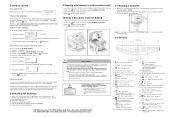
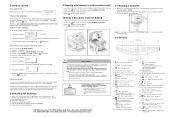
... desired copies.
4. Printer paper jam.
17. Digital keyboard.
19. Shift.
24. Validates displayed selection.
26. Return to choose 02 TX Header. Key. 7-Getting started
First switch ON
The first time you must set Sending Header. 1. Press the
key. regulations require that you can carry out from the many features of text.
28. The screen displays :
. Press...
Similar Questions
Printer Is Showing Black Toner Cartridge Is Empty. 3 New Cartridges, Same Issue.
(Posted by lorihallneild 8 years ago)
Oki B2540mfp Clear A Stored Document
Is there a way to clear a document that is stored in the OKI 2540? I have a document that keeps want...
Is there a way to clear a document that is stored in the OKI 2540? I have a document that keeps want...
(Posted by jhnickell 10 years ago)
Scanner Home Sensor Error
Tengo una okidata mb460 con el error scanner home sensor error
Tengo una okidata mb460 con el error scanner home sensor error
(Posted by edwardsantoscasiano 11 years ago)
Turn Off On Hook Dialling
When I touch the fax button, the On Hook Dialling comes on and the fax doesn't feed properly. I can'...
When I touch the fax button, the On Hook Dialling comes on and the fax doesn't feed properly. I can'...
(Posted by peachland 11 years ago)

