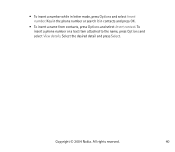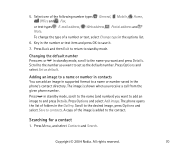Nokia 3120 Support Question
Find answers below for this question about Nokia 3120 - Cell Phone - GSM.Need a Nokia 3120 manual? We have 1 online manual for this item!
Question posted by david2377 on August 5th, 2015
I Can't Seem To Get My Phone To Reveive A Signal,
(nokia 310 I think) i must have changed a setting, but can't find how to get back, no matter what sim i insert, it shows no signal, ie, a line through the sompleeeeaase helpdavid
Current Answers
Answer #1: Posted by TechSupport101 on August 5th, 2015 3:40 AM
1. Navigate to Settings > Phone > Restore factory set. > Setting only > enter default 12345 as the security code if you never changed it
2. Or backup contcts and messages and then dial *#7370# to reset the entire phone to factory default. You will be expected to enter the security code when using this method as well.
Related Nokia 3120 Manual Pages
Similar Questions
I Use My 3120b Just To Talk On Cant No Signal
My 3120b No Signal When Consumer Cellular Went To 3g I Just Use It To Talk On It Covers Gsm 850/1800...
My 3120b No Signal When Consumer Cellular Went To 3g I Just Use It To Talk On It Covers Gsm 850/1800...
(Posted by Anonymous-161386 7 years ago)
How To Change Setting On Nokia 1616 Phone From Spanish To English
(Posted by joeletraf 9 years ago)
How To Change The Contacts From Sim To Phone Memory C5 Mobile
(Posted by racecjkj 10 years ago)
Phone Security Password
I have forgotten my security code for mobile. Model- Nokia 3120 classic
I have forgotten my security code for mobile. Model- Nokia 3120 classic
(Posted by lovelifetip 11 years ago)
Is Nokia 3120c-1c A 3g Supported Phone?
(Posted by dvrsasho 12 years ago)