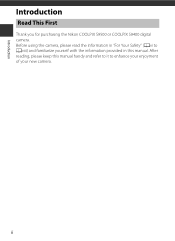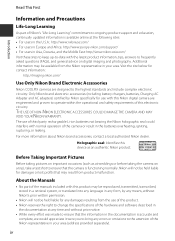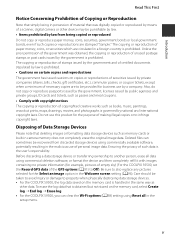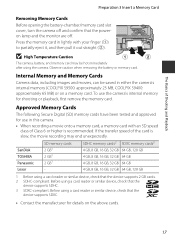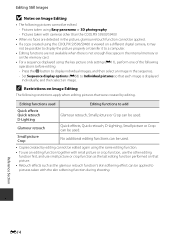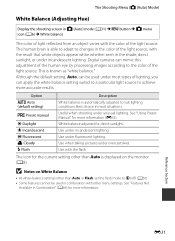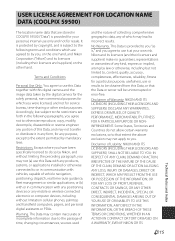Nikon COOLPIX S9500 Support Question
Find answers below for this question about Nikon COOLPIX S9500.Need a Nikon COOLPIX S9500 manual? We have 1 online manual for this item!
Question posted by danielle417parent on July 5th, 2013
Wi-fi
Just got the camera. Was having difficulty setting up wi-fi. Once I formatted my SDHC card, now selecting W-Fi setup to turn it on is not even an option, it is grey'ed out. I cannot select wi-fi setup. What to do?
Current Answers
Related Nikon COOLPIX S9500 Manual Pages
Similar Questions
Coolpix L120 Camera Appears To Be Unable To Format Card.
When turning on the camera, the message "Card is not formatted, Format card? appears, entering yes t...
When turning on the camera, the message "Card is not formatted, Format card? appears, entering yes t...
(Posted by allanpennock 8 years ago)
Wifi Keeps Disconnecting On My Coolpix Nikon S9500. How Do I Fix?
im not sure which company my mom bought it from but my coolpix nikon s9500 camera keeps loosing the ...
im not sure which company my mom bought it from but my coolpix nikon s9500 camera keeps loosing the ...
(Posted by kristen20102012 10 years ago)
Bought A Camera Nikon Coolpix S9500, , Saying Memory Contains No Images
Bought new camera Coolpix S9500, charging it, light is flashing, turned it on, message saying "Memor...
Bought new camera Coolpix S9500, charging it, light is flashing, turned it on, message saying "Memor...
(Posted by ilyman 10 years ago)
Driver Download Where Is It? Coolpix S30 Just Got It In Mail
(Posted by bonzc 11 years ago)