Nikon COOLPIX S6100 Support Question
Find answers below for this question about Nikon COOLPIX S6100.Need a Nikon COOLPIX S6100 manual? We have 1 online manual for this item!
Question posted by apTR on December 9th, 2013
How To Use Stylus On Nikon Coolpix S6100
The person who posted this question about this Nikon product did not include a detailed explanation. Please use the "Request More Information" button to the right if more details would help you to answer this question.
Current Answers
There are currently no answers that have been posted for this question.
Be the first to post an answer! Remember that you can earn up to 1,100 points for every answer you submit. The better the quality of your answer, the better chance it has to be accepted.
Be the first to post an answer! Remember that you can earn up to 1,100 points for every answer you submit. The better the quality of your answer, the better chance it has to be accepted.
Related Nikon COOLPIX S6100 Manual Pages
User Manual - Page 4
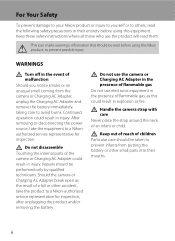
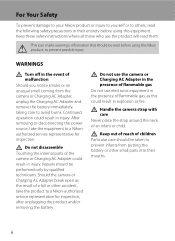
... result of a fall or other small parts into their entirety before using this equipment.
Repairs should be read before using this Nikon product, to prevent possible injury. Handle the camera strap with care Never place the strap around the neck of the camera or Charging AC Adapter could result in injury. This icon marks warnings...
User Manual - Page 13


...." • The names of menu items displayed in the camera monitor, and the names of a Nikon COOLPIX S6100 digital camera. The
memory card must be removed before the internal memory can be stored on the memory card and
delete, playback and format operations will read before use the product will apply only to as "memory card." •...
User Manual - Page 14


...camera is accurate and
complete, we would appreciate it were you to bring any form, by Nikon specifically for contact information:
http://imaging.nikon.com/
Use Only Nikon Brand Electronic Accessories
Nikon COOLPIX cameras... more information about Nikon brand accessories, contact a local authorized Nikon dealer.
Visit the site below for use of this Nikon digital camera are designed to ...
User Manual - Page 15


... punishable by law. • Items prohibited by the government is prohibited. Unless the prior permission of the government was digitally copied or reproduced by a company. Do not use by means of a scanner, digital camera or other device may be taken to avoid injury or damage to also replace any pictures selected for the purpose...
User Manual - Page 20


... Panel
The monitor on the touch panel, drag it from the touch panel (2). Use this operation to: Select icons or other settings
Dragging and Dropping
Place your finger across... the tab to operate the touch panel. Use a finger or the supplied stylus to display the setting controls during shooting or playback (A 14)
Dragging
Drag your finger on the COOLPIX S6100 is a touch panel display.
User Manual - Page 32
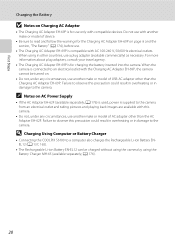
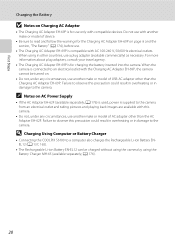
... AC Adapter EH-69P is connected to the camera. A 176) is used, power is compatible with this camera.
• Do not, under any circumstances, use another make or model of AC adapter other than the AC Adapter EH-62F.
D Charging Using Computer or Battery Charger
• Connecting the COOLPIX S6100 to a computer also charges the Rechargeable Li...
User Manual - Page 40
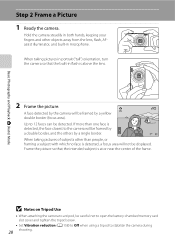
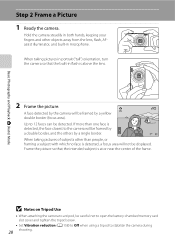
... be careful not to open the battery-chamber/memory card slot cover and tighten the tripod screw.
• Set Vibration reduction (A 158) to Off when using a tripod to the camera will be framed by
a double border, and the others by a yellow double border (focus area).
User Manual - Page 47


... mode (A 60) • F (smart portrait): fixed at a (auto) when Off is saved in the setup menu (A 149) when using the flash, reflections from dust particles in the air may be enabled.
See "Camera Settings That Cannot Be
Applied Simultaneously" (A 80) for more information. • The flash mode setting applied in A (auto) mode...
User Manual - Page 49


... equipped with a ten-second and two-second timer for self-timer is recommended.
Tap J to return to prevent camera shake
The mode selected for self-portraits. When using a tripod to stabilize the camera during shooting.
1 Tap the left tab to display the setting controls (A 14) and tap the self-timer icon.
2 Tap 10s...
User Manual - Page 53
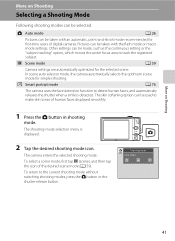
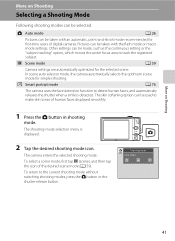
... taken with an automatic, point-and-shoot mode recommended for first-time users of digital cameras. To return to track the registered subject. The skin softening option can be taken... used to detect human faces, and automatically releases the shutter when a smile is displayed.
2 Tap the desired shooting mode icon. The camera enters the selected shooting mode. C Scene mode
A 59
Camera ...
User Manual - Page 69


... conditions. Although the default setting, Auto, can be used as "white balance." Best choice in the color of the light source. c Daylight White balance adjusted for more accurate results.
s Auto (default setting) White balance automatically adjusted to set white balance under incandescent lighting.
Digital cameras can mimic this adjustment by processing images according...
User Manual - Page 76


... on the subject at infinity.
Set Vibration
64 reduction (A 158) to Off when using a tripod to stabilize the camera. See "Face Detection" (A 42) for flash mode is b Auto with which O is indicated. Use of the frame. • Digital zoom is not available. • The default setting for more information. • If more information on...
User Manual - Page 78


... recommended in dark surroundings. Z Beach
Captures the brightness of such subjects as snowfield. • The camera focuses on the subject at the center of the
frame.
Use of a tripod is recommended in sunsets and sunrises.
• The camera focuses on the subject at the center of the
frame. Set Vibration reduction (A 158) to...
User Manual - Page 80


... turned off.
The area focused can be unable to light entire subject at distances of the frame. Set Vibration
68 reduction (A 158) to Off when using a tripod to stabilize the camera.
Use of a tripod is recommended in .) from the lens. • Note that Vibration reduction (A 158) is disabled. • The...
User Manual - Page 124


... is deleted, both the image and its voice memo are indicated by p in step 3 of digital camera.
Tap Yes to record a voice memo for which voice memos have been recorded are deleted.
•... not able to delete only the voice memo.
6s File will be recorded.
• The COOLPIX S6100 is displayed. OK? Tap S to adjust playback volume. To exit without playing voice memos, tap ...
User Manual - Page 125


...
• Images captured at an Image mode setting (A 45) of l 4608×2592 cannot be edited.
• The editing functions of COOLPIX S6100 cannot be used for images captured with another make or model of digital cameras.
• If no face is detected in an image, a copy cannot be impossible to transfer them to a computer...
User Manual - Page 201


... × 240 or smaller. • The COOLPIX S6100 is not able to zoom in
operation • When flash mode is not able to playback 133 movies recorded with another camera cannot be played back.
Voice memos attached to images 111
captured with another make or model of digital camera.
• Voice memos cannot be attached...
User Manual - Page 202
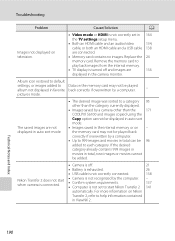
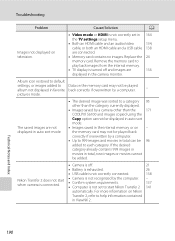
....
26
• USB cable is not correctly connected.
138
Nikon Transfer 2 does not start when camera is connected.
• Camera is not recognized by the computer. • Confirm system requirements...images and movies in favorite back correctly if overwritten by a camera other than the
171
COOLPIX S6100 and images copied using the
Copy option cannot be 96
added to each category. ...
User Manual - Page 204


...8734; (W); Specifications
Nikon COOLPIX S6100 Digital Camera
Technical Notes and Index
Type Effective pixels Image sensor Lens
Focal length f/-number Construction Digital zoom Vibration reduction Autofocus (AF) Focus range (from the G icon where the F icon glows green) to ∞
Face priority, auto (9-area automatic selection), center, manual (focus area can be selected using the touch panel...
User Manual - Page 208
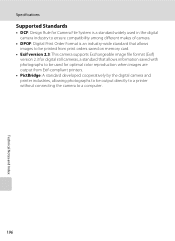
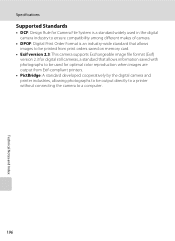
... supports Exchangeable image file format (Exif) version 2.3 for digital still cameras, a standard that allows information saved with photographs to be used for optimal color reproduction when images are output from Exif-compliant printers.
• PictBridge: A standard developed cooperatively by the digital camera and printer industries, allowing photographs to be output directly to a printer...
Similar Questions
How To Stop Blinking While Taking Pictures Using Nikon Coolpix S6100
(Posted by cavsue 9 years ago)
Nikon Coolpix L110 Digital Camera Troubleshooting This Card Cannot Be Used
(Posted by Spmahdi 10 years ago)
Manual / Digital Camera D3100
(Posted by simoneodin 10 years ago)

