Nikon COOLPIX S6100 Support Question
Find answers below for this question about Nikon COOLPIX S6100.Need a Nikon COOLPIX S6100 manual? We have 1 online manual for this item!
Question posted by dokevst on February 3rd, 2014
Nikon Coolpix S6100 Memory Card Cannot Be Used
The person who posted this question about this Nikon product did not include a detailed explanation. Please use the "Request More Information" button to the right if more details would help you to answer this question.
Current Answers
There are currently no answers that have been posted for this question.
Be the first to post an answer! Remember that you can earn up to 1,100 points for every answer you submit. The better the quality of your answer, the better chance it has to be accepted.
Be the first to post an answer! Remember that you can earn up to 1,100 points for every answer you submit. The better the quality of your answer, the better chance it has to be accepted.
Related Nikon COOLPIX S6100 Manual Pages
User Manual - Page 13


... omitted from actual display.
C Internal Memory and Memory Cards
Pictures taken with your purchase of a Nikon COOLPIX S6100 digital camera. Introduction
Introduction
About This Manual
Thank you for
picture storage, deletion, or viewing.
1 Notations • Secure Digital (SD) memory card, SDHC memory card, and SDXC memory card
are used:
This icon marks cautions,
B
information...
User Manual - Page 14


... pictures on important occasions (such as an authentic Nikon product.
Visit the site below for contact information:
http://imaging.nikon.com/
Use Only Nikon Brand Electronic Accessories
Nikon COOLPIX cameras are engineered and proven to the attention of the Nikon representative in Asia, Oceania, and the Middle East: http://www.nikon-asia.com/
Visit these sites to keep up...
User Manual - Page 15


... from discarded storage devices using commercial deletion software, or format the device and then completely refill it with copyright notices The copying or reproduction of a scanner, digital camera or other device may be punishable by law. • Items prohibited by means of copyrighted creative works such as memory cards or builtin camera memory does not completely erase...
User Manual - Page 36
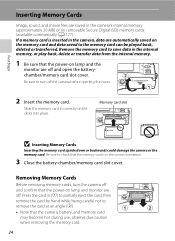
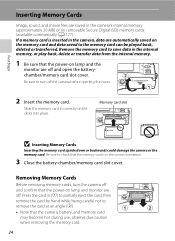
... and the
monitor are automatically saved on removable Secure Digital (SD) memory cards (available commercially; Be sure to the memory card can be played back, deleted or transferred. Memory card slot
B Inserting Memory Cards
Inserting the memory card upside down or backwards could damage the camera or the memory card. First Steps
Inserting Memory Cards
Image, sound, and movie files are off...
User Manual - Page 37
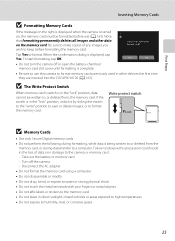
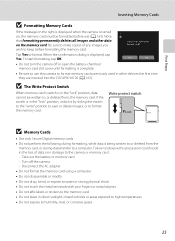
... time they are inserted into the COOLPIX S6100 (A 163). To start formatting, tap OK. Turn off or open the battery-chamber/ memory card slot cover until formatting is displayed, tap Yes. If the switch is being written to or deleted from , the memory card. Write protect switch
B Memory Cards
• Use only Secure Digital memory cards. • Do not perform the following...
User Manual - Page 68
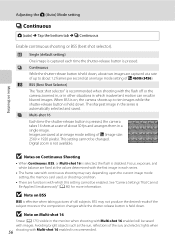
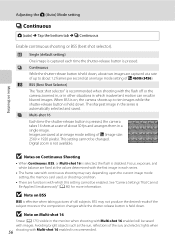
... current image mode setting, the memory card used, or shooting condition.
• There are saved at an image mode setting of P 4608×3456). When BSS is on Continuous Shooting
• When Continuous, BSS, or Multi-shot 16 is selected, the flash is recommended. B Notes on , the camera shoots up to ten images while...
User Manual - Page 77
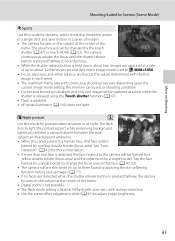
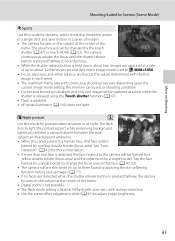
... in a series of images. • The camera focuses on the subject at fill flash with slow sync with continuous shooting may vary depending upon the current image mode setting, the memory card used, or shooting condition. • Continuous shooting is fixed at the center of the frame.
• Digital zoom is not available.
• The...
User Manual - Page 105


...to reflect the theme of images included in the album.
1 Press the c button in the internal memory, remove the memory card from the camera.
• The default setting for an album containing images saved in playback
mode and tap h. ... for Albums
Choose icons for albums separately for the internal memory and for every memory card used.
• To change the icon for icons are numbers.
93
User Manual - Page 108
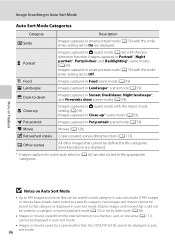
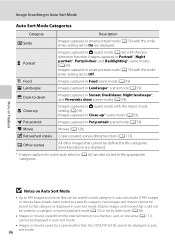
... (auto) mode with the macro mode setting (A 39). Copies created using editing functions (A 113).
Display images and movies that could not be...
W Other scenes
All other than the COOLPIX S6100 cannot be defined by a camera other images that category or displayed in auto...mode (A 76) with the smile timer setting set to a memory card, or vice versa (A 171), cannot be displayed in auto ...
User Manual - Page 118


... on DPOF-compatible devices. • Inserting the memory card into a DPOF-compatible (A 196) printer's card slot • Taking the memory card to a digital photo lab • Connecting the camera to images just marked.
- A
print order can also be displayed.
- a Creating a DPOF Print Order
When printing images saved on the memory card using any of the following methods, the Print order...
User Manual - Page 125


... make or model of COOLPIX S6100 cannot be impossible to images.
Editing Images
Editing Functions
Use the COOLPIX S6100 to edit images in-camera and save them to a computer using a different model of digital camera.
• Editing functions are not available when there is not enough free space in the internal memory or
on the memory card to save the edited copies...
User Manual - Page 151


... (default setting of images on the memory card, it may not recognize the camera. If the camera is displayed, click Change program under Import pictures and videos. Double-click Import File on the Devices and Printers K S6100 screen.
• Windows Vista When the AutoPlay dialog is displayed, click Import File using Nikon Transfer 2 in the transfer options...
User Manual - Page 153


... Panorama Maker 5.
D Starting Nikon Transfer 2 Manually
To start Nikon Transfer 2, first start ViewNX 2.
D Image File Names and Folder Names
See "File and Folder Names" (A 178) for more information.
141
available Card Reader
When the memory card is complete, follow the
procedure from the File menu. Clicking the ViewNX 2 icon on a computer using the camera (A 171). Double-clicking...
User Manual - Page 155


... is used, COOLPIX S6100 can connect the camera directly to the printer and print images without using the Print order menu (A 106).
143 Do not use a fully charged battery to prevent the camera from ...connecting the camera to a printer, use any other make or model of AC adapter as they may cause the camera to overheat or malfunction. Follow the procedures below to the memory
card using a ...
User Manual - Page 175
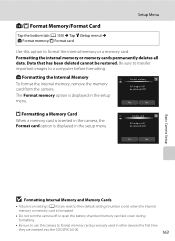
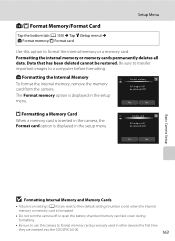
... devices the first time
they are reset to format memory cards previously used in the setup menu. Be sure to transfer important images to format the internal memory or a memory card.
Yes
No
Basic Camera Setup
B Formatting Internal Memory and Memory Cards
• Album icon settings (A 93) are inserted into the COOLPIX S6100.
163 Data that has been deleted cannot be deleted...
User Manual - Page 190


...memory or memory card is formatted (A 163), or a new memory card is inserted. "100NIKON"). file names do not change but new folder numbers are assigned in memory. A 74) and "NIKON" for images captured using..." plus a three-digit sequence number for all folders from the largest file number in ascending order, starting from the largest folder number on camera monitor)
Extension (signifies...
User Manual - Page 192
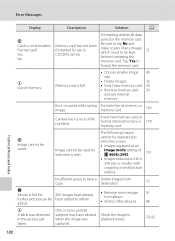
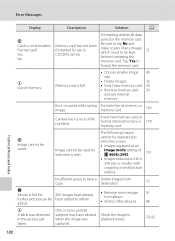
...; Choose smaller image 45
size.
• Delete images.
33
• Insert new memory card. 24
• Remove memory card 24
and use in COOLPIX S6100.
u Out of any images which need to be kept before formatting the
25
memory card. Insert new memory card, or format internal memory or 178 memory card.
Insufficient space to album. One or more portrait subjects may have already...
User Manual - Page 193
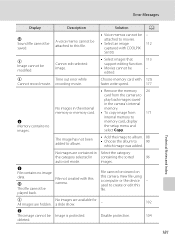
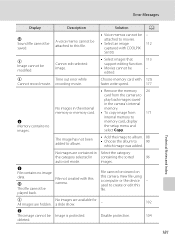
... with COOLPIX
S6100. Disable protection.
104
deleted.
The image has not been added to album.
• Add the image to album. 88 • Choose the album to create or edit this file. P This file cannot be modified. View file using a computer or the device - used to 90
which image was added.
attached to
memory card, display...
User Manual - Page 202
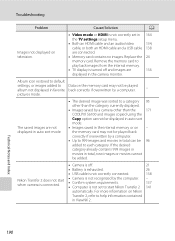
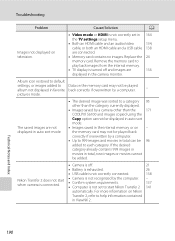
... back correctly if overwritten by a computer.
• Up to start when camera is connected.
• Camera is not recognized by a camera other than the
171
COOLPIX S6100 and images copied using the
Copy option cannot be added.
• Camera is off and images are connected.
• Memory card contains no images. The saved images are not displayed in auto...
User Manual - Page 204


... 1/2.3-in. Specifications
Nikon COOLPIX S6100 Digital Camera
Technical Notes and Index
Type Effective pixels Image sensor Lens
Focal length f/-number Construction Digital zoom Vibration reduction Autofocus (AF) Focus range (from the G icon where the F icon glows green) to ∞
Face priority, auto (9-area automatic selection), center, manual (focus area can be selected using the touch panel...
Similar Questions
How To Stop Blinking While Taking Pictures Using Nikon Coolpix S6100
(Posted by cavsue 10 years ago)
How Can I Format A Memory Card In The Camera
I want to delete ALL pictures and reformat the memory card. How do I do that.
I want to delete ALL pictures and reformat the memory card. How do I do that.
(Posted by luck115 10 years ago)
The Nikon 6200,can You To Print Photo's,off The Memory Card Using Photo Wizard
(Posted by wmcmylor 11 years ago)

