Nikon COOLPIX S4100 Support Question
Find answers below for this question about Nikon COOLPIX S4100.Need a Nikon COOLPIX S4100 manual? We have 1 online manual for this item!
Question posted by blaLynnE on January 25th, 2014
Nikon S4100 Blinking Green Light Wont Power
The person who posted this question about this Nikon product did not include a detailed explanation. Please use the "Request More Information" button to the right if more details would help you to answer this question.
Current Answers
There are currently no answers that have been posted for this question.
Be the first to post an answer! Remember that you can earn up to 1,100 points for every answer you submit. The better the quality of your answer, the better chance it has to be accepted.
Be the first to post an answer! Remember that you can earn up to 1,100 points for every answer you submit. The better the quality of your answer, the better chance it has to be accepted.
Related Nikon COOLPIX S4100 Manual Pages
User Manual - Page 13
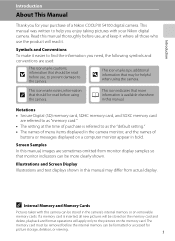
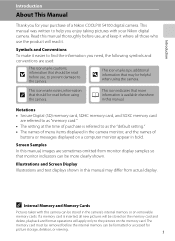
...names of menu items displayed in bold.
C Internal Memory and Memory Cards
Pictures taken with your purchase of a Nikon COOLPIX S4100 digital camera. Notations • Secure Digital (SD) memory card, SDHC memory card, and SDXC memory card
are used:
This icon marks cautions,
B
...be read it where all new pictures will be formatted or accessed for your Nikon digital camera.
User Manual - Page 14
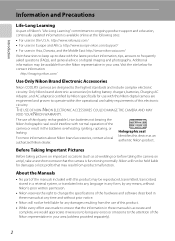
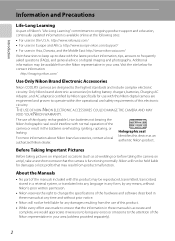
... operate within the operational and safety requirements of this Nikon digital camera are engineered and proven to the attention of the manuals included with this device as at...site below for contact information:
http://imaging.nikon.com/
Use Only Nikon Brand Electronic Accessories
Nikon COOLPIX cameras are designed to bring any form, by Nikon specifically for damages or lost profits that the...
User Manual - Page 15
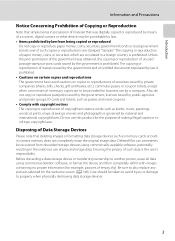
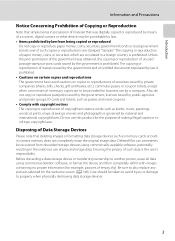
Unless the prior permission of the government was digitally copied or reproduced by means of a scanner, digital camera or other device may be recovered from being ..."Sample." The copying or reproduction of copyrighted creative works such as memory cards or builtin camera memory does not completely erase the original image data. Deleted files can sometimes be punishable by law. &#...
User Manual - Page 31


...19 The following chart explains charge lamp status when the camera is charging. The charge lamp slowly blinks green to charging. Flickers (green)
• The ambient temperature is complete, the charge lamp stops blinking green and turns off.
Off
Battery not charging.
Charge lamp
Description
Blinks slowly (green) Battery charging. When charging is not suited to indicate that...
User Manual - Page 33


... from the
Auto off the camera, press the power switch again.
The power-on lamp (green) will light, and then the monitor will turn off . • If the camera is blinking, pressing any of the following buttons will turn the camera on :
- To turn off automatically. When the camera is turned off, the power-on the camera. If no operations are...
User Manual - Page 38
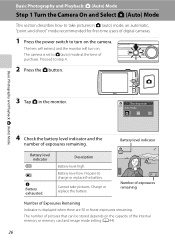
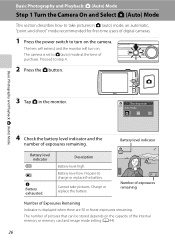
...
b
B
N Battery exhausted. Basic Photography and Playback: A (Auto) Mode
3 Tap A in A (auto) mode, an automatic, "point-and-shoot" mode recommended for first-time users of digital cameras.
1 Press the power switch to turn on the capacity of pictures that can be stored depends on . Charge or replace the battery.
3
Number of exposures remaining
Number...
User Manual - Page 52


... scene mode for first-time users of digital cameras. F Smart portrait mode
A 74
The camera uses the face detection function to track the registered subject. To return to make skin tones of the desired scene mode (A 58).
The camera enters the selected shooting mode. C Scene mode
A 58
Camera settings are available, such as the continuous...
User Manual - Page 65


... ISO 80-800. Adjusting the A (Auto) Mode setting
E ISO Sensitivity
A (auto) M Tap the bottom tab M E ISO sensitivity
The higher the sensitivity, the less light is poor, the camera compensates by raising sensitivity to a maximum of ISO 1600. The camera will not increase sensitivity beyond the maximum value in dark portions of images. when...
User Manual - Page 67
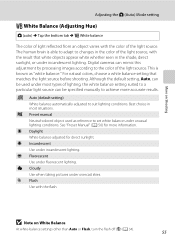
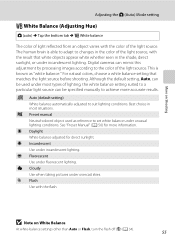
... setting)
White balance automatically adjusted to changes in most types of the light source, with the flash. See "Preset Manual" (A 56) for direct sunlight. e Fluorescent Use under incandescent lighting. g Flash Use with the result that matches the light source before shooting.
Digital cameras can be used as "white balance." b Preset manual Neutral-colored object used...
User Manual - Page 80


...camera shake, hold the camera steadily. • Flash is disabled. • AF-assist illuminator (A 156) does not light... expanding burst
of light from a firework. • Camera focuses at infinity....use the flash. • Camera focuses on subject at the ...AF-assist illuminator (A 156) does not light up .
The
area focused can be...Camera focuses on subject at the center of the frame. The focus...
User Manual - Page 121
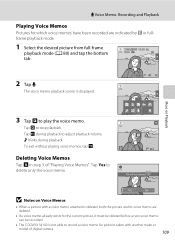
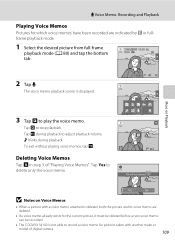
... to delete only the voice memo.
6s File will be recorded.
• The COOLPIX S4100 is not able to play the voice memo.
Yes
No
B Notes on Playback
3... memo are indicated by p in step 3 of digital camera.
109
OK? Tap S to adjust playback volume. The voice memo playback screen is displayed.
JPG
44
2 Tap E. f blinks during playback to stop playback. To exit without playing...
User Manual - Page 122
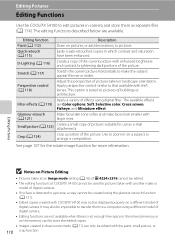
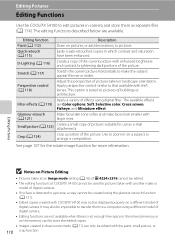
...using a different model of digital camera.
• Editing functions are not available when there is suited to pictures of the current picture with shift lenses.
D-Lighting (A 116)
Create a copy... facial skin tone softer and make faces look smaller with COOLPIX S4100 may also be edited.
• The editing functions of digital camera. Small picture (A 123)
Create a small copy of ...
User Manual - Page 148
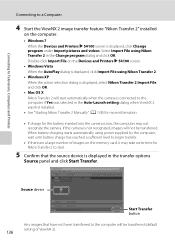
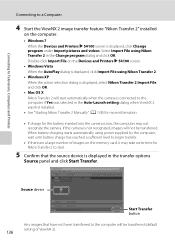
... information.
• If charge for Nikon Transfer 2 to start automatically when the camera is connected to the computer will not be transferred (default
136
setting of images on the Devices and Printers K S4100 screen.
• Windows Vista When the AutoPlay dialog is displayed, click Import File using power supplied by the computer, wait until...
User Manual - Page 149


B Charging the Battery
The charge lamp slowly blinks green while the battery inserted into the camera is displayed (ViewNX 2 default setting) and transferred images are displayed.
The camera turns off the camera and disconnect the USB cable.
For more information on using ViewNX 2, refer to a Computer When transfer is complete, the ViewNX 2 screen is charging (A 139...
User Manual - Page 151
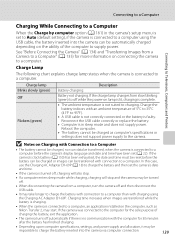
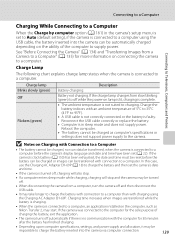
....
• If a computer enters sleep mode while charging, charging will stop and the camera may be
impossible to charge the battery inserted into the camera can be turned off.
• When disconnecting the camera from slow blinking (green) to off while the power-on lamp is lit, charging is complete.
• The ambient temperature is connected...
User Manual - Page 192
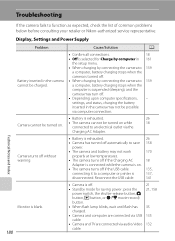
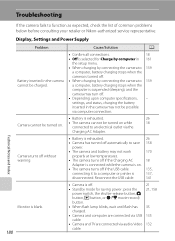
... all connections.
18
• Off is selected for saving power: press the
power switch, the shutter-release button, A button, c button, or b (e movie-record) button.
• When flash lamp blinks, wait until flash has charged.
• Camera and computer are connected via USB cable.
• Camera and TV are connected via the
18
Charging AC Adapter...
User Manual - Page 193
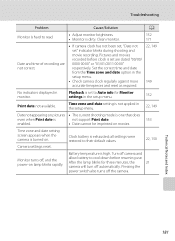
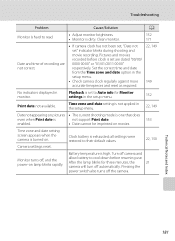
....
Clean monitor.
152 171
Date and time of recording are dated "00/00/ 0000 00:00" or "01/01/2011 00:00" respectively. Turn off camera and
allow battery to their default values.
22, 150
Monitor turns off the camera.
Pressing the
power switch also turns off , and the power-on lamp blinks rapidly.
User Manual - Page 197
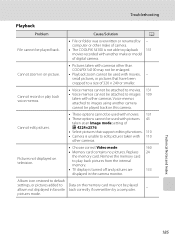
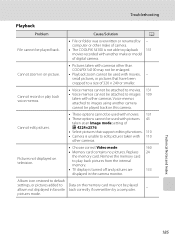
...camera.
• The COOLPIX S4100 is turned off and pictures are
133
displayed in on picture.
• Pictures taken with cameras other than COOLPIX S4100 may not be played back on this camera... memos cannot be attached to a size of digital camera. Troubleshooting
Playback
Problem
Cause/Solution
A
File cannot be used with other cameras. Cannot edit pictures.
• These options ...
User Manual - Page 199
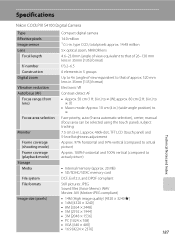
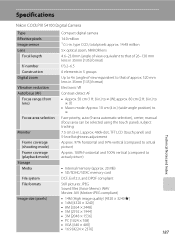
Specifications
Nikon COOLPIX S4100 Digital Camera
Type Effective pixels Image sensor Lens
Focal length
f/-number Construction Digital zoom
Vibration reduction Autofocus (AF)
Focus range (from lens)
Focus-area selection
Monitor
Frame coverage (shooting mode) Frame coverage (playback mode) Storage Media
File system File formats
Image size (pixels)
Compact digital camera
14.0 million 1/2.3-in ...
User Manual - Page 202
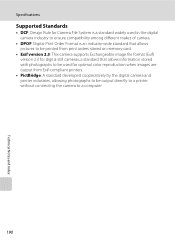
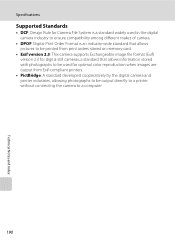
Specifications
Supported Standards
• DCF: Design Rule for Camera File System is a standard widely used in the digital camera industry to ensure compatibility among different makes of camera.
• DPOF: Digital Print Order Format is an industry-wide standard that allows pictures to be printed from print orders stored on memory card.
• Exif version 2.3: This...

