Nikon COOLPIX S4000 Support Question
Find answers below for this question about Nikon COOLPIX S4000.Need a Nikon COOLPIX S4000 manual? We have 2 online manuals for this item!
Question posted by jagslyog on September 6th, 2010
Playback Picture On Hdtv Is Not Clear.also Camera Tends To Loose Signal While Tr
using yellow and white cable for playback
Current Answers
There are currently no answers that have been posted for this question.
Be the first to post an answer! Remember that you can earn up to 1,100 points for every answer you submit. The better the quality of your answer, the better chance it has to be accepted.
Be the first to post an answer! Remember that you can earn up to 1,100 points for every answer you submit. The better the quality of your answer, the better chance it has to be accepted.
Related Nikon COOLPIX S4000 Manual Pages
S4000 User's Manual - Page 6


... one meter (3 ft. 4 in.) from the monitor touching the skin or entering the eyes or mouth.
For Your Safety
Use appropriate cables When connecting cables to the input and output jacks, use only the cables provided or sold by this camera may disrupt the electronic systems of the airplane or the instruments of the hospital when...
S4000 User's Manual - Page 12


... a Printer...132 Connecting the Camera to a Printer...133 Printing Pictures One at a Time ...134 Printing Multiple Pictures ...135
Basic Camera Setup ...138 Setup Menu...138 Welcome Screen ...140 Date...141 Monitor Settings...144 Date Imprint (Imprinting Date and Time 144 Electronic VR ...145 Motion Detection ...146 AF Assist ...147 Digital Zoom...148 Sound Settings ...148...
S4000 User's Manual - Page 19
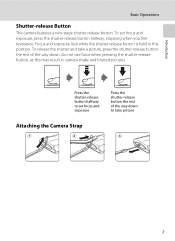
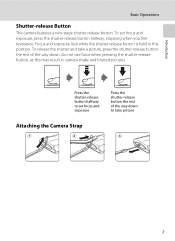
To release the shutter and take a picture, press the shutter-release button the rest of the way down . Do not use force when pressing the shutter-release button, as this may result in this position. Introduction
Basic Operations
Shutter-release Button
The camera features a two-stage shutter-release button.
To set focus and exposure...
S4000 User's Manual - Page 40
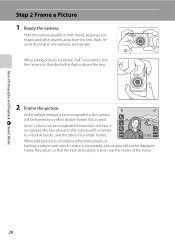
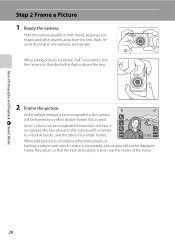
....
11
When taking pictures in flash is above the lens.
2 Frame the picture.
Up to the camera will not be framed
by a double border, and the others by a yellow double border (focus ..., microphone, and speaker.
When taking pictures of the frame.
28 Frame the picture so that the built-in portrait ("tall") orientation, turn the camera so that the intended subject is recognized...
S4000 User's Manual - Page 64


...set to apply negative (-) exposure compensation, and tap I .
D Using Exposure Compensation
The camera tends to increase exposure when the frame is much brighter than the main
...camera's memory even after the camera is turned off, and reapplied the next time A (auto) mode is turned off.
Exposure compensation is used to alter exposure from the value suggested by the camera to make pictures...
S4000 User's Manual - Page 68
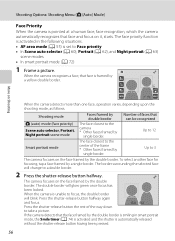
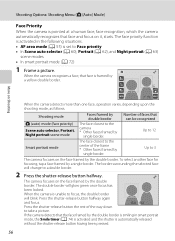
...-release button the rest of faces that face is framed by a yellow double border. Number of the way down
to take a picture.
When the camera recognizes a face, that can be recognized Up to 12
Up to 3
The camera focuses on Shooting
11
When the camera detects more than one face, operation varies, depending upon the...
S4000 User's Manual - Page 72
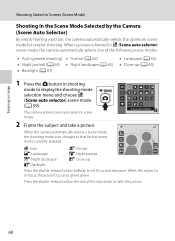
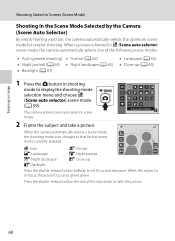
... When the subject is framed in x (Scene auto selector) scene mode, the camera automatically selects one of the way down to Scenes (Scene Mode)
Shooting in the Scene Mode Selected by the Camera (Scene Auto Selector)
By simply framing a picture, the camera automatically selects the optimum scene mode for the scene mode currently enabled...
S4000 User's Manual - Page 74
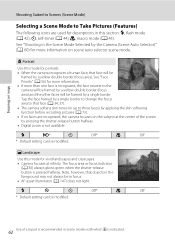
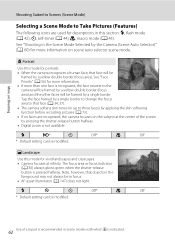
... camera softens skin tones (in up to Take Pictures (Features)
The following icons are recognized, the camera focuses on scene auto selector scene mode. b Portrait
Use this mode for portraits. • When the camera ...recognized, the face nearest to the camera will be framed by a yellow double border (focus area) and the other faces will be
framed by a yellow double border (focus area). See ...
S4000 User's Manual - Page 75
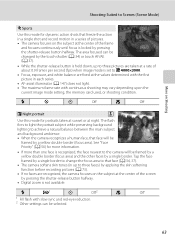
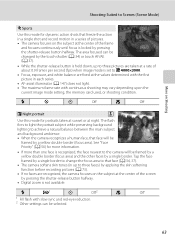
... exposure, and white balance are fixed at the values determined with the first picture in a series of pictures. • The camera focuses on the subject at the center of the screen by a yellow double border (... button halfway.
• Digital zoom is recognized, the face nearest to the camera will be selected.
63 m
W
n
Off
p
Off
e Night portrait
O
Use this mode for portraits taken...
S4000 User's Manual - Page 84
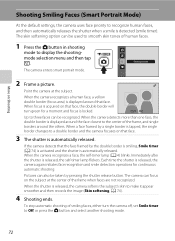
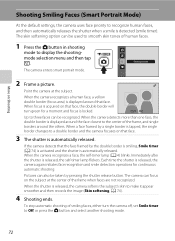
...Off, or press the A button and select another shooting mode.
72
Pictures can be used to smooth skin tones of smiling faces, either turn green for continuous
...camera can be recognized.
When the camera recognizes a human face, a yellow double border (focus area) is acquired on the subject at the subject. When the camera recognizes a face, the self-timer lamp (A 4) blinks. The camera...
S4000 User's Manual - Page 117


... on the memory card to store the edited copies.
105
Small picture (A 116)
Create a small copy of buildings or architecture. It may not be used for use as separate files (A 162).
Editing Pictures
Editing Functions
Use the COOLPIX S4000 to edit pictures in-camera and store them to a computer using the skin softening function (A 112).
• Edited copies created with...
S4000 User's Manual - Page 121


...of 14
decorations. • Tap the decoration size control to read.
When f is added to pictures taken at
a time. These cannot be difficult to choose the size of
the decoration. Set ... date decoration are available. Tap I to save the picture with the shooting date decoration.
• The date added with the shooting date decoration uses the format selected in the setup menu's Date item ...
S4000 User's Manual - Page 136
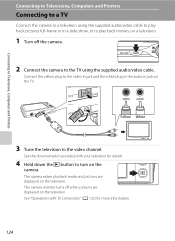
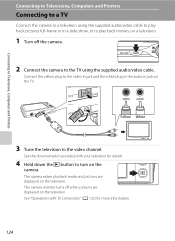
The camera enters playback mode and pictures are displayed on the television.
The camera monitor turns off the camera.
2 Connect the camera to the TV using the supplied audio/video cable to play back pictures full-frame or in a slide show, or to play back movies, on a television.
1 Turn off when pictures are displayed on the television.
Connect the yellow plug to...
S4000 User's Manual - Page 137


... connecting the audio/video cable, be sure that the camera's video mode setting conforms to the standard used by your finger across the camera monitor.
B Video Mode
Be sure that the camera connector is connected to a TV, pictures cannot be displayed as thumbnails, picture display cannot be enlarged (playback zoom), and pictures cannot be cropped. • Pictures will be automatically...
S4000 User's Manual - Page 139
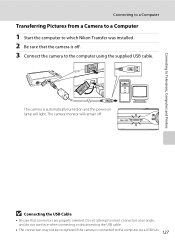
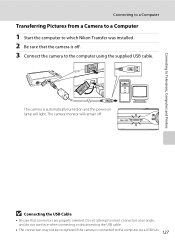
... insert connectors at an angle, and do not use force when connecting or disconnecting the USB cable.
• The connection may not be recognized if the camera is connected to the computer using the supplied USB cable.
Connecting to Televisions, Computers and Printers
Connecting to a Computer
Transferring Pictures from a Camera to a Computer
1 Start the computer to which...
S4000 User's Manual - Page 141


Disconnecting the camera Do not turn off the camera and disconnect the USB cable. C Using a Card Reader
The pictures stored on the memory card inserted into a card reader or similar device can be copied to a memory card using Nikon Transfer or ViewNX, refer to help information contained in the camera's internal memory to the computer, the pictures must support...
S4000 User's Manual - Page 143


... charge the battery inserted into the camera is automatically charged using the Charging AC Adapter EH-68P. See "Before Connecting the Camera" (A 126) and "Transferring Pictures from a Camera to a Computer" (A 127)...transferred with charging using power supplied by computer option (A 152) in the setup menu, the battery inserted into the camera via the supplied USB cable while Auto (default...
S4000 User's Manual - Page 170


...heading outside to take pictures in reduced battery performance. Turning the camera on or off with... battery indoors with a clean, dry cloth before use . • When charging the COOLPIX S4000 using the camera and replace or charge the battery if necessary. ...camera from the camera or optional battery charger when it for some of batteries tends to decrease. The battery should be used...
S4000 User's Manual - Page 171
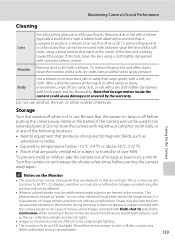
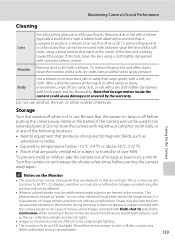
... pressure. Monitor
Remove dust or lint with a soft, dry cloth. Do not use . C Notes on the Monitor
• The monitor may be affected.
• White or colored streaks may contain a few times before putting the camera away. Images recorded using the camera at the beach or other sandy or dusty environment, wipe off any of...
S4000 User's Manual - Page 179
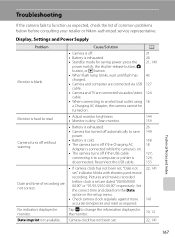
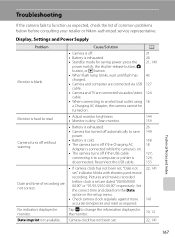
... flash lamp blinks, wait until flash has charged.
• Camera and computer are connected via USB cable.
• Camera and TV are connected via audio/video cable.
• When connecting to an electrical outlet using a Charging AC Adapter, the camera cannot be
turned on .
• The camera turns off if the Charging AC
18
Adapter is connected...
Similar Questions
Can You Copy A Picture From Your Camera Onto The Memory Card Coolpix P510
(Posted by ragRent 9 years ago)
How Do I Know If My Camera Nikon S4000 Is Charging
(Posted by azzydimpa 10 years ago)
Hazy On One Side Of Picture,rest Clear
I have a Nikon Coolpix100. Used it at Walt Disney World,great pics. Get home and use it at Texans tr...
I have a Nikon Coolpix100. Used it at Walt Disney World,great pics. Get home and use it at Texans tr...
(Posted by txangel60 12 years ago)
How Do I Transfer Pictures From The Camera To The Memory Card?
How do I transfer pictures from the camera to the memory card?
How do I transfer pictures from the camera to the memory card?
(Posted by ahagan0016 12 years ago)

