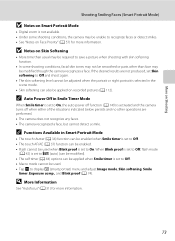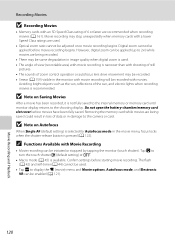Nikon COOLPIX S4000 Support Question
Find answers below for this question about Nikon COOLPIX S4000.Need a Nikon COOLPIX S4000 manual? We have 2 online manuals for this item!
Question posted by surgiflumen on February 23rd, 2014
How To Turn Off Nikkon S4000 Cookpix Flash Off
The person who posted this question about this Nikon product did not include a detailed explanation. Please use the "Request More Information" button to the right if more details would help you to answer this question.
Current Answers
Related Nikon COOLPIX S4000 Manual Pages
Similar Questions
After Following Instructions Nikon Won't Turn On S4000
(Posted by frankjco 10 years ago)
Nikon Camera Wont Turn On But Light Flashes When I Charge It
(Posted by crobpa 10 years ago)
Coolpix 510 Won't Turn On Green Light Flashes Fast When Plugged In
Please help only had this camera a couple months now and it won't turn on I plug it in and the flash...
Please help only had this camera a couple months now and it won't turn on I plug it in and the flash...
(Posted by infamouslyred23 11 years ago)
Can The Camera Coolpix S2000 Read A Compact Flash Card Of 4 Gb?
Can the camera coolpix S2000 read a compact flash card of 4 GB? or it needs a firmware update? Pleas...
Can the camera coolpix S2000 read a compact flash card of 4 GB? or it needs a firmware update? Pleas...
(Posted by majdinammour 12 years ago)