Nikon COOLPIX S4000 Support Question
Find answers below for this question about Nikon COOLPIX S4000.Need a Nikon COOLPIX S4000 manual? We have 2 online manuals for this item!
Question posted by jescltate on April 20th, 2014
Nikon Coolpix S4000 Manual Troubleshooting Camera Will Not Turn On
The person who posted this question about this Nikon product did not include a detailed explanation. Please use the "Request More Information" button to the right if more details would help you to answer this question.
Current Answers
There are currently no answers that have been posted for this question.
Be the first to post an answer! Remember that you can earn up to 1,100 points for every answer you submit. The better the quality of your answer, the better chance it has to be accepted.
Be the first to post an answer! Remember that you can earn up to 1,100 points for every answer you submit. The better the quality of your answer, the better chance it has to be accepted.
Related Nikon COOLPIX S4000 Manual Pages
S4000 User's Manual - Page 13


... only to help you enjoy taking pictures with this camera can be stored in the camera's internal memory or on a computer monitor appear in the camera monitor, and the names of a Nikon COOLPIX S4000 digital camera.
Introduction
Introduction
About This Manual
Thank you for picture storage, deletion, or viewing.
1 This manual was written to the pictures on the memory card...
S4000 User's Manual - Page 14


...held liable for contact information:
http://imaging.nikon.com/
Use Only Nikon Brand Electronic Accessories
Nikon COOLPIX cameras are engineered and proven to bring any time and without Nikon's prior written permission.
• Nikon reserves the right to change the specifications of the hardware and software described in these manuals at weddings or before taking pictures on important...
S4000 User's Manual - Page 32


...used with this camera.
• Do not, under any circumstances, use another make or model of AC adapter other than EH-62D. D Charging Using Computer or Battery Charger
• Connecting the COOLPIX S4000 to a computer...Charging AC Adapter EH-68P is for use only with the Charging AC Adapter, the camera cannot be turned on.
• Do not, under any circumstances, use another make or model ...
S4000 User's Manual - Page 37


... when the camera is turned on the memory card.
Card is complete.
• Be sure to use (A 150).
Write protect switch
B Memory Cards
• Use only Secure Digital memory cards....not expose to format. B The Write Protect Switch
Memory cards are inserted into the COOLPIX S4000 (A 150). Note that formatting permanently deletes all pictures and other devices the first time ...
S4000 User's Manual - Page 101


...landscape
Pictures taken in Food scene mode (A 59). Movies (A 119).
W Other scenes
All other than the COOLPIX S4000 cannot be sorted to each category in Close-up* scene mode (A 59). Pictures taken in A (auto) ...already been sorted to a specific category, new pictures and movies cannot be defined by a camera other pictures that cannot be sorted to a memory card, or vice versa (A 100),...
S4000 User's Manual - Page 116


...
B Notes on Playback
3 Tap R to delete only the voice memo.
6s File will be recorded.
• The COOLPIX S4000 is deleted, both the picture and its voice memo are indicated by p in step 3 of digital camera.
Tap X during playback. OK?
The voice memo playback screen is displayed.
44 Retouch
More on Voice Memos
•...
S4000 User's Manual - Page 117


... pictures taken in a picture, a copy cannot be created using a different model of digital camera.
• Editing functions are available. Editing Pictures
Editing Functions
Use the COOLPIX S4000 to a computer using the skin softening function (A 112).
• Edited copies created with this camera may also be displayed properly on the memory card to that available with...
S4000 User's Manual - Page 135


... at right in the monitor.
Pause playback. V Tap V to advance movie. Movie Playback
In full-frame playback mode (A 75), movies are recognized by a camera other than the COOLPIX S4000 cannot be performed while playback is displayed. The following operations can be played back.
123
R Resume playback. S Tap S to end movie playback and return...
S4000 User's Manual - Page 138


... photos, must be powered from turning off unexpectedly.
• When the camera is connected to a computer via the supplied USB cable with the supplied Nikon Transfer software. B Notes on ...11, 10.5.8, 10.6)
Refer to the Nikon website for the Charge by computer option in the setup menu, the battery inserted into the camera is used, COOLPIX S4000 can be installed using power supplied by the...
S4000 User's Manual - Page 141


... the computer, the pictures must
first be viewed.
The camera turns off automatically if there is no communication with the computer for 30 minutes while the camera is complete, turn off the camera and disconnect the USB cable.
C Using a Card Reader
The pictures stored on using Nikon Transfer.
• If the memory card capacity is 2 GB...
S4000 User's Manual - Page 143


... ambient temperature of charging the battery, exit the application.
• The camera turns off automatically if there is turned off, charging will also stop.
• If a computer enters sleep mode while charging, charging will stop and the camera may be charged as Nikon Transfer, may take longer to charge the battery with connection to a computer...
S4000 User's Manual - Page 144


...compatible printer's card slot • Taking a memory card to a digital photo lab For printing using these methods, specify the pictures and the...turn the camera off unexpectedly.
D Printing Pictures
In addition to printing pictures transferred to printer (A 133)
Print pictures one at a time (A 134)
Print multiple pictures (A 135)
When printing is used, COOLPIX S4000 can connect the camera...
S4000 User's Manual - Page 162


... settings (A 86) to the default setting (displayed as number).
• Do not turn the camera off or open the battery-chamber/memory card slot cover during formatting.
• Be sure...) M Format memory/ Format card
Use this camera to format the internal memory or a memory card. The Format memory option is displayed in other devices the first time they are inserted into the COOLPIX S4000.
150
S4000 User's Manual - Page 168


... Preset manual data (A 51) acquired for White balance Setup menu: Picture selected for Welcome screen (A 140), Date (A 141), Language (A 151), and Video mode (A 151)
Firmware Version
Tap F M z (Setup menu) (A 139) M Firmware version
View the current camera firmware version... clears the current file number (A 162) from the lowest number available. COOLPIX S4000 Ver.x.x
Basic Camera Setup
156
S4000 User's Manual - Page 170


... fully-charged battery retains its charge, when used for the battery to 77 °F). Turning the camera on the battery terminals can result in reduced battery life. • Recharge the battery...Once warmed, a cold battery may result in use . • When charging the COOLPIX S4000 using the camera and replace or charge the battery if necessary.
When inserted, minute amounts of 5 &#...
S4000 User's Manual - Page 176


u A blink was taken. Camera has run out of any pictures which need to album. One or more portrait subjects may....
• Choose smaller image size.
• Delete pictures.
• Insert new memory card. • Remove memory card
and use in COOLPIX S4000.
The following pictures cannot be used for use internal memory. Format card? N Album is full. Yes No
u Out of P 3968×...
S4000 User's Manual - Page 179
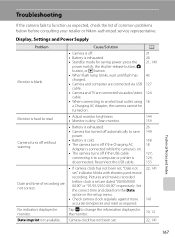
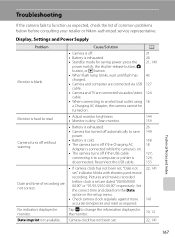
...22, 141
Technical Notes and Index
167
Troubleshooting
If the camera fails to function as required. Reconnect ... cable.
• Camera and TV are not correct. Pictures and movies recorded before consulting your retailer or Nikon-authorized service representative. ... the camera cannot be
turned on .
• The camera turns off if the Charging AC
18
Adapter is connected while the camera is ...
S4000 User's Manual - Page 183


... have been
- Troubleshooting
Problem
Cause/Solution
A
Unexpected results when flash set to V (auto with red- 43
eye reduction)
• When the skin softening function is applied 62, 63,
while shooting
74
Playback
Problem
File cannot be played back. Saving images takes time.
cropped to a size of camera.
• The COOLPIX S4000 is in on...
S4000 User's Manual - Page 184


... internal
memory.
• TV display is turned off .
21
• Battery is exhausted.
26
• USB cable is not correctly connected.
127
• Camera is not recognized by a computer.
-
Remove the memory card
to Data on Nikon Transfer, refer
to a category 88 other than the 89 COOLPIX S4000 and pictures copied using the Copy option...
S4000 User's Manual - Page 186


... to 400, 80 to ∞ (wide-angle
position)
Focus-area selection Face priority, auto (9-area automatic selection), center, manual (focus area can be selected using the touch panel)
Monitor
7.5 cm/3-in . Specifications
Nikon COOLPIX S4000 Digital Camera
Type
Compact digital camera
Effective pixels Image sensor
12.0 million 1/2.3-in ., approx. 460k-dot, TFT LCD (touch panel) with anti...
Similar Questions
Nikon Coolpix S4100 Troubleshooting Camera Will Not Charge
(Posted by shmaef 9 years ago)
Nikon Coolpix Troubleshooting Wont Turn On Or Charge
(Posted by Amantlovel 10 years ago)
Nikon Coolpix Troubleshooting Camera Won't Close Lens No Power
(Posted by brepe 10 years ago)
Nikon Coolpix P510 Troubleshooting Cannot Turn On
(Posted by nachomrsgau 10 years ago)
How To Reset Nikon Coolpix S4000 To Make It Turn On
(Posted by jossyhussai 10 years ago)

