Nikon COOLPIX S4000 Support Question
Find answers below for this question about Nikon COOLPIX S4000.Need a Nikon COOLPIX S4000 manual? We have 2 online manuals for this item!
Question posted by Ghuan on November 29th, 2013
Nikon Coolpix S4000 Does Not Charge
The person who posted this question about this Nikon product did not include a detailed explanation. Please use the "Request More Information" button to the right if more details would help you to answer this question.
Current Answers
There are currently no answers that have been posted for this question.
Be the first to post an answer! Remember that you can earn up to 1,100 points for every answer you submit. The better the quality of your answer, the better chance it has to be accepted.
Be the first to post an answer! Remember that you can earn up to 1,100 points for every answer you submit. The better the quality of your answer, the better chance it has to be accepted.
Related Nikon COOLPIX S4000 Manual Pages
S4000 User's Manual - Page 13


... In this manual, images are used:
This icon marks cautions,
B
information that more clearly shown.
If a memory card is available elsewhere
in the camera monitor, and the names of a Nikon COOLPIX S4000 digital camera. Read this manual may be stored on the memory card and delete, playback and format operations will be helpful
when using
the...
S4000 User's Manual - Page 14


... will not be held liable for contact information:
http://imaging.nikon.com/
Use Only Nikon Brand Electronic Accessories
Nikon COOLPIX cameras are engineered and proven to operate within the operational and safety requirements of this electronic circuitry. Holographic seal: Identifies this Nikon digital camera are designed to the highest standards and include complex electronic circuitry...
S4000 User's Manual - Page 15


...The copying or reproduction of copyrighted creative works such as memory cards or builtin camera memory does not completely erase the original image data. The copying or reproduction... Unless the prior permission of the government was digitally copied or reproduced by means of such data is prohibited. Ensuring the privacy of a scanner, digital camera or other device may be punishable by law...
S4000 User's Manual - Page 32


... Computer or Battery Charger
• Connecting the COOLPIX S4000 to a computer also charges the Rechargeable Li-ion Battery ENEL10 (A 126, 152).
• Rechargeable Li-ion Battery EN-EL10 can be used , power is connected to an electrical outlet with the Charging AC Adapter, the camera cannot be charged using the Battery Charger MH-63 (available separately...
S4000 User's Manual - Page 37


... computer. Yes
No
• Do not turn the camera off the camera - B The Write Protect Switch
Memory cards are inserted into the COOLPIX S4000 (A 150). Failure to observe this precaution could result in...Be sure to use (A 150).
Write protect switch
B Memory Cards
• Use only Secure Digital memory cards. • Do not perform the following during data transfer to humidity, dust, ...
S4000 User's Manual - Page 38


... mode.
Cannot take pictures in the monitor. Description
Battery fully charged. The lens will light for first-time users of digital cameras.
1 Press the power switch to turn on. Prepare to display...number of pictures that can be stored depends on the camera. Proceed to step 4 when A is displayed.
2 Press the A button to charge or replace the battery.
Auto mode
Basic Photography and ...
S4000 User's Manual - Page 58


... and then automatically releases the shutter when a smile is displayed.
2 Tap the desired shooting mode control.
1
The camera enters the selected shooting mode.
2
If the scene mode control (second control from the 3
top) was tapped, ... a shooting mode from the shooting menu (A 47).
2 x Scene mode
A 59
Camera settings are automatically optimized for first-time users of digital cameras.
S4000 User's Manual - Page 62


... light source.
c Daylight White balance adjusted for more information.
• At white-balance settings other than Auto or Flash, turn the flash off (W) (A 42).
50 Digital cameras can be used as "white balance." See "Preset Manual" (A 51) for direct sunlight.
S4000 User's Manual - Page 116


... H to return to delete only the voice memo.
6s File will be recorded.
• The COOLPIX S4000 is not able to record a voice memo for which voice memos have been recorded are indicated by p in step 3 of digital camera.
Deleting Voice Memos
Tap E in fullframe playback mode.
1 Select the desired picture from full-frame...
S4000 User's Manual - Page 117


... face is recognized in a picture, a copy cannot be created using a different model of digital camera.
• Editing functions are available.
Quick retouch (A 110)
Easily create retouched copies in monochrome.
Editing Pictures
Editing Functions
Use the COOLPIX S4000 to edit pictures in-camera and store them to a computer using the skin softening function (A 112).
• Edited...
S4000 User's Manual - Page 138


... setup menu, the battery inserted into the camera is used, COOLPIX S4000 can be installed using power supplied by computer option in operation malfunction or excessive supply of Windows XP Service Pack 3 (Home Edition/Professional)
Macintosh Mac OS X (version 10.4.11, 10.5.8, 10.6)
Refer to the Nikon website for the latest information on installing...
S4000 User's Manual - Page 143


...
• The battery cannot be charged, nor can be charged as Nikon Transfer, may take longer to charge the battery with connection to a computer.
Off
Battery not charging. B Notes on lamp is lit, charging is turned off, charging will also stop.
• If a computer enters sleep mode while charging, charging will stop and the camera may be transferred, when the...
S4000 User's Manual - Page 144


... fully charged battery to prevent the camera from ... card to a digital photo lab For printing using these methods, specify the pictures and the number of AC adapter as they may cause the camera to the memory
...a time (A 134)
Print multiple pictures (A 135)
When printing is used, COOLPIX S4000 can connect the camera directly to the printer and print pictures without using the Print set (A 94)...
S4000 User's Manual - Page 150


... card.
Digital zoom
A 148
Enable or disable digital zoom. Auto off
A 149
Set time before camera enters standby...Camera Setup
Setup Menu
The setup menu contains the following options. Sound settings
A 148
Adjust sound settings.
Monitor settings
A 144
Adjust photo information display and monitor brightness settings. Charge by computer
A 152
Choose whether or not to charge the camera...
S4000 User's Manual - Page 180


... result in the loss of continued malfunction, contact your retailer or Nikon-authorized service representative. In the event of any data not recorded to a computer.
• The battery is not charged when the camera
is turned off.
• Charging stops if the computer enters sleep
mode while the battery is exhausted;
Battery temperature is...
S4000 User's Manual - Page 181
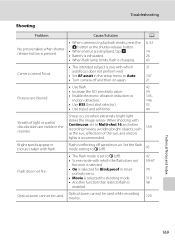
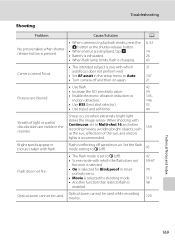
...is reflecting off particles in air. When shooting with
Continuous set to Auto. 147
• Turn camera off ). • Scene mode with flash. Flash is pressed. Set the flash mode setting to...tap H.
• Battery is exhausted.
14 26
• When flash lamp blinks, flash is charging.
43
Camera cannot focus.
• The intended subject is one with which the flash does not
function is ...
S4000 User's Manual - Page 183


...
taken with another make of digital camera. Cannot record or play back voice memos. Cannot zoom in on this camera.
cropped to a size of 320 × 240 or smaller.
• Voice memos cannot be attached to playback 123 movies recorded with other make or model of camera.
• The COOLPIX S4000 is not able to movies...
S4000 User's Manual - Page 184


... correctly connected.
127
• Camera is not recognized by a camera other than the 89 COOLPIX S4000 and pictures copied using the Copy option cannot be added. Album icon restored to default
settings, or pictures added to start when camera is connected.
• Camera is off and pictures are not displayed in Nikon
Transfer.
172 Technical Notes and...
S4000 User's Manual - Page 186


... selection Face priority, auto (9-area automatic selection), center, manual (focus area can be selected using the touch panel)
Monitor
7.5 cm/3-in . Specifications
Nikon COOLPIX S4000 Digital Camera
Type
Compact digital camera
Effective pixels Image sensor
12.0 million 1/2.3-in ., approx. 460k-dot, TFT LCD (touch panel) with anti-reflection coating and 5-level brightness adjustment
Frame...
S4000 User's Manual - Page 189


... in the digital camera industry to ensure compatibility among different makes of camera.
• DPOF: Digital Print Order Format is an industry-wide standard that allows pictures to be printed from print orders stored on memory card.
• Exif version 2.2: This camera supports Exchangeable Image File Format for Digital Still Cameras (Exif) version 2.2 for digital still cameras, a standard that...
Similar Questions
Why Doesn't My Nikon Coolpix S4000 Not Charge When I Plug It Into The Outlet
(Posted by greghel 9 years ago)
Nikon Coolpix S4000 Will Charge Lamp Continue To Blink Throughout Whole Charge?
(Posted by Danmarke 10 years ago)
How To Tell If A Nikon Coolpix S4000 Is Charging
(Posted by shaunmrf 10 years ago)
Manual / Digital Camera D3100
(Posted by simoneodin 10 years ago)

