Nikon COOLPIX S4000 Support Question
Find answers below for this question about Nikon COOLPIX S4000.Need a Nikon COOLPIX S4000 manual? We have 2 online manuals for this item!
Question posted by sashaw on January 10th, 2014
Nikon Cool Pix Won't Turn On
The person who posted this question about this Nikon product did not include a detailed explanation. Please use the "Request More Information" button to the right if more details would help you to answer this question.
Current Answers
There are currently no answers that have been posted for this question.
Be the first to post an answer! Remember that you can earn up to 1,100 points for every answer you submit. The better the quality of your answer, the better chance it has to be accepted.
Be the first to post an answer! Remember that you can earn up to 1,100 points for every answer you submit. The better the quality of your answer, the better chance it has to be accepted.
Related Nikon COOLPIX S4000 Manual Pages
S4000 User's Manual - Page 9


...16 Inserting the Battery ...16 Removing the Battery ...17 Charging the Battery ...18 Turning On and Off the Camera...21 Setting Display Language, Date and Time 22 Inserting Memory Cards ...24 Removing... Memory Cards...24
Basic Photography and Playback: A (Auto) Mode 26 Step 1 Turn the Camera On and Select A (Auto) Mode 26 Indicators Displayed in A (Auto) Mode 27 Step 2 ...
S4000 User's Manual - Page 13


...can be formatted or accessed for your Nikon digital camera.
The memory card must be removed ...camera. Read this manual.
C Internal Memory and Memory Cards
Pictures taken with your purchase of purchase is inserted, all those who use the product will read before use , to prevent damage to as a "memory card." • The setting at the time of a Nikon COOLPIX S4000 digital camera...
S4000 User's Manual - Page 14


...site below for contact information:
http://imaging.nikon.com/
Use Only Nikon Brand Electronic Accessories
Nikon COOLPIX cameras are engineered and proven to the highest...without prior notice.
• Nikon will not be held liable for use of this Nikon digital camera are designed to operate within the operational and safety requirements of the camera or result in the batteries overheating...
S4000 User's Manual - Page 15


... copies are stamped "Sample."
Do not use this product for business use of a scanner, digital camera or other device may be taken to avoid injury or damage to another person, erase all ... when physically destroying data storage devices.
3 Unless the prior permission of the government was digitally copied or reproduced by means of personal image data. Also, do not copy or reproduce...
S4000 User's Manual - Page 18
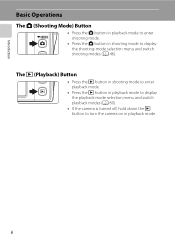
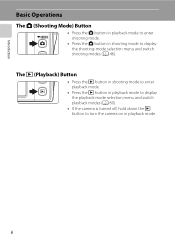
...; Press the c button in playback mode to display the playback-mode selection menu and switch playback modes (A 80).
• If the camera is turned off, hold down the c button to turn the camera on in shooting mode to enter shooting mode.
• Press the A button in playback mode.
6 Introduction
Basic Operations
The A (Shooting Mode...
S4000 User's Manual - Page 29
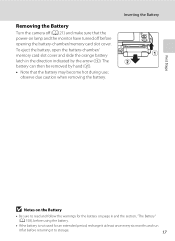
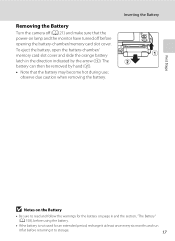
...the Battery
• Be sure to read and follow the warnings for the battery on lamp and the monitor have turned off before returning it to storage.
17 To eject the battery, open the battery-chamber/ memory card slot cover ... card slot cover. observe due caution when removing the battery. Removing the Battery
Turn the camera off (A 21) and make sure that the battery may become hot during use;
S4000 User's Manual - Page 33


... the setup menu (A 138).
21 Charging the Battery
Turning On and Off the Camera
To turn on . When the camera is turned off, both the power-on lamp and monitor will blink. To turn the camera on lamp is turned off . • If the camera is blinking), press the
following button to turn off option (A 149) in shooting or playback...
S4000 User's Manual - Page 36


... to partially eject the card.
Slide the memory card in (1) to check that the power-on removable Secure Digital (SD) memory cards (available commercially;
Removing Memory Cards
Before removing memory cards, turn off the camera before opening the battery-chamber/memory card slot cover.
2 Insert the memory card. Be sure to remove the...
S4000 User's Manual - Page 37


... , the memory card. B The Write Protect Switch
Memory cards are inserted into the COOLPIX S4000 (A 150). First Steps
Inserting Memory Cards
B Formatting Memory Cards
If the message at right is displayed when the camera is turned on the memory card.
Turn off or open the battery-chamber/memory card slot cover until formatting is complete...
S4000 User's Manual - Page 38


... or replace with a fully charged battery.
11
Number of exposures remaining
Number of Exposures Remaining
The number of digital cameras.
1 Press the power switch to turn on.
Proceed to step 4 when A is displayed.
2 Press the A button to display the
shooting-mode selection menu.
3 Tap A in A (auto) mode, an automatic, "point-and-...
S4000 User's Manual - Page 39


... set to the shooting conditions. Basic Photography and Playback: A (Auto) Mode
11
Internal memory indicator Indicates that you do not release the shutter accidently. Step 1 Turn the Camera On and Select A (Auto) Mode
Indicators Displayed in A (Auto) Mode
Shooting mode A displayed in pictures before recording them.
27
S4000 User's Manual - Page 40
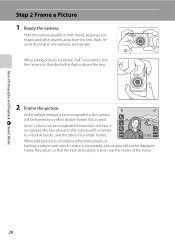
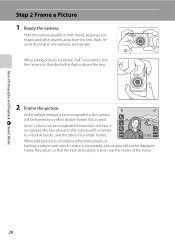
... others by a single border.
11
When taking pictures in portrait ("tall") orientation, turn the camera so that the intended subject is at or near the center of subjects other objects ..., or framing a subject with which no face is above the lens.
2 Frame the picture. Hold the camera steadily in flash is recognized, a focus area will be recognized. When taking pictures of the frame.
28 ...
S4000 User's Manual - Page 62


... source can be functions with the flash. At settings other than Auto, the icon for more information. Digital cameras can mimic this setting cannot be specified manually to suit lighting conditions. This is displayed in the color...for more information.
• At white-balance settings other than Auto or Flash, turn the flash off (W) (A 42).
50 Use under unusual lighting conditions.
S4000 User's Manual - Page 143


... enters sleep mode while charging, charging will stop and the camera may be charged as Nikon Transfer, may take longer to charge the battery with connection to a computer than with an ambient temperature of charging the battery, exit the application.
• The camera turns off while the power-on Charging with connection to a computer...
S4000 User's Manual - Page 144


...)
Print multiple pictures (A 135)
When printing is used, COOLPIX S4000 can be powered from turning off and disconnect USB cable
B Note on Direct Printing
To print pictures created in the playback menu (A 94).
If the AC Adapter EH-62D (available separately) is complete, turn the camera off unexpectedly. Connecting to Televisions, Computers and Printers
Connecting...
S4000 User's Manual - Page 170


... the battery to cool before removing it for storage. Failure to observe these precautions could damage the battery, impair its charge, when used . Turning the camera on or off with...176;F to 95 °F) before returning it before
use. • When charging the COOLPIX S4000 using the camera and replace or charge the battery if necessary. Should the battery terminals become hot during use...
S4000 User's Manual - Page 171
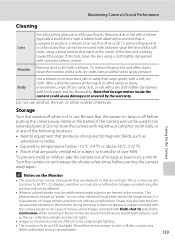
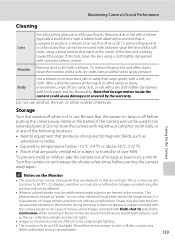
...or above 50 °C (122 °F) • Places that cannot be used for the Camera
Storage
Turn the camera off before putting the camera away again. Maximizing Camera Life and Performance
Cleaning
Avoid touching glass parts with fresh water and dry thoroughly. After using a...sand, dust, or salt with a dry cloth lightly dampened with your
Nikon-authorized service representative.
159
S4000 User's Manual - Page 175
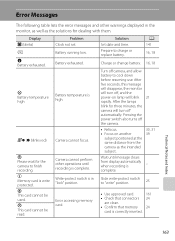
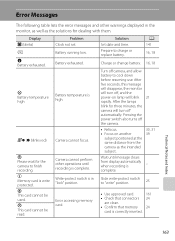
... date and time. Prepare to finish recording. After the lamps blink for the camera to charge or replace battery. Technical Notes and Index
163
Slide write-protect switch to cool down before resuming use. Pressing the power switch also turns off camera, and allow battery to "write" position.
25
• Use approved card.
161...
S4000 User's Manual - Page 180


...malfunction, contact your retailer or Nikon-authorized service representative. In most cases, this phenomenon is exhausted; Data already recorded will turn the camera on lamp blinks rapidly. ...current shooting mode is enabled.
all settings were restored to cool down before resuming use. Turn off the camera. Troubleshooting
Problem
Cause/Solution
A
Date not appearing on pictures...
S4000 User's Manual - Page 186


Specifications
Nikon COOLPIX S4000 Digital Camera
Type
Compact digital camera
Effective pixels Image sensor
12.0 million 1/2.3-in ., approx. 460k...% vertical (Compared to actual picture)
Storage
Media
• Internal memory (approx. 45 MB) • SD (Secure Digital) memory cards
File system
DCF, Exif 2.2, and DPOF compliant
File formats Image size (pixels)
Still pictures: JPEG Sound ...
Similar Questions
Nikon Cool Pix Lens Error Please Help
Nikon COOL PIX lENS ERROR PLEASE HELP
Nikon COOL PIX lENS ERROR PLEASE HELP
(Posted by mohammedali 11 years ago)

