Nikon COOLPIX S4000 Support Question
Find answers below for this question about Nikon COOLPIX S4000.Need a Nikon COOLPIX S4000 manual? We have 2 online manuals for this item!
Question posted by imkma on September 8th, 2013
Coolpix S4000 Won't Turn On
The person who posted this question about this Nikon product did not include a detailed explanation. Please use the "Request More Information" button to the right if more details would help you to answer this question.
Current Answers
There are currently no answers that have been posted for this question.
Be the first to post an answer! Remember that you can earn up to 1,100 points for every answer you submit. The better the quality of your answer, the better chance it has to be accepted.
Be the first to post an answer! Remember that you can earn up to 1,100 points for every answer you submit. The better the quality of your answer, the better chance it has to be accepted.
Related Nikon COOLPIX S4000 Manual Pages
S4000 User's Manual - Page 9


...16 Inserting the Battery ...16 Removing the Battery ...17 Charging the Battery ...18 Turning On and Off the Camera...21 Setting Display Language, Date and Time 22 Inserting Memory Cards ...24 Removing... Memory Cards...24
Basic Photography and Playback: A (Auto) Mode 26 Step 1 Turn the Camera On and Select A (Auto) Mode 26 Indicators Displayed in A (Auto) Mode 27 Step 2 ...
S4000 User's Manual - Page 13


... and Conventions To make it .
Read this manual may be formatted or accessed for your Nikon digital camera.
This icon indicates that should be stored on the memory card and delete, playback and format ...pictures will apply only to as the "default setting." • The names of menu items displayed in the camera monitor, and the names of a Nikon COOLPIX S4000 digital camera.
S4000 User's Manual - Page 14


... contact information:
http://imaging.nikon.com/
Use Only Nikon Brand Electronic Accessories
Nikon COOLPIX cameras are engineered and proven to operate within the operational and safety requirements of this...information, tips, answers to frequently asked questions (FAQs), and general advice on digital imaging and photography.
For more information about Nikon brand accessories, contact a local...
S4000 User's Manual - Page 15


...• Comply with images containing no private information (for the purpose of a scanner, digital camera or other device may be provided for the welcome screen (A 140). Introduction
Information and ... pictures of personal image data. Unless the prior permission of the government was digitally copied or reproduced by law from discarded storage devices using commercial deletion software, ...
S4000 User's Manual - Page 18
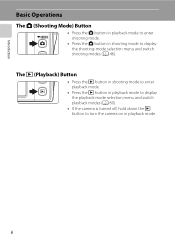
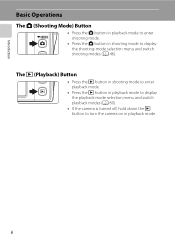
...
Basic Operations
The A (Shooting Mode) Button
• Press the A button in playback mode to enter shooting mode.
• Press the A button in shooting mode to turn the camera on in playback mode to display the playback-mode selection menu and switch playback modes (A 80).
• If the...
S4000 User's Manual - Page 29
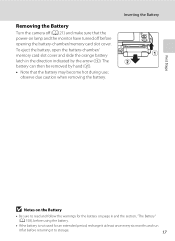
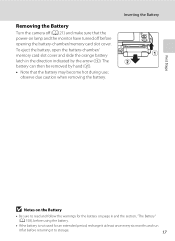
The battery can then be removed by the arrow (1). Removing the Battery
Turn the camera off (A 21) and make sure that the battery may become hot during use; Inserting the Battery
First Steps
B Notes on the Battery
• Be sure ...
S4000 User's Manual - Page 33


... (A 33). The power-on lamp (green) will light for a while, the monitor will turn off automatically, the camera will blink.
To turn on lamp will
enter standby mode, and the power-on . Charging the Battery
Turning On and Off the Camera
To turn on lamp is turned off, hold down the c button to elapse from before the...
S4000 User's Manual - Page 36


... by hand.
Removing Memory Cards
Before removing memory cards, turn off the camera before opening the battery-chamber/memory card slot cover.
2...Digital (SD) memory cards (available commercially; Remove the memory card to check that the power-on lamp and monitor are stored in the camera, data are off and open the batterychamber/memory card slot cover. Do not attempt to turn the camera...
S4000 User's Manual - Page 37


...Turn off or open the battery-chamber/memory card slot cover until formatting is complete.
• Be sure to use (A 150). Write protect switch
B Memory Cards
• Use only Secure Digital ... inserted into the COOLPIX S4000 (A 150). To start formatting, tap OK. First Steps
Inserting Memory Cards
B Formatting Memory Cards
If the message at right is displayed when the camera is in the...
S4000 User's Manual - Page 38


Basic Photography and Playback: A (Auto) Mode
Step 1 Turn the Camera On and Select A (Auto) Mode
This section describes how to take pictures....Playback: A (Auto) Mode
4 Check the battery level and the number of digital cameras.
1 Press the power switch to charge or replace the battery. Prepare to turn on.
Battery Level
Battery level indicator
Monitor NO INDICATOR
B
N Battery exhausted. ...
S4000 User's Manual - Page 39


... not appear and images will be displayed in the setup menu (A 138) for all shooting menu items (A 47) according to the shooting conditions. Step 1 Turn the Camera On and Select A (Auto) Mode
Indicators Displayed in A (Auto) Mode
Shooting mode A displayed in pictures before recording them.
27
When r is set to reactivate it...
S4000 User's Manual - Page 40
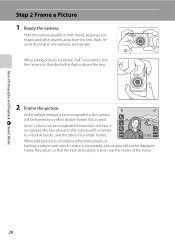
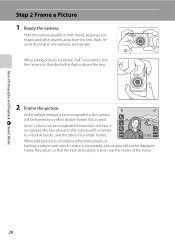
... not be displayed. Hold the camera steadily in flash is recognized, a focus area will be recognized. When taking ... Mode
Step 2 Frame a Picture
1 Ready the camera. At the default settings, a face recognized by the camera will be framed by a single border.
11
When taking pictures in portrait ("tall") orientation, turn the camera so that the intended subject is
recognized, the face ...
S4000 User's Manual - Page 62


... light source.
See "Camera Settings that Cannot Be Applied Simultaneously" (A 58) for more information.
• At white-balance settings other than Auto or Flash, turn the flash off (W) ..." (A 51) for more information.
f Cloudy Use when taking pictures under incandescent lighting. Digital cameras can mimic this setting cannot be used as "white balance." g Flash Use with which ...
S4000 User's Manual - Page 116


...stop playback.
Tap Yes to delete only the voice memo.
6s File will be recorded.
• The COOLPIX S4000 is not able to play the voice memo. Tap S to full-frame playback mode.
Deleting Voice Memos
Tap...both the picture and its voice memo are indicated by p in step 3 of digital camera. Tap X during playback. Yes
No
B Notes on Voice Memos
• When a picture with another make or...
S4000 User's Manual - Page 117


...COOLPIX S4000 to that available with shift lenses.
D-Lighting (A 111)
Create a copy of the current picture with this camera cannot be used for pictures taken with another make the subject appear thinner or wider.
Apply perspective control similar to edit pictures in-camera...105 Crop (A 118)
Crop a portion of digital camera.
• Editing functions are available.
Perspective...
S4000 User's Manual - Page 144


...turn the camera off and disconnect USB cable
B Note on Direct Printing
To print pictures created in the playback menu (A 94).
Take pictures
Select pictures for printing pictures: • Inserting a memory card into a DPOF-compatible printer's card slot • Taking a memory card to a digital...135)
When printing is used, COOLPIX S4000 can connect the camera directly to the printer and ...
S4000 User's Manual - Page 162


... settings (A 86) to the default setting (displayed as number).
• Do not turn the camera off or open the battery-chamber/memory card slot cover during formatting.
• Be sure...inserted in the camera, the Format card option is displayed in the setup menu.
OK? The Format memory option is displayed in other devices the first time they are inserted into the COOLPIX S4000.
150 Setup Menu...
S4000 User's Manual - Page 170


...charged battery retains its charge, when used . Turning the camera on or off with an ambient temperature of current are a valuable resource. Used batteries ..., dry cloth before use . • When charging the COOLPIX S4000 using the camera and replace or charge the battery if necessary. wait for the Camera Whenever possible, carry a fully charged spare battery when taking pictures...
S4000 User's Manual - Page 183


...eye reduction) or fill flash with red-eye
reduction). It may not be used with another camera cannot be attached to images using another make or model of camera.
• The COOLPIX S4000 is applied 62, 63,
while shooting
74
Playback
Problem
File cannot be applied to V (... mode other than Night portrait, and change the flash mode to any setting other make of digital camera.
S4000 User's Manual - Page 186


... Face priority, auto (9-area automatic selection), center, manual (focus area can be selected using the touch panel)
Monitor
7.5 cm/3-in . CCD; Specifications
Nikon COOLPIX S4000 Digital Camera
Type
Compact digital camera
Effective pixels Image sensor
12.0 million 1/2.3-in ., approx. 460k-dot, TFT LCD (touch panel) with anti-reflection coating and 5-level brightness adjustment
Frame...
Similar Questions
Nikon Coolpix S4000 Will Only Turn On With Shutter And Power Depressed
(Posted by SHELLtudorw 10 years ago)
Nikon Coolpix S4000 Digital Camera Will Not Turn Off
(Posted by toDragoT 10 years ago)
Nikon Coolpix S4000 Won't Turn On With Power Cord Connected
(Posted by RustyMyma 10 years ago)
My Nikon Coolpix S4000 Won't Turn On.
I have a brand new camera that I've been using and it's been fine. I went to load pictures today to ...
I have a brand new camera that I've been using and it's been fine. I went to load pictures today to ...
(Posted by katnev83 13 years ago)

