Nikon COOLPIX S4000 Support Question
Find answers below for this question about Nikon COOLPIX S4000.Need a Nikon COOLPIX S4000 manual? We have 2 online manuals for this item!
Question posted by SHELLtudorw on March 27th, 2014
Nikon Coolpix S4000 Will Only Turn On With Shutter And Power Depressed
The person who posted this question about this Nikon product did not include a detailed explanation. Please use the "Request More Information" button to the right if more details would help you to answer this question.
Current Answers
There are currently no answers that have been posted for this question.
Be the first to post an answer! Remember that you can earn up to 1,100 points for every answer you submit. The better the quality of your answer, the better chance it has to be accepted.
Be the first to post an answer! Remember that you can earn up to 1,100 points for every answer you submit. The better the quality of your answer, the better chance it has to be accepted.
Related Nikon COOLPIX S4000 Manual Pages
S4000 User's Manual - Page 6


... cables to the input and output jacks, use only the cables provided or sold by Nikon for the purpose, to maintain compliance with liquid crystal Should the monitor break, care should... inside an airplane or the hospital Turn the power off while inside the airplane during take off when using the flash Using the flash close to observe this camera may disrupt the electronic systems of the...
S4000 User's Manual - Page 9


... Precautions...2 Parts of the Camera...4 The Camera Body ...4 Basic Operations...6 The A (Shooting Mode) Button...6 The c (Playback) Button...6 Shutter-release Button ...7 Attaching the Camera Strap ...7 Operating the Touch...the Battery ...16 Removing the Battery ...17 Charging the Battery ...18 Turning On and Off the Camera...21 Setting Display Language, Date and Time 22 Inserting Memory Cards ......
S4000 User's Manual - Page 13


... your Nikon digital camera. This manual was written to as the "default setting." • The names of menu items displayed in this manual. Notations • A Secure Digital (SD) memory card is referred to as a "memory card." • The setting at the time of purchase is available elsewhere
in the camera monitor, and the names of a Nikon COOLPIX S4000 digital camera.
S4000 User's Manual - Page 14


... may be held liable for any damages resulting from product malfunction. The use of this Nikon digital camera are designed to frequently asked questions (FAQs), and general advice on digital imaging and photography. Nikon will not be available from the Nikon representative in your area.
Holographic seal: Identifies this product may result from the use of...
S4000 User's Manual - Page 32


... connected to an electrical outlet with the Charging AC Adapter, the camera cannot be turned on page iii and the section, "The Battery" (A 158), ...Using Computer or Battery Charger
• Connecting the COOLPIX S4000 to a computer also charges the Rechargeable Li-ion Battery ENEL10 (A 126, 152).
• Rechargeable Li-ion Battery EN-EL10 can be used , power is for the Charging AC Adapter on .
...
S4000 User's Manual - Page 33


....
• If no operations are performed for about a minute (default setting) in shooting or playback mode, the camera will enter standby mode.
• When the monitor has turned off in the setup menu (A 138).
21
Power switch, shutter-release button, A button, or c button
• The time allowed to reactivate it. If no operations are...
S4000 User's Manual - Page 38


...moment and the monitor will turn on the capacity of
...camera. Basic Photography and Playback: A (Auto) Mode
Step 1 Turn the Camera On and Select A (Auto) Mode
This section describes how to take pictures. Description
Battery fully charged.
The power-on . The camera enters A (auto) mode.
The lens will light for first-time users of digital cameras.
1 Press the power switch to turn...
S4000 User's Manual - Page 42
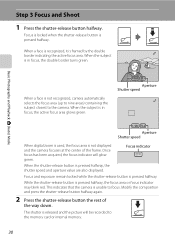
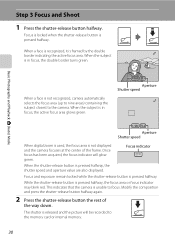
... area glows green.
1 250 F3.2
Aperture Shutter speed
1 250 F3.2
Aperture Shutter speed
When digital zoom is used, the focus area is not displayed and the camera focuses at the center of
the way down. Modify the composition and press the shutter-release button halfway again.
2 Press the shutter-release button the rest of the frame...
S4000 User's Manual - Page 58


...
A 119
Movie (with an automatic, "point-and-shoot" mode recommended
for first-time users of digital cameras.
More on Shooting
More on Shooting
Selecting a Shooting Mode
Select a shooting mode from the 3
top...return to the current shooting mode without switching shooting modes, press the A button or
the shutter-release button.
1 A Auto mode
A 26
Pictures can be taken with sound) can be...
S4000 User's Manual - Page 62


Digital cameras can mimic this setting cannot ...At settings other than Auto, the icon for more information. e Fluorescent Use under incandescent lighting. See "Camera Settings that matches the light source before shooting. Use under fluorescent lighting. Although the default setting, Auto, ...At white-balance settings other than Auto or Flash, turn the flash off (W) (A 42).
50
S4000 User's Manual - Page 116


... memo already exists for pictures taken with a voice memo attached is deleted, both the picture and its voice memo are indicated by p in step 3 of digital camera. Tap X during playback.
w blinks during playback to delete only the voice memo.
6s File will be recorded.
• The COOLPIX S4000 is displayed.
2 Tap E.
S4000 User's Manual - Page 117


..., or add decorations, to make or model of digital cameras.
• If no face is suited to pictures of buildings or architecture. Editing function Paint (A 107)
Description Draw on a different model of the picture.
Editing Pictures
Editing Functions
Use the COOLPIX S4000 to edit pictures in-camera and store them to a computer using the skin...
S4000 User's Manual - Page 138


... versions of AC adapter as they may cause the
126 camera to the Nikon website for the latest information on Computer Connection
Disconnect other USB devices to the computer could result in the setup menu, the battery inserted into the camera is used, COOLPIX S4000 can be transferred while the battery is charging.
• If...
S4000 User's Manual - Page 141


... the steps 4 and 5 (A 128)
to transfer pictures.
• To transfer pictures stored in Nikon Transfer or ViewNX (A 130).
Connecting to a Computer
At the Nikon Transfer default settings, ViewNX starts automatically when transfer is charging (A 131). Disconnecting the camera Do not turn off automatically if there is no communication with the computer for 30 minutes...
S4000 User's Manual - Page 143


... will stop and the camera may be turned
off.
• When disconnecting the camera from a computer, turn the camera off and then disconnect the USB cable.
• It may start.
See "Before Connecting the Camera" (A 126) and "Transferring Pictures from slow blinking (green) to off while the power-on the computer, such as Nikon Transfer, may take longer...
S4000 User's Manual - Page 144


... to a digital photo lab For printing using these methods, specify the pictures and the number of prints each to the memory
132 card using Print
set option (A 94)
Connect to printer (A 133)
Print pictures one at a time (A 134)
Print multiple pictures (A 135)
When printing is used, COOLPIX S4000 can connect the camera directly to...
S4000 User's Manual - Page 161


... any of the following buttons. • the power switch • the shutter-release button • the A button • the c button
C Note on lamp will blink, and if no operations are performed for another three minutes, the camera will enter standby mode (A 21) to elapse before the camera enters standby mode if no operations are...
S4000 User's Manual - Page 183


...or folder was overwritten or renamed by red-eye. cropped to a size of digital camera. Use any setting other cameras.
eye reduction) or fill flash with slow sync and red-eye reduction in
...to playback 123 movies recorded with another camera cannot be played back.
Voice memos attached to images using another make of camera.
• The COOLPIX S4000 is applied 62, 63,
while ...
S4000 User's Manual - Page 184


...88 other than the 89 COOLPIX S4000 and pictures copied using the Copy option cannot be displayed in auto sort mode.
• Pictures recorded in Nikon
Transfer.
172
For more ... start when camera is connected.
• Camera is not recognized by a camera other cameras. Remove the memory card
to play back pictures from the internal
memory.
• TV display is turned off .
21...
S4000 User's Manual - Page 186


Specifications
Nikon COOLPIX S4000 Digital Camera
Type
Compact digital camera
Effective pixels Image sensor
12.0 million 1/2.3-in ., approx. 460k...% vertical (Compared to actual picture)
Storage
Media
• Internal memory (approx. 45 MB) • SD (Secure Digital) memory cards
File system
DCF, Exif 2.2, and DPOF compliant
File formats Image size (pixels)
Still pictures: JPEG Sound ...
Similar Questions
Nikon Coolpix S4000 Digital Camera Will Not Turn Off
(Posted by toDragoT 10 years ago)
How Do I Charge My Nikon Coolpix S4000 Digital Camera
(Posted by legla 10 years ago)
Manual / Digital Camera D3100
(Posted by simoneodin 10 years ago)

