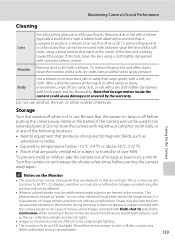Nikon COOLPIX S4000 Support Question
Find answers below for this question about Nikon COOLPIX S4000.Need a Nikon COOLPIX S4000 manual? We have 2 online manuals for this item!
Question posted by katnev83 on January 21st, 2011
My Nikon Coolpix S4000 Won't Turn On.
I have a brand new camera that I've been using and it's been fine. I went to load pictures today to my Mac and I got the "devices S4000" and loading screen for a blink of an eye and then nothing. I unplug it and it won't turn on. I've charged it most of the day and still no go. I've removed the battery and put it back...not sure what else to do :(
Current Answers
Related Nikon COOLPIX S4000 Manual Pages
Similar Questions
Nikon Coolpix S4000 Digital Camera Will Not Turn Off
(Posted by toDragoT 10 years ago)
Green Light Not Turning When Charging Nikon Coolpix S4000
(Posted by drraitecbe 10 years ago)
How Do I Charge My Nikon Coolpix S4000 Digital Camera
(Posted by legla 10 years ago)
Manual / Digital Camera D3100
(Posted by simoneodin 10 years ago)