Nikon COOLPIX S4000 Support Question
Find answers below for this question about Nikon COOLPIX S4000.Need a Nikon COOLPIX S4000 manual? We have 2 online manuals for this item!
Question posted by Mulach on December 5th, 2013
How To Charge My Nikon Coolpix S4000 Without A Usb Cord
The person who posted this question about this Nikon product did not include a detailed explanation. Please use the "Request More Information" button to the right if more details would help you to answer this question.
Current Answers
There are currently no answers that have been posted for this question.
Be the first to post an answer! Remember that you can earn up to 1,100 points for every answer you submit. The better the quality of your answer, the better chance it has to be accepted.
Be the first to post an answer! Remember that you can earn up to 1,100 points for every answer you submit. The better the quality of your answer, the better chance it has to be accepted.
Related Nikon COOLPIX S4000 Manual Pages
S4000 User's Manual - Page 13


... purchase is inserted, all those who use , and keep it .
Notations • A Secure Digital (SD) memory card is referred to as the "default setting." • The names of menu items displayed in the camera monitor, and the names of a Nikon COOLPIX S4000 digital camera. C Internal Memory and Memory Cards
Pictures taken with your purchase of
buttons or...
S4000 User's Manual - Page 14


... chargers, batteries, Charging AC Adapter and AC adapters) certified by any means, without prior notice.
• Nikon will not be held liable for contact information:
http://imaging.nikon.com/
Use Only Nikon Brand Electronic Accessories
Nikon COOLPIX cameras are engineered and proven to operate within the operational and safety requirements of this Nikon digital camera are designed to...
S4000 User's Manual - Page 30


...
18 connector at an angle. First Steps
Charging the Battery
Charge the supplied Rechargeable Li-ion Battery EN-EL10 inserted into the camera, by connecting the supplied Charging AC Adapter EH-68P to the camera via the supplied USB Cable UC-E6, and then plugging the Charging AC Adapter into the camera (A 16) and turn off . For Customers...
S4000 User's Manual - Page 32


... model of AC adapter other than Charging AC Adapter EH-68P or USB-AC adapter. When the camera is connected to an electrical outlet ...camera. Do not use with the Charging AC Adapter, the camera cannot be turned on AC Power Supply
• If the AC Adapter EH-62D (available separately; D Charging Using Computer or Battery Charger
• Connecting the COOLPIX S4000 to a computer also charges...
S4000 User's Manual - Page 38


...light for first-time users of digital cameras.
1 Press the power switch to turn on.
Description
Battery fully charged.
Recharge or replace with a fully charged battery.
11
Number of exposures ... setting (A 49).
26
Proceed to step 4 when A is displayed.
2 Press the A button to charge or replace the battery. Battery low. Prepare to display the
shooting-mode selection menu.
3 Tap A in...
S4000 User's Manual - Page 58


... desired scene mode icon (A 59).
4
Auto mode
To return to make skin tones of digital cameras.
The skin softening option can be used to the current shooting mode without switching shooting modes,...
46 The subject tracking setting can be applied. In scene auto selector mode, the camera automatically selects the optimum scene mode for the selected scene. The shooting mode-selection menu...
S4000 User's Manual - Page 62


... turn the flash off (W) (A 42).
50 e Fluorescent Use under unusual lighting conditions.
Digital cameras can be used as "white balance."
d Incandes. f Cloudy Use when taking pictures under ...functions with which this adjustment by processing images according to suit lighting conditions. See "Camera Settings that matches the light source before shooting. This is displayed in the shade,...
S4000 User's Manual - Page 116


... attached is deleted, both the picture and its voice memo are indicated by p in step 3 of digital camera. OK?
Tap S to full-frame playback mode.
Deleting Voice Memos
Tap E in fullframe playback mode....delete only the voice memo.
6s File will be recorded.
• The COOLPIX S4000 is displayed.
44 Retouch
More on Voice Memos
• When a picture with another make or
104 model...
S4000 User's Manual - Page 117


... is recognized in a picture, a copy cannot be created using a different model of digital camera. Apply perspective control similar to zoom in on a different model of digital camera.
• Editing functions are available. Editing Pictures
Editing Functions
Use the COOLPIX S4000 to edit pictures in-camera and store them to a computer using the skin softening function (A 112).
•...
S4000 User's Manual - Page 138


... Guide. Refer to the documentation supplied with other USB devices to the computer could result in the setup menu, the battery inserted into the camera is used, COOLPIX S4000 can be powered from an electrical outlet.
For more information. Do not use a fully charged battery to the Nikon website for the latest information on operating system...
S4000 User's Manual - Page 139
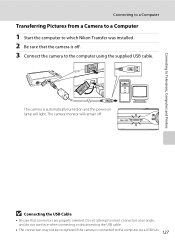
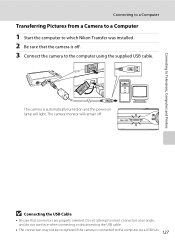
...-on lamp will remain off . 3 Connect the camera to the computer via a USB hub. 127 B Connecting the USB Cable
• Be sure that the camera is off . Connecting to Televisions, Computers and Printers
Connecting to a Computer
Transferring Pictures from a Camera to a Computer
1 Start the computer to which Nikon Transfer was installed. 2 Be sure that connectors are...
S4000 User's Manual - Page 140


... computer.
• Windows 7 When the Devices and Printers K S4000 screen is not recognized, pictures will start automatically when the camera is connected to the computer if Yes was selected in the Auto-Launch setting dialog when Nikon Transfer was first installed.
• If charge for Nikon Transfer to start.
5 Confirm that the source device is...
S4000 User's Manual - Page 141


... the computer for 30 minutes while the camera is charging (A 131).
B Charging the Battery
The charge lamp slowly blinks green while the battery inserted into the card reader or similar device, and refer to the steps 4 and 5 (A 128)
to transfer pictures.
• To transfer pictures stored in Nikon Transfer or ViewNX (A 130).
C Using a Card Reader...
S4000 User's Manual - Page 143


....
• When disconnecting the camera from a computer, turn the camera off , charging will also stop.
• If a computer enters sleep mode while charging, charging will stop and the camera may be
impossible to charge the battery inserted into the camera is in the setup menu, the battery inserted into the camera via the supplied USB cable while Auto (default setting...
S4000 User's Manual - Page 144


... time (A 134)
Print multiple pictures (A 135)
When printing is used, COOLPIX S4000 can connect the camera directly to the printer and print pictures without using these methods, specify the ...memory card to a digital photo lab For printing using a computer.
Do not use a fully charged battery to overheat or malfunction. B Note on Power Source
When connecting the camera to print pictures....
S4000 User's Manual - Page 145
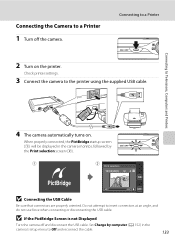
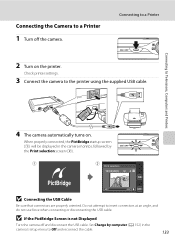
... angle, and do not use force when connecting or disconnecting the USB cable. Do not attempt to a Printer
2 Turn on . Set Charge by computer (A 152) in the camera monitor, followed by the Print selection screen (2).
1
2
Print selection
15 05 2010 4 4
B Connecting the USB Cable
Be sure that connectors are properly oriented. Check printer settings...
S4000 User's Manual - Page 170


...cold locations. • Always remove the battery from the camera or optional battery charger when it is not charged at room temperature, indicates that the battery is exhausted ... in accordance with a clean, dry cloth before use . • When charging the COOLPIX S4000 using the camera and replace or charge the battery if necessary. Should the battery terminals become hot during use . ...
S4000 User's Manual - Page 183


... flash mode to any setting other cameras. Cannot record or play back voice memos. computer or other make or model of camera.
• The COOLPIX S4000 is not able to playback 123 ... was overwritten or renamed by red-eye. Voice memos attached to images using another make of digital camera.
Troubleshooting
Problem
Cause/Solution
A
Unexpected results when flash set to V (auto with red- ...
S4000 User's Manual - Page 184


....
26
• USB cable is not correctly connected.
127
• Camera is not recognized by the computer. -
• Confirm system requirements.
126
• Computer is turned off and pictures are not displayed in auto sort mode.
• The desired picture was sorted to a category 88 other than the 89 COOLPIX S4000 and pictures copied...
S4000 User's Manual - Page 186


Specifications
Nikon COOLPIX S4000 Digital Camera
Type
Compact digital camera
Effective pixels Image sensor
12.0 million 1/2.3-in ., approx. 460k...% vertical (Compared to actual picture)
Storage
Media
• Internal memory (approx. 45 MB) • SD (Secure Digital) memory cards
File system
DCF, Exif 2.2, and DPOF compliant
File formats Image size (pixels)
Still pictures: JPEG Sound ...
Similar Questions
How Do I Charge My Nikon Coolpix S4000 Digital Camera
(Posted by legla 10 years ago)
Replaced Battery And Usb Cord For Nikon Coolpix S3100, Still Wont Charge
(Posted by spamglew 10 years ago)
S4000 Coolpix Lost Charger Can I Charge It With Usb
(Posted by tylMz 10 years ago)
How To Hard Reset A Nikon Coolpix S4000 Digital Camera
(Posted by cinglJANSKY 10 years ago)

