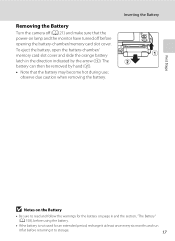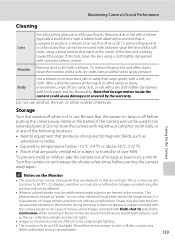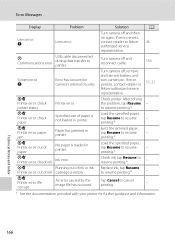Nikon COOLPIX S4000 Support Question
Find answers below for this question about Nikon COOLPIX S4000.Need a Nikon COOLPIX S4000 manual? We have 2 online manuals for this item!
Current Answers
Answer #1: Posted by LuxuriKnows on April 3rd, 2013 3:47 PM
Hello, the battery level indicator is on the top right hand side .
See Manual (Page 11 ) : HERE
★ Hit "Accepted" or "Helpful" ✔ : If I Helped to Resolve Question.
✘ Didn't help? Resubmit Your Question : Include More Details if Possible |✘
Related Nikon COOLPIX S4000 Manual Pages
Similar Questions
Nikon Coolpix S4000 Digital Camera Will Not Turn Off
(Posted by toDragoT 10 years ago)
How Do I Charge My Nikon Coolpix S4000 Digital Camera
(Posted by legla 10 years ago)
Nikon Coolpix P510 Battery Indicator Does Not Show Status
(Posted by lmsharo 10 years ago)
Low Battery Indicator
It appears that my new camera does not have a functioning low battery indicator. The battery looked ...
It appears that my new camera does not have a functioning low battery indicator. The battery looked ...
(Posted by LPariseau 11 years ago)