Nikon COOLPIX P510 Support Question
Find answers below for this question about Nikon COOLPIX P510.Need a Nikon COOLPIX P510 manual? We have 2 online manuals for this item!
Question posted by jsmulro on December 7th, 2013
How To Use Smart Portrait Mode On Nikon P510
The person who posted this question about this Nikon product did not include a detailed explanation. Please use the "Request More Information" button to the right if more details would help you to answer this question.
Current Answers
There are currently no answers that have been posted for this question.
Be the first to post an answer! Remember that you can earn up to 1,100 points for every answer you submit. The better the quality of your answer, the better chance it has to be accepted.
Be the first to post an answer! Remember that you can earn up to 1,100 points for every answer you submit. The better the quality of your answer, the better chance it has to be accepted.
Related Nikon COOLPIX P510 Manual Pages
User Manual - Page 10


... Shooting in the Scene Selected by the Camera (Scene Auto Selector 46 Selecting a Scene Mode to Take Pictures (Features 48 Taking Pictures with Easy Panorama...60 Viewing Pictures Recorded with Easy Panorama 62 Taking Pictures with Panorama Assist...63 Taking Pictures of Smiling Faces (Smart Portrait Mode 65 Smart Portrait Menu...67 Setting the Exposure for Shooting...
User Manual - Page 50
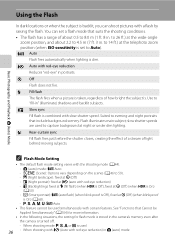
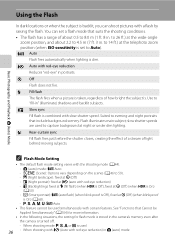
... reduction) -
slow shutter speeds are used
36 -
j (Night landscape): fixed at W (Off ) (when blink proof is On) (A68). - F (Smart portrait): U (auto flash) (when blink proof is Off ), fixed at W (Off ) -
C Flash Mode Setting
• The default flash mode setting varies with red-eye reduction) in the camera's memory even after the camera is turned off. - See "Functions...
User Manual - Page 58
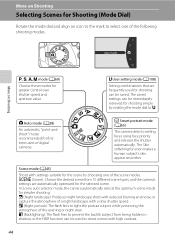
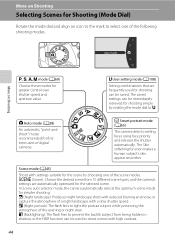
... preserving the atmosphere of digital cameras. o (Backlighting): The flash fires to prevent the backlit subject from 15 different scene types, and the camera's settings are frequently used to M.
e (Night portrait): The flash fires to select one of a night landscape with a slow shutter speed. F Smart portrait mode (A65)
The camera detects smiling faces using face priority and...
User Manual - Page 73
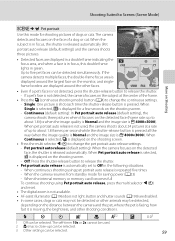
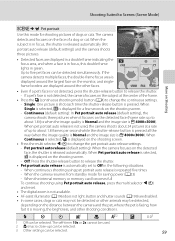
... shooting using Pet portrait auto release, press the multi selector J (n) and reset.
• The digital zoom is F 4000×3000).
The self-timer 10s or 2s cannot be used , the camera shoots ... is in focus, this mode for saving power (A23) - When Continuous is selected, V is repeated five times - Pet portrait auto release (default setting): When the camera focuses on the shooting screen...
User Manual - Page 79
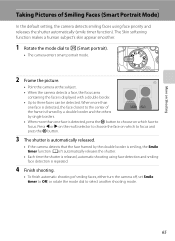
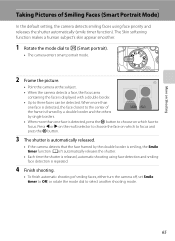
... detection and smiling face detection is repeated.
4 Finish shooting.
• To finish automatic shooting of Smiling Faces (Smart Portrait Mode)
In the default setting, the camera detects smiling faces using face priority and releases the shutter automatically (smile timer function). When more than
one face is detected, the face closest to three faces can be...
User Manual - Page 80


...; The extent of skin softening effect that is applied cannot be set . • The focus mode is fixed at the center of the frame. More on Shooting
Taking Pictures of Smiling Faces (Smart Portrait Mode)
B Notes on Smart Portrait Mode
• The digital zoom is not available. • Under some shooting conditions, faces and smiling faces may be...
User Manual - Page 81
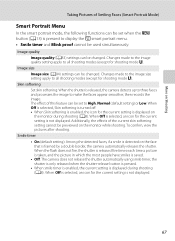
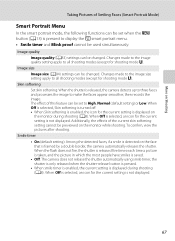
... the detected faces, if a smile is detected on the face that is released, the camera detects up to three faces and processes the image to make the faces appear smoother, then...
In the smart portrait mode, the following functions can be set to High, Normal (default setting) or Low. Additionally, the effects of the current skin softening setting cannot be used simultaneously. Image size Image ...
User Manual - Page 82


... during shooting (A8). When Off is selected, an icon for a
few seconds when the camera records a picture in the picture just taken. Press the d button (A13) to display the smart portrait menu. • Use the multi selector to F (Smart portrait) mode. the camera chooses one picture in which someone may have been blinking. • When Blink proof is...
User Manual - Page 107
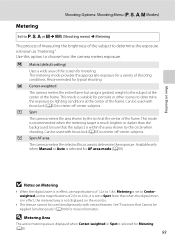
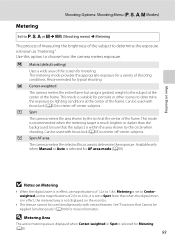
G Matrix (default setting)
Uses a wide area of the screen for typical shooting. This mode is suitable for portraits or other scenes to determine the exposure. s Spot AF area The camera meters the selected focus area to determine the exposure by lighting conditions at the center of the frame.
Recommended for metering. r Spot The camera meters the...
User Manual - Page 111
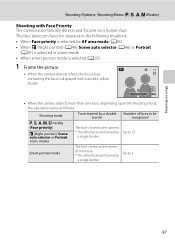
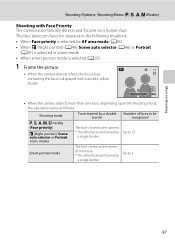
... the following situations. • When Face priority is selected for AF area mode (A95) • When e (Night portrait) (A49), Scene auto selector (A46) or Portrait
(A51) is selected in scene mode • When smart portrait mode is selected (A65)
1 Frame the picture.
• When the camera detects a face, the focus area containing the face is displayed with Face...
User Manual - Page 112


... on the face framed by sunglasses or other obstructions - Shooting Options: Shooting Menu (j, k, l, m Modes)
2 Press the shutter-release button halfway.
• The camera focuses on another subject at the same distance.
• Pictures that were shot using Smile timer in smart portrait mode, even if the shutter-release button is
not pressed, the shutter is released...
User Manual - Page 144
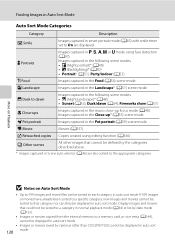
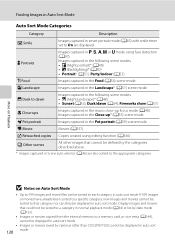
... in smart portrait mode (A65) with smile timer set to On are also sorted to each category in j, k, l, m or M mode using editing function (A146). D Movie
Movies (A157). If 999 images or movies have already been sorted to a specific category, new images and movies cannot be sorted to that category nor can be defined by cameras other...
User Manual - Page 206
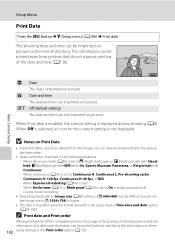
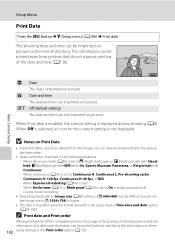
...
• Imprinted dates cannot be deleted from printers that do not support printing of shooting.
Set the Image size to On in smart portrait mode - When the scene mode (A45) is used - Basic Camera Setup
Setup Menu
Print Date
Press the d button M z (Setup menu) (A186) M Print date
The shooting date and time can be imprinted in...
User Manual - Page 211


... E (manual focus) - When smart portrait mode is set to the range at which image quality of the shot still picture
does not deteriorate. • The digital zoom is not available when Image size is not activated.
When Subject tracking is selected for the continuous (A76) setting -
Basic Camera Setup
B Notes on Digital Zoom
• When the...
User Manual - Page 239


...When Multi-shot 16 is set for Smile timer or Blink proof in smart 67, 68
portrait mode.
• When the camera is recording a movie.
157
• Do not block the speaker..., or Pet 52, 57, 58, 59
shutter is selected for Digital zoom in the setup menu.
197
• The digital zoom cannot be used in the smart portrait mode.
45 68
• Another function that cannot turn on 196 the...
User Manual - Page 248


... 16 b (e movie-record) button 157 j Night landscape 48 e Night portrait 49 c Playback button 34 c Playback mode 34 i Playback zoom 118 j Programmed auto mode 69, 71 y Scene mode 45 n Self-timer 39 k Shutter-priority auto mode 69, 72 F Smart portrait mode 65, 67 g Tele 31 h Thumbnail display 115 M User setting mode 108 c White balance 90 f Wide 31
.JPG 215
.MOV...
User Manual - Page 250
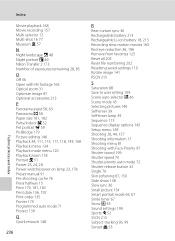
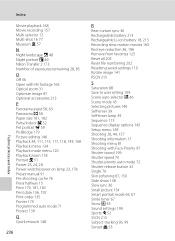
...recording 157 Multi selector 12 Multi-shot 16 77 Museum l 57
N
Night landscape j 48 Night portrait e 49 Nikon Transfer 2 173 Number of exposures remaining 28, 85
O
Off 36 Open with HS footage 165 ...199 Shutter speed 70 Shutter-priority auto mode 72 Shutter-release button 32 Single 76 Skin softening 67, 150 Slide show 138 Slow sync 36 Small picture 154 Smart portrait mode 65, 67 Smile timer 67 Snow...
User Manual - Page 4
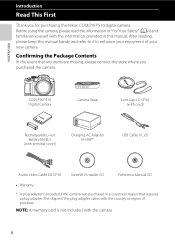
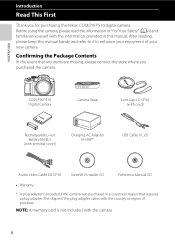
... enhance your enjoyment of purchase.
Introduction
Read This First
Thank you purchased the camera.
ii Before using the camera, please read the information in a country or region that any items are missing, please contact the store where you for purchasing the Nikon COOLPIX P510 digital camera. NOTE: A memory card is not included with terminal cover)
Charging AC Adapter...
User Manual - Page 63
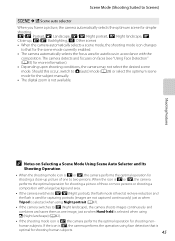
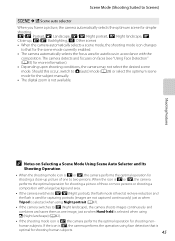
...) or select the optimum scene mode for the subject manually. • The digital zoom is
optimal for simpler shooting. e/b: Portrait, f: Landscape, h/c: Night portrait, g: Night landscape, i: Close-up picture of one image, just as when Hand-held is selected when using face detection that for the scene mode currently enabled. • The camera automatically selects the focus area...
User Manual - Page 143
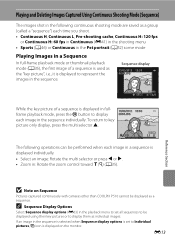
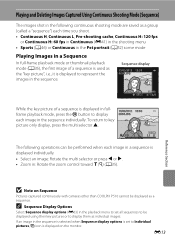
... continuously with cameras other than COOLPIX P510 cannot be displayed as a sequence. Sequence display
15/05/2012 15:30 0004.JPG
4 1352
While the key picture of a sequence is used as the ...in the Pet portrait (A52) scene mode
Playing Images in a Sequence
In full-frame playback mode or thumbnail playback mode (A35), the first image of a sequence is displayed in fullframe playback mode, press the...
Similar Questions
How To Use Panorama Assist Mode On A Nikon Coolpix S3100
(Posted by sevlha 9 years ago)
How To Use Continuous Shooting Mode In Nikon Coolpix P510
(Posted by varisahel 10 years ago)
How To Use Continuous Shooting Mode On A Coolpix P510
(Posted by mordummi 10 years ago)

