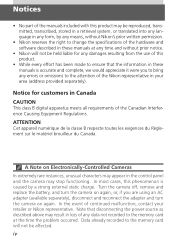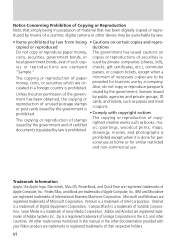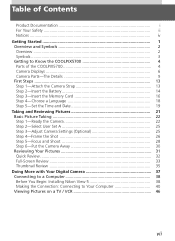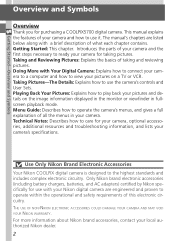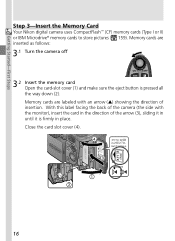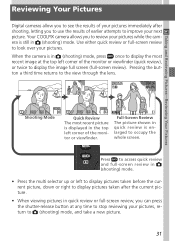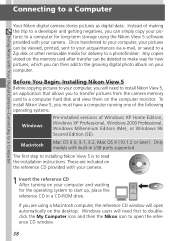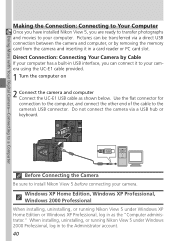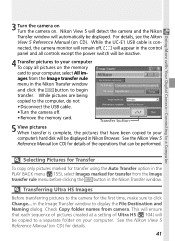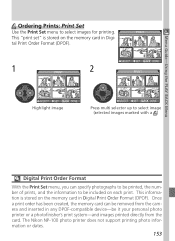Nikon COOLPIX 5700 Support Question
Find answers below for this question about Nikon COOLPIX 5700 - Digital Camera - 5.0 Megapixel.Need a Nikon COOLPIX 5700 manual? We have 1 online manual for this item!
Question posted by sfaEilee on April 21st, 2014
How To Take Apart Nikon Coolpix 5700
The person who posted this question about this Nikon product did not include a detailed explanation. Please use the "Request More Information" button to the right if more details would help you to answer this question.
Current Answers
Related Nikon COOLPIX 5700 Manual Pages
Similar Questions
Coolpix 5700 Out Of Memory Problem - Camera Does Not Work
Camera fails to work any CF (freshly formatted) card.
Camera fails to work any CF (freshly formatted) card.
(Posted by jsbourman 7 years ago)
I Just Bought The Nikon - Coolpix S6200 16.0-megapixel Digital Camera - How Do
you remove the date from showing up?
you remove the date from showing up?
(Posted by bigelkstas 10 years ago)
I Want To Remove Hourglass From The Camera Each Time I Take Photo.
Everytime i take a photo an hourglass appears and it takes forever to take the next photo. I do I se...
Everytime i take a photo an hourglass appears and it takes forever to take the next photo. I do I se...
(Posted by mannyfraga45 11 years ago)