Nextar X3-11 Support Question
Find answers below for this question about Nextar X3-11.Need a Nextar X3-11 manual? We have 3 online manuals for this item!
Question posted by drmz on February 18th, 2012
How Can I Set Up Multiple Destinations And Get The Best Route?
I would like to be able to enter many destinations and find the best way to reach them in the best order.
Current Answers
There are currently no answers that have been posted for this question.
Be the first to post an answer! Remember that you can earn up to 1,100 points for every answer you submit. The better the quality of your answer, the better chance it has to be accepted.
Be the first to post an answer! Remember that you can earn up to 1,100 points for every answer you submit. The better the quality of your answer, the better chance it has to be accepted.
Related Nextar X3-11 Manual Pages
User Manual - Page 1
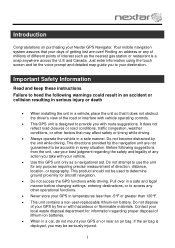
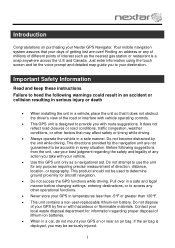
... to use your best judgment regarding proper disposal of direction, distance, location, or topography. Contact your Nextar GPS Navigator. Pull over ! If the air bag is deployed, you take with route suggestions. Just enter information using the touch screen and let the voice prompt and detailed map guide you with your destination.
Do not dispose...
User Manual - Page 7
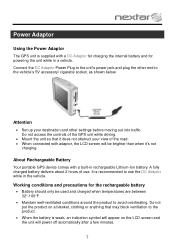
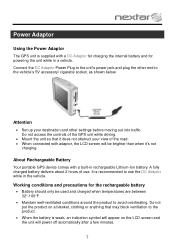
...only be brighter than when it does not obstruct your destination and other end to use . Do not access the controls of the GPS unit while driving.
Mount the unit ...61623; Maintain well-ventilated conditions around the product to avoid overheating.
Attention
Set up your view of use the DC Adaptor while in rechargeable Lithium-Ion battery. A fully ...
X3-11 software manual - Page 1
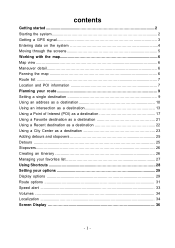
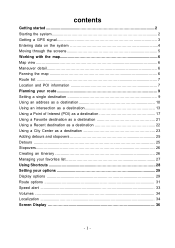
...2 Starting the system 2 Getting a GPS signal 3 Entering data on the system 4 Moving through the screens 5 Working with the map 6 Map view ...6 Maneuver detail 6 Panning the map 6 Route list ...7 Location and POI information 7 Planning your route 9 Setting a single destination 9 Using an address as a destination 10 Using an intersection as a destination 13 Using a Point of Interest (POI...
X3-11 software manual - Page 3
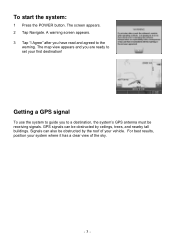
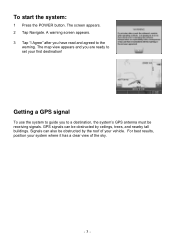
... map view appears and you have read and agreed to the
warning. For best results, position your vehicle. To start the system:
1 Press the POWER button. A warning screen appears. 3 Tap "I Agree" after you are ready to a destination, the system's GPS antenna must be obstructed by ceilings, trees, and nearby tall buildings. Signals can...
X3-11 software manual - Page 6


...regular map view, press the "X" button.
- 6 - Map view If you have a GPS signal, the map view on a route, and you navigate to your destination, and your current zoom level. If the arrow is a scale indicating your current speed.
... can zoom in and out, and you do not have set a destination, the map displays additional information. You can find information about specific locations.
X3-11 software manual - Page 7


...Setting the location as the Start or the Destination, save the location to set the location as a starting point is a quick way to your Favorites list, or view information.
Setting the location as your Favorites list (you have several options: • Set start location • Set destination...) icon, you the opportunity to set a destination. A screen appears giving you see...
X3-11 software manual - Page 9


... the system many different ways. Planning your route
You can set a destination, you can add a detour or a stopover. Select the match
5. Tap on the panning map without calculating a route.
- 9 - Setting a single destination
You can set as Home button
6. The main menu appears.
2. Tap Save as a starting point) to the destination.
Setting the home address
To enter your street number...
X3-11 software manual - Page 10


... Street First:
1. There are two ways to enter the address: by selecting the street first, or be more accurate if you need to the Input Method screen.
- 10 - Tap Address. If you also know at least the name of the destination. Guidance directions will be asked to set a new destination. Note: If you will be...
X3-11 software manual - Page 11


... street. Select the address that matches the location you have selected the street. To enter an address as a destination using City First:
1. Tap MENU. Tap the letters to and tap Nav.
Tap Destination. The Set Destination screen appears.
- 11 - Tap Street First. The Enter Street Name screen appears.
6. The map appears, and the guidance directions begin. The...
X3-11 software manual - Page 13
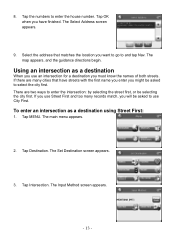
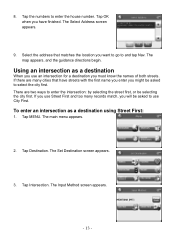
...that have finished.
To enter an intersection as a destination
When you use City First. The Select Address screen appears.
9. If there are two ways to enter the intersection: by selecting...directions begin. The Set Destination screen appears.
3. Tap OK when you have streets with the first name you enter you will be asked to select the city first. Tap Destination.
Tap the numbers...
X3-11 software manual - Page 15


... City First:
1. The Input Method screen appears.
4. If you have selected the region. Tap Intersection. The Set Destination screen appears.
3. Tap City First. The Enter State Name screen
appears. • Tap the letters to enter the name of the region, or tap
the name of the region. • Tap OK when you need to...
X3-11 software manual - Page 17


... as Museum within the category of Attractions) before you chose Hotel, there is more like selecting a street.
Go to enter a type of restaurant.
Usually a subcategory screen appears. If you can select as a destination. Because there are many different types of restaurants, choosing a subcategory of restaurant is no subcategory screen. Using a Point of...
X3-11 software manual - Page 19


... no subcategory screen. If you chose Restaurant, tap the letters to the next step. 5. The Set Destination screen appears.
3. Tap a category. Tap a subcategory. Usually a subcategory screen appears. To select from all POIs in a region:
1. Tap MENU. Go to enter a type of Interest screen appears.
4. The POI Options screen appears.
- 19 -
Tap POI. The...
X3-11 software manual - Page 21


... easily select one of these locations as a destination. The Favorites screen appears.
4. Tap MENU. You can add locations to use as a destination and tap Nav. Using a Favorite destination as a destination
Favorite destinations are locations you add to a list on the favorite you want to your Favorites list as you set a destination, from the POI(S) screen, and from...
X3-11 software manual - Page 22
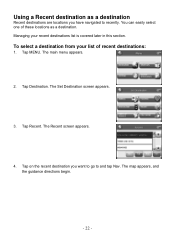
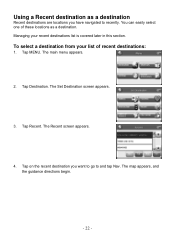
.... The Recent screen appears.
4. To select a destination from your recent destinations list is covered later in this section. Tap on the recent destination you have navigated to and tap Nav. You can easily select one of recent destinations:
1. The map appears, and the guidance directions begin.
- 22 - The Set Destination screen appears.
3. Tap MENU.
Using a Recent...
X3-11 software manual - Page 23


... the city. To select a nearby City Center as a destination. The City Center screen appears.
4. Tap OK
when you have selected the city. The City Center screen appears. • Tap Nav. The Set Destination screen appears.
3. Tap MENU. The main menu appears.
2. Tap City Center. The Enter City Name screen
appears. • Tap the letters...
X3-11 software manual - Page 25


... to use. The Avoid Road screen appears.
4. A do not enter symbol appears. 5. When you do not have a current destination. Note: You cannot create a detour if you have set a destination you can look at the list of streets and determine if you need to reaching your destination. Tap MENU.
Detours
Once you have finished marking segments, tap...
X3-11 software manual - Page 26


To create a stopover:
1. Tap Destination. The Set Stopover screen appears.
4.
The main menu appears.
- 26 - Set your final destination. When you reach your stopover, you can add a stopover. The main menu appears.
2. Adding a stopover does not cancel your original destination. Tap MENU. Tap MENU. Stopovers
Once you have set a destination you will be prompted to continue to your ...
X3-11 software manual - Page 32


... in the calculation of time. Local calculates a route that uses major roads whenever possible. If you include ferries, the route will be included when your display settings:
1. To set your route is calculated. There are four method settings. Major calculates a route that uses local roads whenever possible. The ferries setting indicates whether ferries should take the least amount...
X3-11 QSG_Eng - Page 1
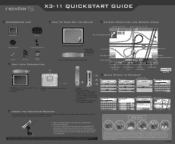
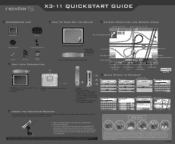
... are connected to enter or exit the standby mode.
2. RESET button (if unit freezes press button) 2. Headphone Jack - Used to connect to other states
Input Method
CALIFORNIA (CA)
City First
PIMP Region
StreetFirst ■ }
-
. Take the following steps to connect
headphones for private listening.
r
X3-11 QUICKSTART GUIDE
ACCESSORIES LIST
II 3.5" GPS Device
Carry...
Similar Questions
Nextar X3-11 Gps
When I go to navagation does my gps automaticly undated I was told it does?
When I go to navagation does my gps automaticly undated I was told it does?
(Posted by Ronaldrschro 10 years ago)
Nextar Gps X3-09 Costomer Support
i have to hit the reset button to turn the gps on
i have to hit the reset button to turn the gps on
(Posted by sheshebug 12 years ago)

