Nextar X3-09 Support Question
Find answers below for this question about Nextar X3-09.Need a Nextar X3-09 manual? We have 3 online manuals for this item!
Current Answers
There are currently no answers that have been posted for this question.
Be the first to post an answer! Remember that you can earn up to 1,100 points for every answer you submit. The better the quality of your answer, the better chance it has to be accepted.
Be the first to post an answer! Remember that you can earn up to 1,100 points for every answer you submit. The better the quality of your answer, the better chance it has to be accepted.
Related Nextar X3-09 Manual Pages
X3-09 Hardware Manual - Page 10


... vehicle's 5V accessory/ cigarette socket, as shown on the right figure.
Your portable GPS unit comes with a built-in the jack marked DC 5V IN, as shown on...
Turn unit's power off before unplugging. When using the adaptor, the LCD screen will be brighter than with the
rechargeable battery. Attention
Place the unit in the following segment...
X3-09 Software Manual - Page 2
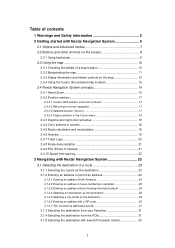
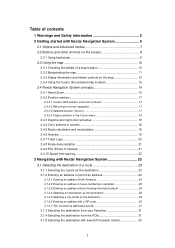
... Nextar Navigation System 6
2.1 Simple and Advanced modes 7 2.2 Buttons and other controls on the screen 8
2.2.1 Using keyboards 9 2.3 Using the map 10
2.3.1 Checking the details of a map... Nextar Navigation System concepts 16 2.4.1 Smart Zoom 16 2.4.2 Position markers 17
2.4.2.1 Current GPS position and Lock-on-Road 17 2.4.2.2 Returning to normal navigation 17 2.4.2.3 Selected location ...
X3-09 Software Manual - Page 3


... types 45 4.1.2.3 Elements of the active route 46
4.1.3 Detour menu 47 4.1.4 Cursor menu 47 4.1.5 Position menu 49 4.1.6 Route Information screen 49 4.1.7 Trip Information screen 50
4.1.7.1 Trip Computer screen 52
4.1.8 Quick menu 52 4.1.9 GPS Data screen 53 4.2 Find menu 55 4.3 Route menu 55 4.4 Manage menu 56 4.4.1 Manage Saved Routes 56 4.4.2 Manage History 57 4.4.3 Manage Track...
X3-09 Software Manual - Page 4


4.4.7 User Data Management 60 4.5 Settings menu 60
4.5.1 Map Screen settings 61 4.5.2 Sound settings 62 4.5.3 Route Planning options 63 4.5.4 Regional settings 64 4.5.5 Navigation settings 65 4.5.6 Warning settings 66 4.5.7 GPS settings 67 4.5.8 Menu settings 67 4.5.9 Device settings 68 4.5.10 Track Log settings 68
5 Glossary 69 6 End User Licence Agreement 71 7 Copyright 74
4
X3-09 Software Manual - Page 5
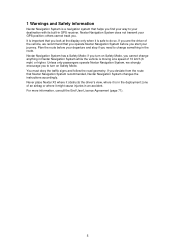
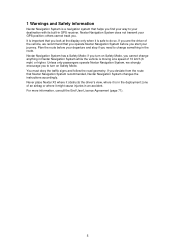
... operate Nextar Navigation System before your departure and stop if you find your way to your GPS position; If you are the driver of the vehicle, we strongly encourage you start your journey... System changes the instructions accordingly. If you cannot change something in the route. Never place Nextar X3 where it obstructs the driver's view, where it is in the deployment zone of 10 km/h...
X3-09 Software Manual - Page 11


... • Return to the direction in the Find menu.
Tap the desired location on the screen.
,
Nextar Navigation System uses high-quality vector maps that let
you select the desired point ... and you want to open the Cursor menu.
4. Then the Cursor menu
opens automatically. If GPS position is displayed at various zoom levels, always with optimized
content.
Tap be displayed.
. ...
X3-09 Software Manual - Page 13


...zoom preset buttons (available in Advanced mode only)
Tap one of the
screen.
,
Next route event (next maneuver)
GPS position and an active route are available in the Turn Preview field.
tap... this area of the preset buttons to set the tilt and zoom levels to fix, predefined ...
X3-09 Software Manual - Page 14
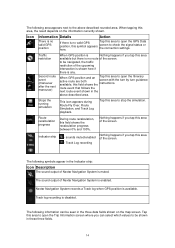
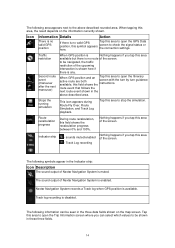
... simulation
This icon appears during Route Fly Over, Route Simulation, and Track Log playback. Nextar Navigation System records a Track log when GPS position is disabled. to open the GPS Data screen to the above described area. Nothing happens if you tap this area to be shown in the Indicator strip:
Icon Description
The...
X3-09 Software Manual - Page 16


...Button
Action
In the active route, uses the Cursor as the start point by replacing the current GPS position (available in Advanced mode only)
In the active route, uses the Cursor as the ...Favorite location
Marks the map with a Pin at the Cursor (available in Advanced mode only)
Opens a screen with the name, address and coordinate information of the Cursor, and the list of POIs near it
2.4...
X3-09 Software Manual - Page 18


...) and empty areas between the daytime and the night scheme based on the current time and GPS position a few minutes before sunrise, when the sky has already turned bright, and a few... of the Cursor menu initiate actions for large objects to keep the average brightness of the screen low.
displays the Cursor with icon appears again.
2.4.3 Daytime and night color schemes
Nextar Navigation...
X3-09 Software Manual - Page 20
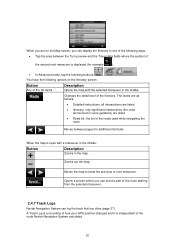
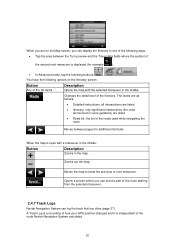
...; Itinerary: only significant intersections (the ones announced in voice guidance) are on the Itinerary screen:
Button
Any of the list items
Description
Opens the map with a maneuver in the middle... Advanced mode, tap the following options on the Map screen, you drive (page 37).
A Track Log is a recording of how your GPS position changed and it is open with the selected maneuver...
X3-09 Software Manual - Page 37


... points exist in the active route, you cannot delete the route immediately
on the Map
screen, and then tapping
.
Tap it to select a destination and create a route for this; you can record the track (how your GPS position changed) that you drive. Tap
repeatedly until all via point) in both Simple mode...
X3-09 Software Manual - Page 39
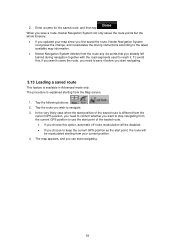
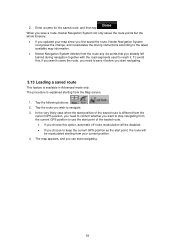
..., you want to stop navigating from the current GPS position to keep the current GPS position as the start navigating.
39 Tap the route you choose to use the start navigating.
3.13 Loading a saved route
This feature is explained starting from the Map screen.
1. In the very likely case when the start position...
X3-09 Software Manual - Page 40
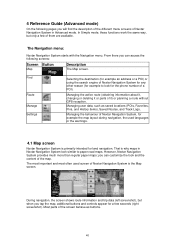
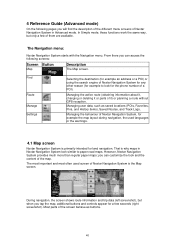
...and Track Logs.
The most important and most often used languages or the warnings.
4.1 Map screen
Nextar Navigation System is primarily intended for example to look similar to paper road maps. Find
... it ) or planning a route without GPS reception. That is the Map screen.
- From there you will find the description of the different menu screens of Nextar Navigation System is why maps in...
X3-09 Software Manual - Page 41


...the next Opens the Route Information screen route event
Second upcoming route event Opens the Itinerary
Trip data
Opens the Trip Information screen
Battery status
GPS position quality
Vehicle used in route ...8226; 2D North-up • 3D Track-up
Opens the Navigation menu
Detour
Opens the Detour screen, offering two ways of modifying the route:
• the list of Saved Search Criteria &#...
X3-09 Software Manual - Page 44
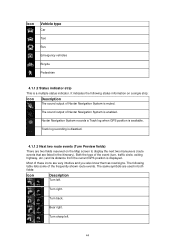
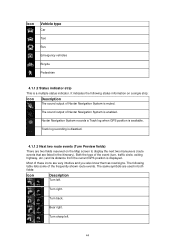
Nextar Navigation System records a Track log when GPS position is a multiple status indicator.
The same symbols are listed in both fields:
Icon
... exiting highway, etc.) and its distance from the current GPS position is muted. Most of the frequently shown route events.
The following status information on the Map screen to display the next two maneuvers (route events that are...
X3-09 Software Manual - Page 48


... menu was opened.
The Cursor becomes the start point from the route. Opens the full-screen Cursor menu with the Cursor as the start point.
This button is at or near the...current destination from the route.
If the Cursor is similar to be reached before the destination. The current GPS position is used again as the destination. Select the POI group and give a name for the POI...
X3-09 Software Manual - Page 49
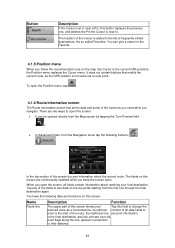
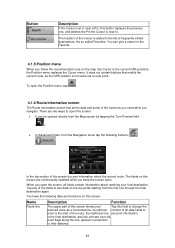
...
Tap this field to their distance.
49 There are two ways to open this screen are continuously updated while you open . The fields on this screen:
• It can see data on the map (the Cursor is the current GPS position), the Position menu replaces the Cursor menu.
In the top section of...
X3-09 Software Manual - Page 51


... the current heading.
Shows the elevation if it on the map screen in one of the current street or road. Tap this screen:
Name
or Field next to the flag Turn Preview Compass Speedometer Distance Remaining Time Remaining
Arrival Time
GPS Time
Altitude
Description
Function
Shows whether the route data fields show information...
X3-09 Quick Start Guide - Page 1
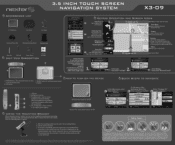
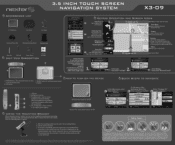
3.5 INCH TOUCH SCREEN NAVIGATION SYSTEM
X3-09
• ACCESSORIES LIST
3.5" GPS Device
Carry Pouch
Car Adaptor
Dashboard Mount Disk
Windshield Mounting Bracket
Mounting Cradle
n
err,
ge.s,sp
Stylus Pen
USB Cable
Power Adaptor
UNIT VIEW DESCRIPTION
1 GB.... Tap to the windshield and
press down on the suction cup lever.
LCD Screen
cb How To TURN
1. DC...
Similar Questions
I Own Nextar Gps X3-08 I Want To Get It Up Updated Can Someone Help Me Please?
(Posted by smcteague 10 years ago)
I Cannot Reach Nextar To Download Upgrades For My X3-09, How Can I Upgrade My Gp
(Posted by jcsdts 12 years ago)
Nextar Gps X3-09 Costomer Support
i have to hit the reset button to turn the gps on
i have to hit the reset button to turn the gps on
(Posted by sheshebug 12 years ago)

