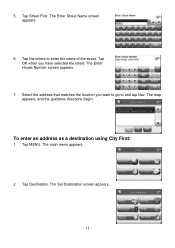Nextar X3-05 Support Question
Find answers below for this question about Nextar X3-05.Need a Nextar X3-05 manual? We have 2 online manuals for this item!
Question posted by dennismcphail on December 9th, 2011
How Do I Update The Maps On The X3-05?
The person who posted this question about this Nextar product did not include a detailed explanation. Please use the "Request More Information" button to the right if more details would help you to answer this question.
Current Answers
Related Nextar X3-05 Manual Pages
Similar Questions
Download Updated Maps For Gps
We are trying to update maps for our nextar GPS M3-02
We are trying to update maps for our nextar GPS M3-02
(Posted by biggmacc4 11 years ago)
I Need To Update Maps For My Nextar X3-08 Gps. Any Ideas?
(Posted by russopks 12 years ago)