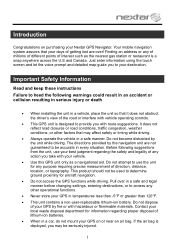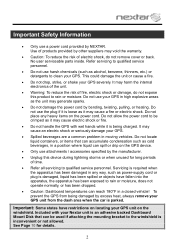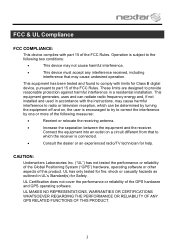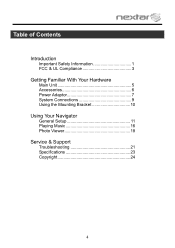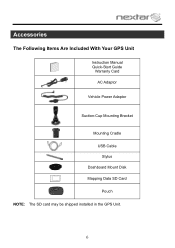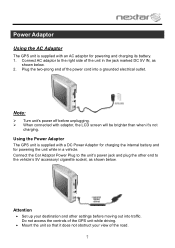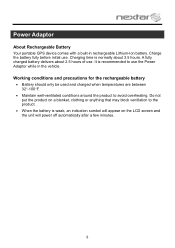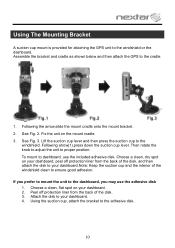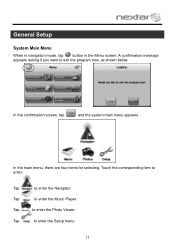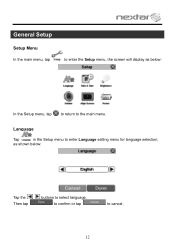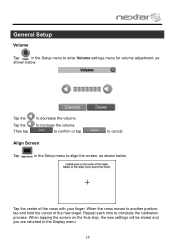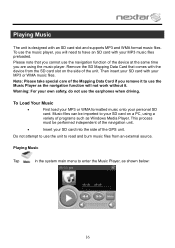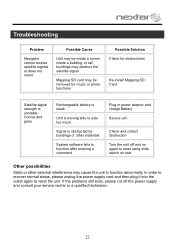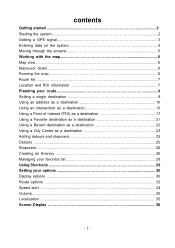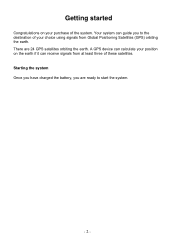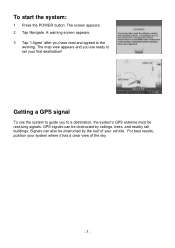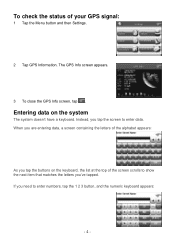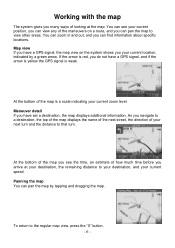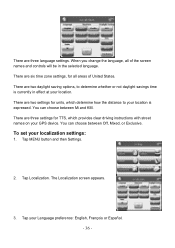Nextar X3-03 Support Question
Find answers below for this question about Nextar X3-03 - Automotive GPS Receiver.Need a Nextar X3-03 manual? We have 2 online manuals for this item!
Question posted by dlrs on November 18th, 2010
Gps Freeze
I have a nextar x3-03. It gets to the screen that says navigation and freezes
Current Answers
Related Nextar X3-03 Manual Pages
Similar Questions
I Have An Automotive Gps X3-03 And It Keeps Saying ' Aquiring Gps Signal. What
What do I do to get a signal
What do I do to get a signal
(Posted by pattielishs 10 years ago)
Gps X3-03
Gps Will Not Accept A New Location To Tack. is Was Working Monday And Then Tuesday It Lost All Of Th...
Gps Will Not Accept A New Location To Tack. is Was Working Monday And Then Tuesday It Lost All Of Th...
(Posted by CUTTER10 10 years ago)
Nextar Gps X3-03 Deleting Home Address
recently moved how do I delete old address from gps and put in new address.
recently moved how do I delete old address from gps and put in new address.
(Posted by msl0607 10 years ago)
Nextar Gps X3-01 Model
I need to update my maps for my GPS but cannot find where to do so. Where can I find the updates for...
I need to update my maps for my GPS but cannot find where to do so. Where can I find the updates for...
(Posted by sheltonhall 11 years ago)
Nextar Gps X3-01
Received message on my GPS that an update is available and to contact manufacturer. Cannont seem to ...
Received message on my GPS that an update is available and to contact manufacturer. Cannont seem to ...
(Posted by ljoslin 11 years ago)