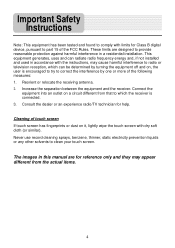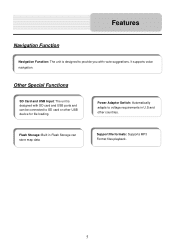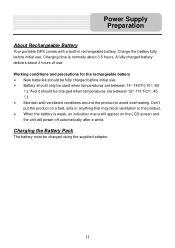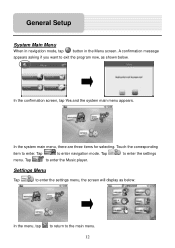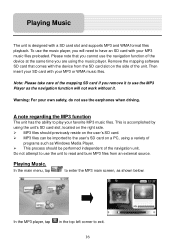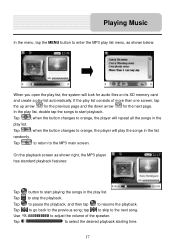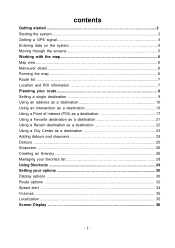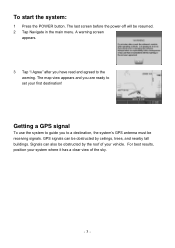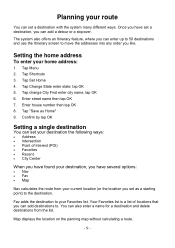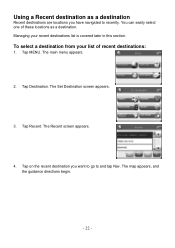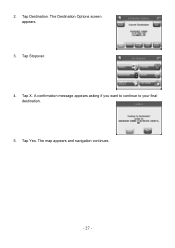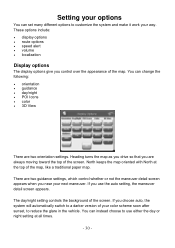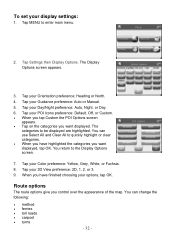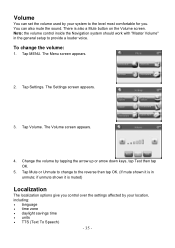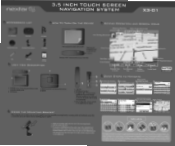Nextar X3-01 Support Question
Find answers below for this question about Nextar X3-01 - Satellite Navigation 3.5" Color Touch Screen Model3.Need a Nextar X3-01 manual? We have 5 online manuals for this item!
Question posted by blanchardjc on September 1st, 2012
The Screen Is Froze On Loading
The person who posted this question about this Nextar product did not include a detailed explanation. Please use the "Request More Information" button to the right if more details would help you to answer this question.
Current Answers
Related Nextar X3-01 Manual Pages
Similar Questions
Navigation Button On The Screen Freezes
I HAVE A NEXTAR X3-01 . WHEN I HIT THE NAVIGATION BUTTON ON THE SCREEN IT FREEZES AND I HAVE TO RESE...
I HAVE A NEXTAR X3-01 . WHEN I HIT THE NAVIGATION BUTTON ON THE SCREEN IT FREEZES AND I HAVE TO RESE...
(Posted by medinamichael409 11 years ago)
I Have A Nextar 3.5 Inch Colour Touch Screen Satellite Navigation System
item No W3G-01. I would like to purchase the entire British Isles Map. Could you please let me know ...
item No W3G-01. I would like to purchase the entire British Isles Map. Could you please let me know ...
(Posted by mms 11 years ago)
My Nextar Gps Is Froze Out Of Navigation. How Do I Fix This? [email protected]
(Posted by mmurbit 12 years ago)
I Purchased The Nextar Satellite Navigation 3.5 Color Touch Screen Ns-navo1 Gps
but everytime i insert my sd card it dont read the card can u please respond to what is wrong
but everytime i insert my sd card it dont read the card can u please respond to what is wrong
(Posted by mznicety64 12 years ago)
What Is The Market Price For A Nextar X3-03 Satellite Navigation Unit?
(Posted by stokesrandy 12 years ago)